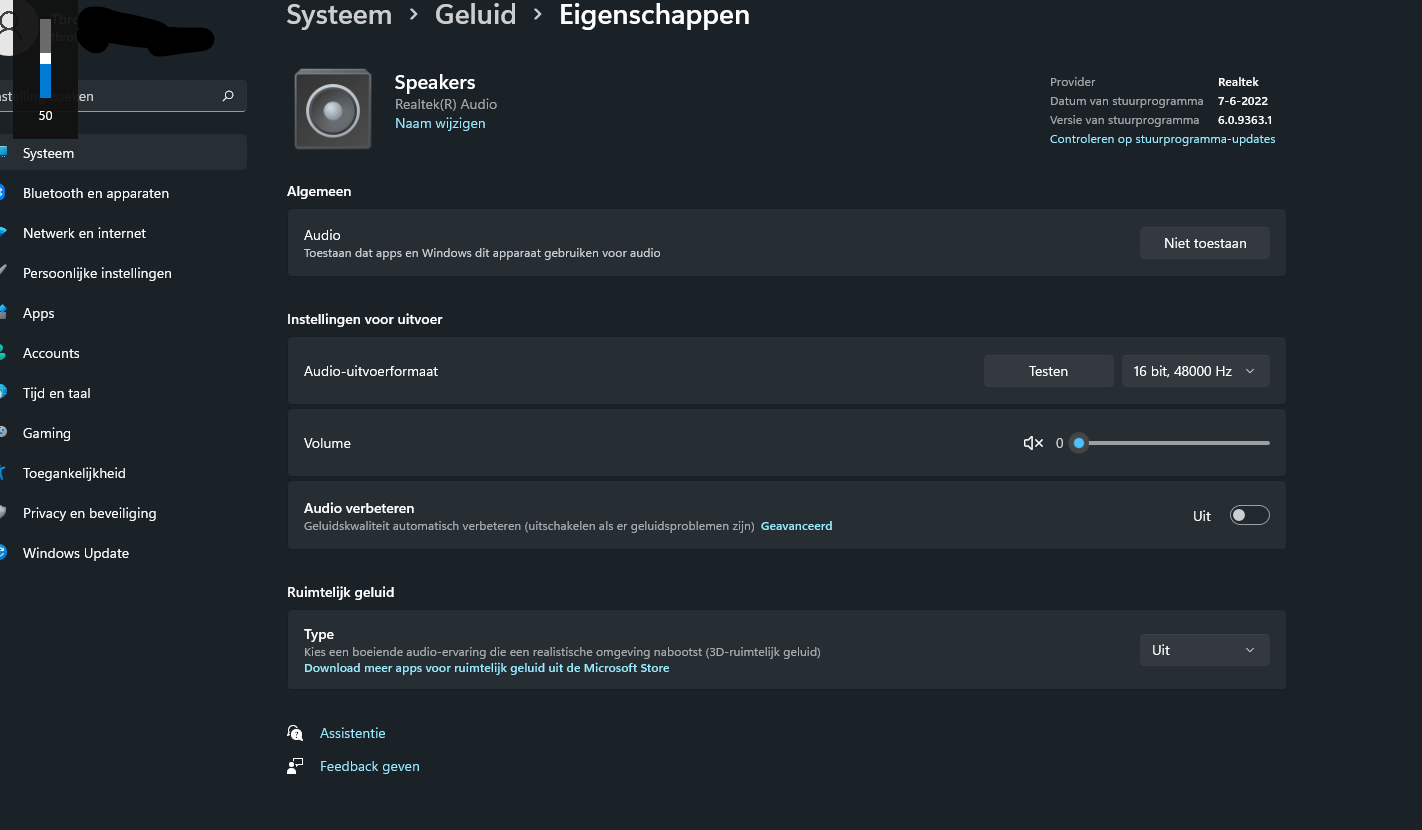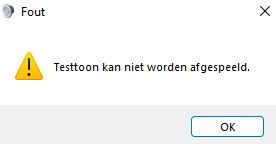Hi Neder. I'm Greg, 10 years awarded Windows MVP, here to help
Follow the steps here to Download Windows 11 Disk Image (ISO), expanding the link for "Before you start" which shows how to manually install using the ISO file by the most stable method:
https://www.microsoft.com/en-in/software-downlo...
This should fix the sound issue since it is an Upgrade install which saves yours files, apps and settings while changing to the new version.
If not then I'll give you all possible solutions for Windows 11 Sound problems so please try any you've already tried again in order. If you have any problems performing any steps I'll be standing by here to help you.
1) Try these Windows 11 sound checklists:
https://www.yourwindowsguide.com/2021/09/troubl...
https://www.wpxbox.com/how-to-fix-sound-or-audi...
https://thegeekpage.com/sound-or-audio-problems...
https://beebom.com/fix-no-sound-windows-11/
https://www.lifewire.com/fix-no-sound-on-window...
https://www.makeuseof.com/fix-no-audio-windows-11/
https://www.yourwindowsguide.com/2021/09/troubl...
https://itechhacks.com/windows-11-sound-not-wor...
2) Update the sound driver from the PC or device maker's Support Downloads webpage for your exact model, Serial Number or Dell Service Tag. Go into Device Manager reached by right clicking the Start button, compare to make sure you also have the latest BIOS, Chipset, Display, Network and all other drivers.
Try rolling back the sound drivers in Device Manager reached by right clicking the Start button. Choose Sound controller and other audio devices, then Driver tab, then Roll back if available.
If no newer sound drivers then uninstall the one presently installed in Device Manager, reached by right clicking the Start Button. Restart PC to reinstall.
Try other and older drivers for your model Sound controller, too. For example, try the next oldest driver in the model's online Support Downloads list. To try all previous drivers installed on your system, in Device Manager choose Sound controller's Driver tab, then Update Driver, then Browse, then Let Me Pick.
3) Right click Volume icon in System Tray, choose Sound Settings, from the Output and Input devices dropdown menus, choose then one(s) affected to see if that helps. If not use the Troubleshoot button nearby.
4) Run the Playing Sound troubleshooter at Start button > Settings> System > Troubleshoot > Additional Troubleshooters.
5) Expedite install of all Windows Updates (including Optional) in Settings > Update & Security > Windows Update > Check for Updates, watching for needed restarts, then go back to check again until no more are offered.
Then go into Microsoft Store app > My Library > Get Updates and expedite all Store app Updates, too, until no more are offered.
6) Establish a Clean Boot to turn off Startup Freeloaders that can conflict and cause issues:
https://www.makeuseof.com/clean-boot-windows-11/
7) Download, install and run a full scan with free Malwarebyes from
https://www.malwarebytes.com/mwb-download/ after enabling Root Kit scan in Scan Settings. Clean Up anything it finds and then run again. Turn off Real Time trial in Control panel to keep as on-demand scanner.
8) Run System File Checker/DISM in WIndows 11 to find and fix any broken System files:
https://www.elevenforum.com/t/use-system-file-c...
9) If that doesn't fix it then you can do a Windows 11 Repair Upgrade which reinstalls Windows while saving your files and apps in place, brings it up to the latest version by the most stable method, takes about an hour and resolves most problems:
https://www.elevenforum.com/t/repair-install-wi...
Feel free to ask back any questions. Based on the results you post back I may have other suggestions if necessary.
______________________________________________
Standard Disclaimer: There are links to non-Microsoft websites. The pages appear to be providing accurate, safe information. Watch out for ads on the sites that may advertise products frequently classified as a PUP (Potentially Unwanted Products). Thoroughly research any product advertised on the sites before you decide to download and install it.