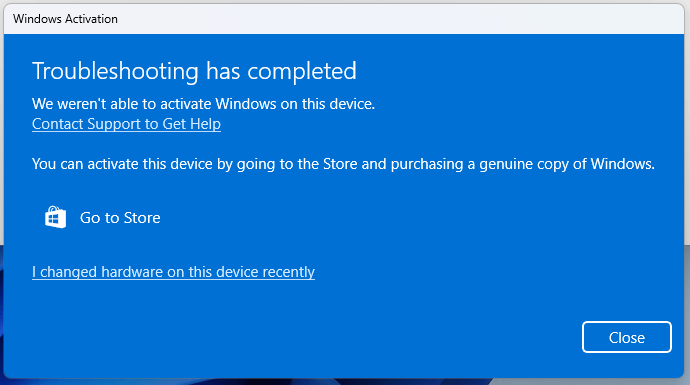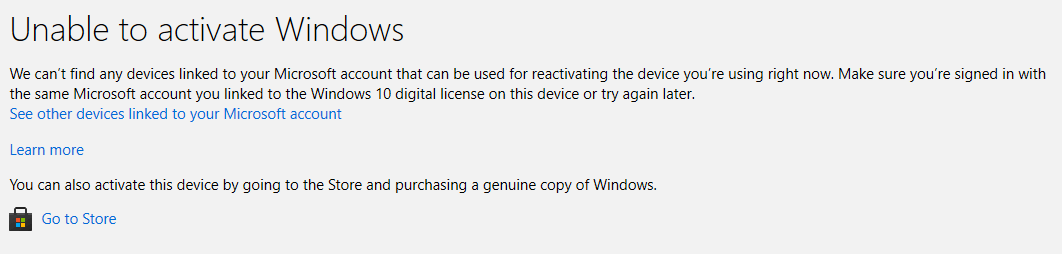3 months ago I built a new PC and bought a digital copy of Windows 11 Home for it through the Microsoft website. This order also properly appears in my order history on https://account.microsoft.com/billing/orders . However, a few weeks ago Windows apparently deactivated itself again. The exact timing of this is unclear to me. The only hardware change I made was adding a network card and updating the BIOS, though afaik only motherboard replacements really register as hardware changes for Windows activation.
The respective Windows troubleshooting tool states that "Windows reported that the hardware of your device has changed. Error code: 0xC004F211". Trying to click on "I changed hardware on this device recently" results in a window stating "Unable to activate Windows. We can't find any devices linked to your Microsoft account that can be used for reactivating the device you're using right now. Make sure you're signed in with the same Microsoft account you linked to the Windows 10 digital license on this device or try again later."
Obviously, I'm using the correct account (I checked, even though I only have one) and I have tried this numerous times already (spread over weeks at this point). Clicking on "See other devices linked to your Microsoft account" only shows an old Laptop whose OEM license I clearly can't use to reactive Windows.
The device I'm using does not appear at all, even though online (https://account.microsoft.com/devices) it's visible.
Also, contrary to what the Find your Windows product key help page states, there is no product key in either my confirmation email, or my order history, making it impossible for me to just re-enter my product key.
Did I miss something obvious? How can I re-activate Windows on my device without buying a new copy?