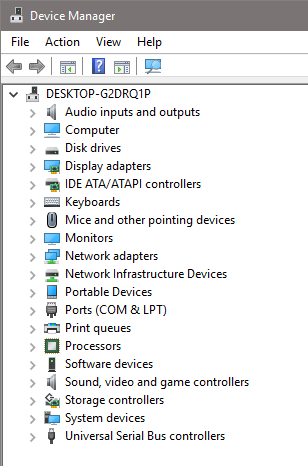I resisted upgrading to Windows 10 under the advice of our I.T. Department citing numerous problematic issues but recently had my computer "commandeered" by Microsoft and forced to upgrade against my will (and better judgement).....
Dell 3100cn color, laser printer will not work with Widows 10....
To belabor the tech support questions/details:
- The printer has power, is plugged into the computer via a USB cord (plugged into a new outlet by itself) has paper, is free of jams and the spooler is clear
- I have removed and re-installed the printer on the computer (at least x4) but, maybe of particular note, the computer does not "see" the printer as being connected or available when searching - I have to do it manually
- I have removed the old driver and re-installed via Dell's website (even though they note that others have encountered similar problems, as far as I can tell they do not offer an update to accommodate Windows 10
- I have performed the Microsoft printer "Trouble Shooter" several times but it never can find a problem (nor can it "find" the printer as being connected)
Any suggestions?