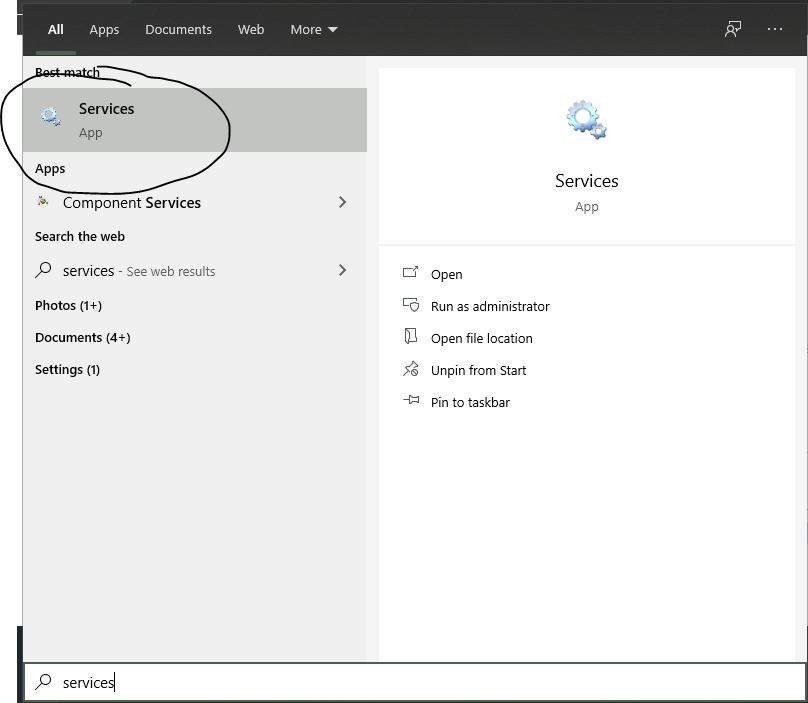Alright thank you for the confirmation. Please try the following then:
→ Run System File Checker and DISM command in Command Prompt:
• Press Windows + X and select Command Prompt (Admin)
• Type this and enter: sfc /scannow
• Type this and enter:DISM /Online /Cleanup-Image /RestoreHealth
→ Run Windows Update Troubleshooter:
• Go to Settings > Update & Security > Troubleshoot > Select
Windows Update > Click Run the Troubleshooter
→ Delete Windows Update Download History:
• Go to: C:\Windows\SoftwareDistribution\Download
• delete all files
→ Restart all Windows Update related services:
• Open Command Prompt (Admin) and type the following command one at a time and hit enter:
net stop wuauserv
net stop cryptSvc
net stop bits
net stop msiserver
ren C:\Windows\SoftwareDistribution SoftwareDistribution.old
ren C:\Windows\System32\catroot2 Catroot2.old
net start wuauserv
net start cryptSvc
net start bits
net start msiserver
→ Download Windows Update again either by Settings or Manually.
Kind Regards,
Lee
Dear Lee,
The problem solver gave initially that a potential update database error was detected.
I followed then step by step your recommendations, wiped the downloaded files.
Scannow and RestoreHealth went OK, no issues.
I excecuted the updated services, ran the DOS scripts as described, followed by an Update again.
The update failed at 60% with messaging "Windows could not configure one or more system components. To installWindows, restart the computer and then restart the installation".
Checked the problem solver again, this time no issues anymore.
I will restart the installation a few times …
Best regards, Raoul