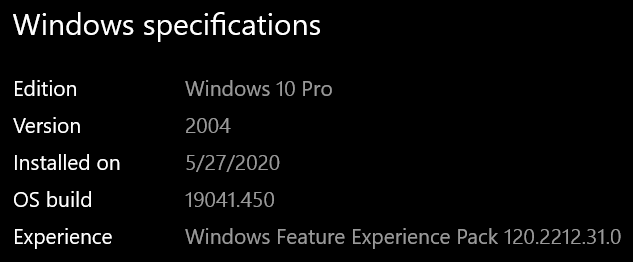I've seen this come up a lot here, but none of the given solutions has worked for me.
I'm trying both to download a new app and also an update for one of the existing ones, but neither one is working.
The update got past all the check messages and now is stuck with the "Downloading" message, the other one just says "Starting download".
I've checked with a network trafic tool what's the status of the process, but it isn't downloading or uploading anything.
I don't know how to troubleshoot this to find the root of the problem.
Here is my build info.
Pd: Also I've been trying to use the Xbox app, but it says that it needs to be updated and when I go to the Microsoft Store there's no update for it.
Pd 2: I can't look for updates, I tried with the "Check for updates" option in Settings > Windows Update but nothing works and the date next to the "Last checked" label doesn't changes (it stays at 9/7/2020, which is ten days ago).