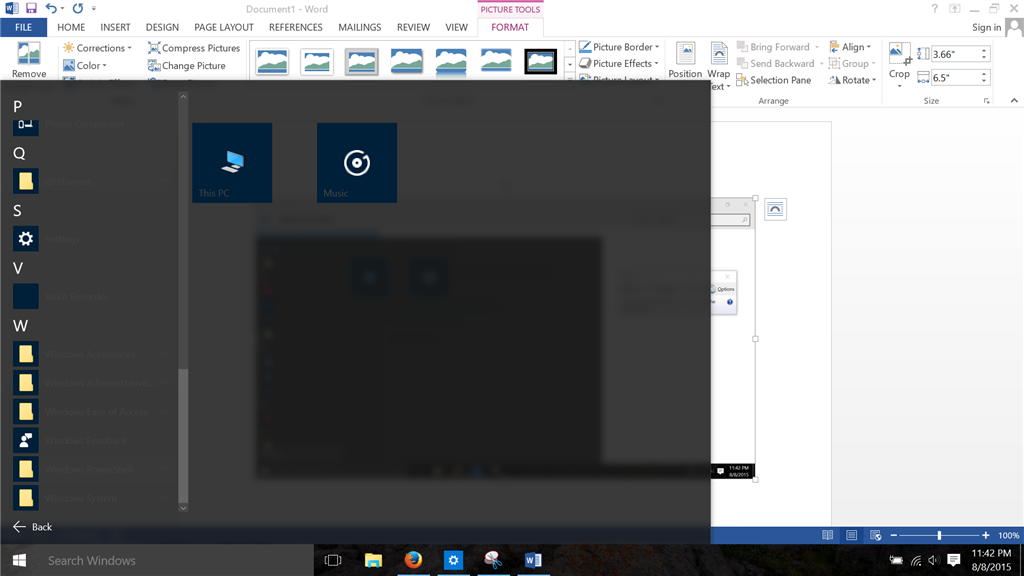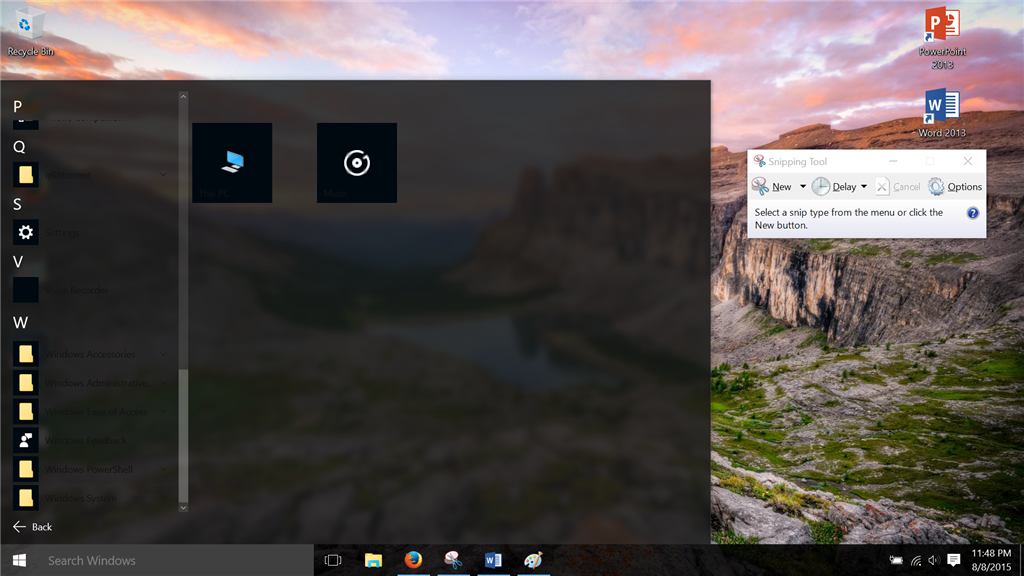I am facing the same problem, as far as I can make out, on my system running the latest windows build (1511). I tried the first method as suggested by Sayan_Ghosh, that being:
i. sfc /scannow on the Admin Command Prompt - it returned the following text:
Windows Resource Protection found corrupt files but was unable to fix some of them. Details are included in the CBS.Log windir\Logs\CBS\CBS.log. For example C:\Windows\Logs\CBS\CBS.log. Note that logging is currently not supported in offline servicing scenarios.
The CBS.log file output is http://s000.tinyupload.com/?file_id=64914201158823466602
ii. DISM.exe /Online /Cleanup-image /Scanhealth - it returned the following:
Deployment Image Servicing and Management tool
Version: 10.0.10586.0
Image Version: 10.0.10586.0
[==========================100.0%==========================]
The component store is repairable.
The operation completed successfully.
iii. DISM.exe /Online /Cleanup-image /Restorehealth - it returned the following (and I do not understand what to make of it):
Deployment Image Servicing and Management tool
Version: 10.0.10586.0
Image Version: 10.0.10586.0
[==========================100.0%==========================]
Error: 0x800f081f
The source files could not be found.
Use the "Source" option to specify the location of the files that are required to restore the feature. For more information on specifying a source location, see http://go.microsoft.com/fwlink/?LinkId=243077.
The DISM log file can be found at C:\WINDOWS\Logs\DISM\dism.log
The DISM.log file output is http://s000.tinyupload.com/?file_id=05868014523677659637
On rebooting the PC, the problem did not disappear (I think it got worse). I also tried what is given in Method 2, and the results were:
PS C:\WINDOWS\system32> Get-AppXPackage -AllUsers |Where-Object {$_.InstallLocation -like "*SystemApps*"} | Foreach {Add
-AppxPackage -DisableDevelopmentMode -Register "$($_.InstallLocation)\AppXManifest.xml"}
Add-AppxPackage : Deployment failed with HRESULT: 0x80073D02, The package could not be installed because resources it
modifies are currently in use.
error 0x80004004: Unable to install because the following apps need to be closed
Microsoft.Windows.Cortana_cw5n1h2txyewy!CortanaUI
Microsoft.Windows.Cortana_cw5n1h2txyewy!ppleae38af2e007f4358a809ac99a64a67c1.
NOTE: For additional information, look for [ActivityId] 58eb297f-2517-0000-7792-eb581725d101 in the Event Log or use
the command line Get-AppxLog -ActivityID 58eb297f-2517-0000-7792-eb581725d101
At line:1 char:94
+ ... | Foreach {Add-AppxPackage -DisableDevelopmentMode -Register "$($_.I ...
+ ~~~~~~~~~~~~~~~~~~~~~~~~~~~~~~~~~~~~~~~~~~~~~~~~~~~~~~~~~
+ CategoryInfo : NotSpecified: (C:\Windows\Syst...ppXManifest.xml:String) [Add-AppxPackage], Exception
+ FullyQualifiedErrorId : DeploymentError,Microsoft.Windows.Appx.PackageManager.Commands.AddAppxPackageCommand
I also thought I'd check the app log using the activity ID, as was suggested in the output, and the result is as follows
PS C:\WINDOWS\system32> Get-AppxLog -ActivityID 58eb297f-2517-0000-7792-eb581725d101
Time ID Message
---- -- -------
23-11-2015 00:06:41 301 The calling process is powershell.exe
23-11-2015 00:06:41 603 Started deployment Register operation on a package with main parameter:
AppXManifest.xml and Options: 0. See
http://go.microsoft.com/fwlink/?LinkId=235160 for help diagnosing app
deployment issues.
23-11-2015 00:06:41 10002 Creating Resiliency File C:\ProgramData\Microsoft\Windows\AppRepository\067be1f8
-e116-4120-b2a7-1f9383df2a1d_S-1-5-21-1529506485-3283909485-4113226330-1001_24.r
slc for Register Operation on Package
Microsoft.Windows.Cortana_1.6.1.52_neutral_neutral_cw5n1h2txyewy.
23-11-2015 00:06:41 607 Deployment Register operation on package
Microsoft.Windows.Cortana_1.6.1.52_neutral_neutral_cw5n1h2txyewy has been
de-queued and is running for user SHASHLENOVOPC\shash.
23-11-2015 00:06:41 613 Adding uri to the list of Uris:
C:\Windows\SystemApps\Microsoft.Windows.Cortana_cw5n1h2txyewy\AppXManifest.xml.
23-11-2015 00:06:41 419 error 0x80004004: Unable to install because the following apps need to be
closed Microsoft.Windows.Cortana_cw5n1h2txyewy!CortanaUI
Microsoft.Windows.Cortana_cw5n1h2txyewy!ppleae38af2e007f4358a809ac99a64a67c1.
23-11-2015 00:06:41 605 The last successful state reached was StageUserDataProcessed. Failure occurred
before reaching the next state PackagesInUseClosed.
23-11-2015 00:06:41 401 Deployment Register operation with target volume C: on Package
Microsoft.Windows.Cortana_1.6.1.52_neutral_neutral_cw5n1h2txyewy from:
(AppXManifest.xml) failed with error 0x80073D02. See
http://go.microsoft.com/fwlink/?LinkId=235160 for help diagnosing app
deployment issues.
23-11-2015 00:06:41 404 AppX Deployment operation failed for package
Microsoft.Windows.Cortana_1.6.1.52_neutral_neutral_cw5n1h2txyewy with error
0x80073D02. The specific error text for this failure is: error 0x80004004:
Unable to install because the following apps need to be closed
Microsoft.Windows.Cortana_cw5n1h2txyewy!CortanaUI
Microsoft.Windows.Cortana_cw5n1h2txyewy!ppleae38af2e007f4358a809ac99a64a67c1.
23-11-2015 00:06:41 471 error 0x5: Deleting file \\?\C:\Program Files\WindowsApps\Deleted\Microsoft.Mess
aging_1.10.22012.0_x86__8wekyb3d8bbwef2406753-170a-480f-b3ba-cd50dc654d4e\msvcp1
20_app.dll failed.
23-11-2015 00:06:41 471 error 0x5: Deleting file \\?\C:\Program Files\WindowsApps\Deleted\Microsoft.Mess
aging_1.10.22012.0_x86__8wekyb3d8bbwef2406753-170a-480f-b3ba-cd50dc654d4e\msvcr1
20_app.dll failed.
23-11-2015 00:06:41 471 error 0x5: Deleting file \\?\C:\Program Files\WindowsApps\Deleted\Microsoft.Mess
aging_1.10.22012.0_x86__8wekyb3d8bbwef2406753-170a-480f-b3ba-cd50dc654d4e\vccorl
ib120_app.dll failed.
23-11-2015 00:06:41 471 error 0x91: Deleting file \\?\C:\Program Files\WindowsApps\Deleted\Microsoft.Mes
saging_1.10.22012.0_x86__8wekyb3d8bbwef2406753-170a-480f-b3ba-cd50dc654d4e
failed.
23-11-2015 00:06:41 471 error 0x5: Deleting file \\?\C:\Program Files\WindowsApps\Deleted\Microsoft.Mess
aging_1.11.13005.0_x86__8wekyb3d8bbwe1bbd50f5-51f4-4f9d-9262-fd50190935bd\msvcp1
20_app.dll failed.
23-11-2015 00:06:41 471 error 0x5: Deleting file \\?\C:\Program Files\WindowsApps\Deleted\Microsoft.Mess
aging_1.11.13005.0_x86__8wekyb3d8bbwe1bbd50f5-51f4-4f9d-9262-fd50190935bd\msvcr1
20_app.dll failed.
23-11-2015 00:06:41 471 error 0x5: Deleting file \\?\C:\Program Files\WindowsApps\Deleted\Microsoft.Mess
aging_1.11.13005.0_x86__8wekyb3d8bbwe1bbd50f5-51f4-4f9d-9262-fd50190935bd\SkypeB
ackgroundTasks.dll failed.
23-11-2015 00:06:41 471 error 0x5: Deleting file \\?\C:\Program Files\WindowsApps\Deleted\Microsoft.Mess
aging_1.11.13005.0_x86__8wekyb3d8bbwe1bbd50f5-51f4-4f9d-9262-fd50190935bd\SkypeH
ost.exe failed.
23-11-2015 00:06:41 471 error 0x5: Deleting file \\?\C:\Program Files\WindowsApps\Deleted\Microsoft.Mess
aging_1.11.13005.0_x86__8wekyb3d8bbwe1bbd50f5-51f4-4f9d-9262-fd50190935bd\vccorl
ib120_app.dll failed.
23-11-2015 00:06:41 471 error 0x91: Deleting file \\?\C:\Program Files\WindowsApps\Deleted\Microsoft.Mes
saging_1.11.13005.0_x86__8wekyb3d8bbwe1bbd50f5-51f4-4f9d-9262-fd50190935bd
failed.
23-11-2015 00:06:41 471 error 0x5: Deleting file \\?\C:\Program Files\WindowsApps\Deleted\Microsoft.Mess
aging_1.11.3005.0_x86__8wekyb3d8bbwe31186970-547c-441e-b308-0720cce6b7b7\msvcp12
0_app.dll failed.
23-11-2015 00:06:41 471 error 0x5: Deleting file \\?\C:\Program Files\WindowsApps\Deleted\Microsoft.Mess
aging_1.11.3005.0_x86__8wekyb3d8bbwe31186970-547c-441e-b308-0720cce6b7b7\msvcr12
0_app.dll failed.
23-11-2015 00:06:41 471 error 0x5: Deleting file \\?\C:\Program Files\WindowsApps\Deleted\Microsoft.Mess
aging_1.11.3005.0_x86__8wekyb3d8bbwe31186970-547c-441e-b308-0720cce6b7b7\vccorli
b120_app.dll failed.
23-11-2015 00:06:41 471 error 0x91: Deleting file \\?\C:\Program Files\WindowsApps\Deleted\Microsoft.Mes
saging_1.11.3005.0_x86__8wekyb3d8bbwe31186970-547c-441e-b308-0720cce6b7b7
failed.
Could someone help me out here? My system is up to date with the latest updates from Microsoft. I have just performed a clean install of windows 10, and the drivers installed are the ones that Windows has downloaded by itself (I have a dual graphics system
- one integrated Intel chip and a discrete nVidia chip, my complete system configuration is here
http://s000.tinyupload.com/?file_id=02450531119910039639).
It'd be great if you could help me, or at least direct me to some place where i could get some help!