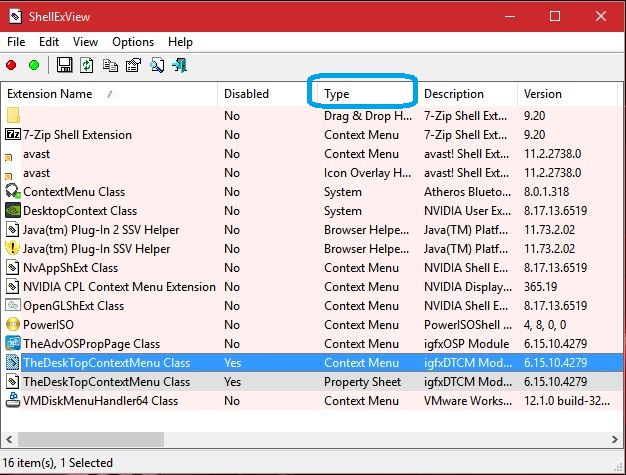I have a Lenovo Yoga 3 Pro, recently purchased with Win8.1
I wasn't overly keen on the way 8.1 worked so I jumped on the upgrade to 10.
I have noticed however that the boot time is mush slower than 8.1 and the right click function on most things is also quite slow.
I have all the latest updates and I usually only run one application at a time: my machine usage is pretty low, I have plenty of RAM and hard drive space.
What can be causing the poor response and how do you plan to resolve it?