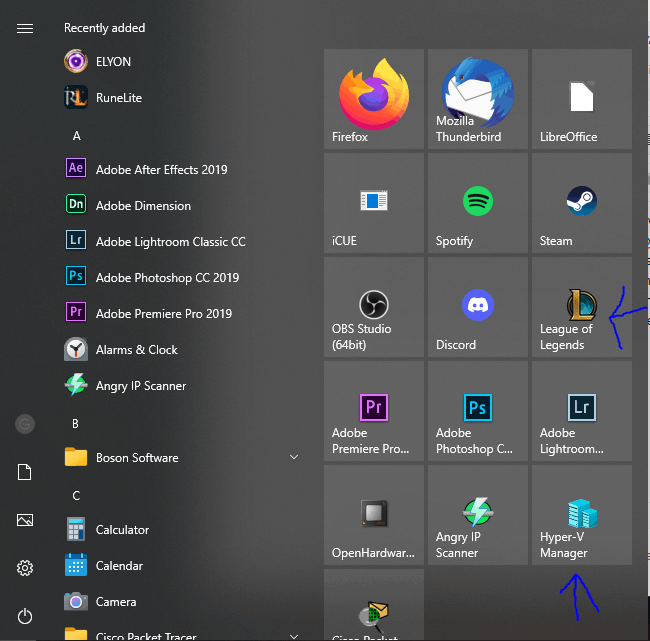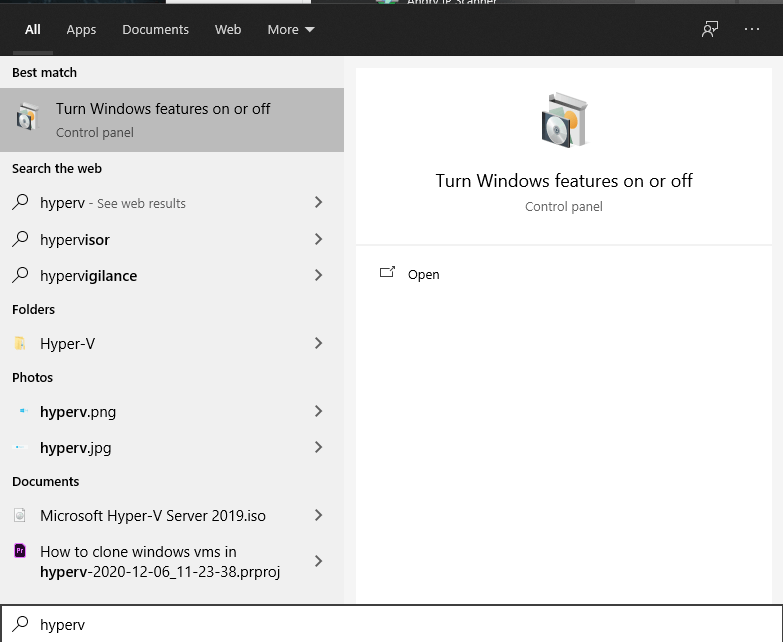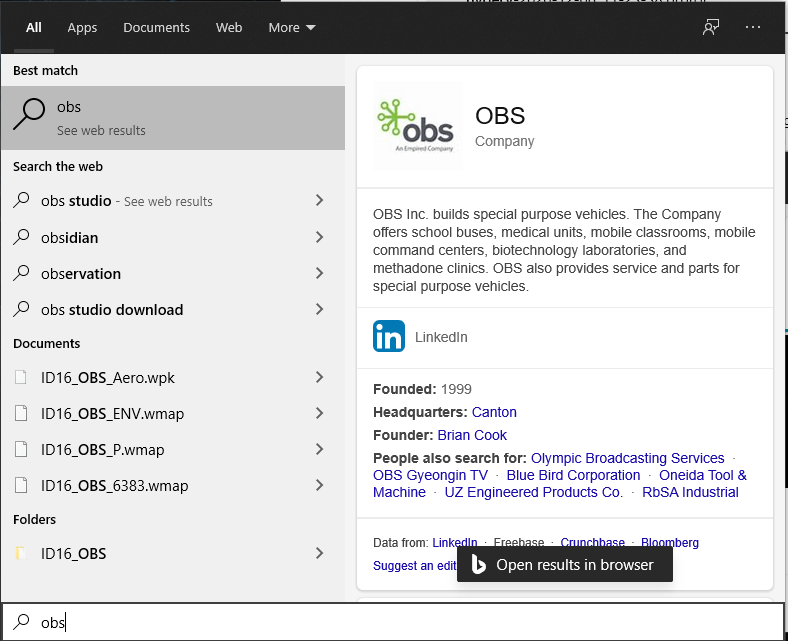Hello! For a long time now, to open applications which I commonly use I've used the search bar. It's very quick and easy - but recently it's stopped working. For example, when I want to launch HyperV I'd simply hit the Windows key on my keyboard then type in 'hyperv' and hit enter, quickly - the application opens. Recently, when I type the same search request, I'm getting different search results and for some applications it just opens a bing search in Microsoft Edge, which isn't even my default browser..... I'll attach screenshots below for a couple of examples, but for each of these examples, I used to type the exact query I'm typing here and the program would just open..... Not sure what's changed, but it's highly annoying. Do any of you Windows gurus have insight to bring back proper search functionality in Windows 10?
Both League of Legends and Hyper-V are both loaded on the PC, and they're on the start menu.
Hyper-V search response - when I type in hyperv, it opens 'Turn Windows Features on or off' ...... that response couldn't be further from 'hyperv' And yes, I know, Hyper-V has a - in the name. Typing the - yields the same results, and I used to open the program in half a second by even just typing 'hype' and hitting enter.
Similarly, to quickly launch my favorite game League of Legends i'd simply type in 'league', hit enter, and walla - we're in the game. Nowadays, I type in my league prompt and Windows decides to launch a bing search from Microsoft edge :) Which again, is not even my default browser :)
Here's another one - OBS studio. Hit windows key, simply type 'obs' then hit enter, I'm recording. Nowadays I get another bing search :)
Any help or feedback at all would be much appreciated - this is not one of those major gamebreaking issues, but it's just one of those annoying pricks stuck in your shoe you feel with every step :) Would make life much better if anyone here knows a fix! TIA