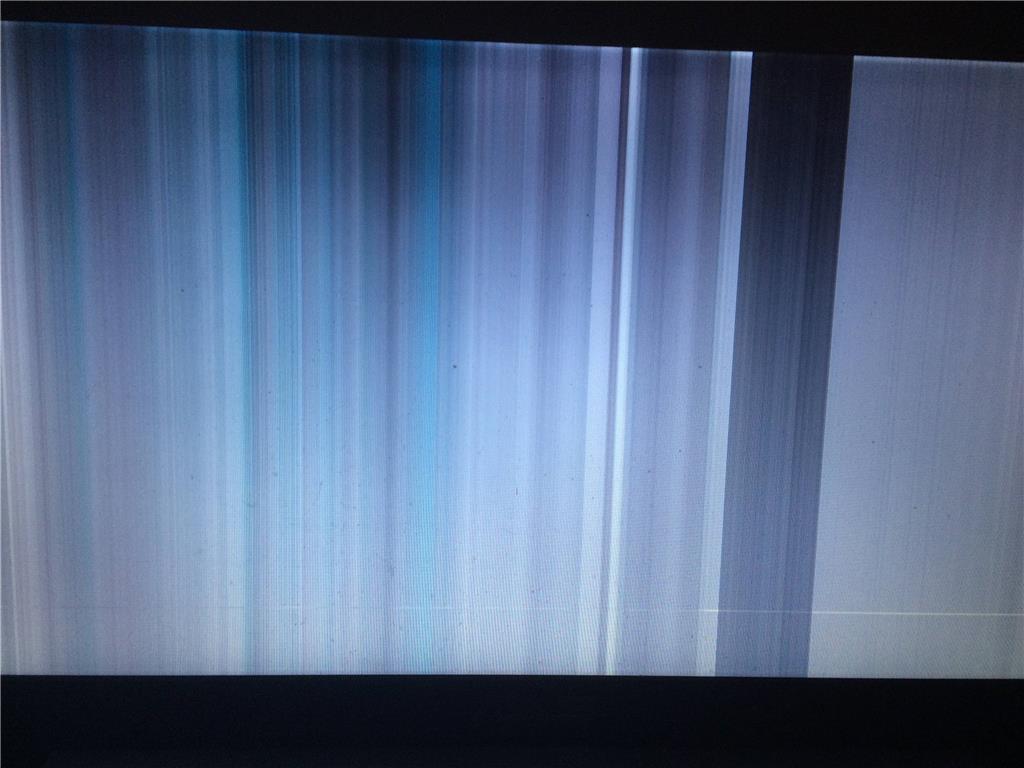Hi Jack,
Thank you for posting your query in Microsoft Community.
I apologize for the inconvenience caused. We are glad to help you.
I suggest you to Start computer in safe
mode and check if it helps in resolving your issue:
1.
Type
Settings in the search box on the desktop, select Settings.
2.
Here select
Change pc settings and then General.
3.
Scroll down to
Advanced startup, click Restart now.
4.
Click on Troubleshoot, Advanced options, and Startup Settings.
5.
Click
Restart, select Safe mode and then press
Enter.
If the issue persists, I suggest you to
update graphics drivers
and check if it helps:
1.
Press
Windows key + X
and select Device Manager.
2.
Search for
Display Adapters
and expand it.
3.
Right click on the
graphics driver
and select Update driver software.
Hope this information helps. Do contact us for further queries. We will be happy to assist you.
Regards,
Jenith