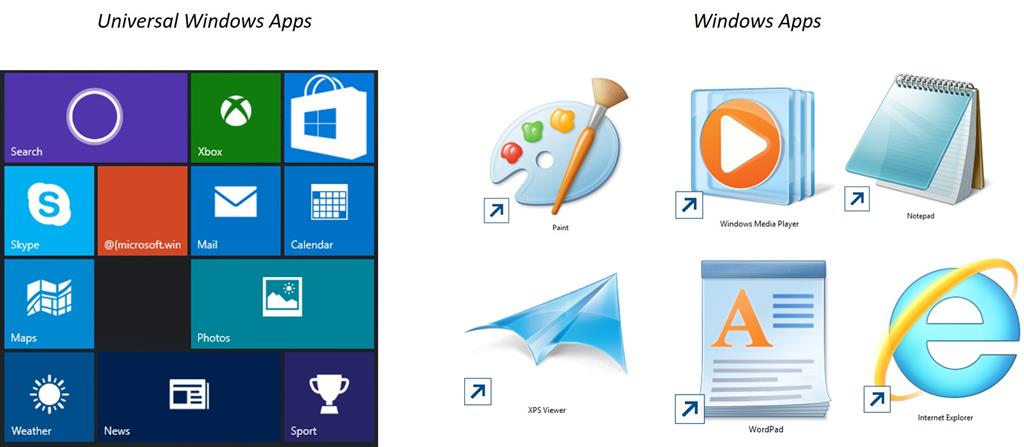Summary
Apps, short for applications or programs have been critical to the success of the Windows platform for many years. Every day, we use an application to accomplish tasks, whether it is finding information on the Internet using Microsoft Edge, communicating with family and friends, producing documents and many other task that make computing productive and fun. Windows 10 includes a plethora of applications to get you up and running immediately. Windows 10 includes two types of applications; Classic Windows App and Windows Universal App. A Windows App is your standard Windows application normally desktop oriented in design, example WordPad and Microsoft Paint. If you have been using Windows for many years, these are some of the common applications you interact with when using a Windows based PC normally with a keyboard and mouse.
Details
Previously:
Windows 10 Review: Introduction, Specifications and Setup
Windows 10 Review: Daily Usage
Windows 10 Review: Microsoft Edge web browser
Windows 10 Review: Multimedia and Productivity
Windows 10 Review: Advanced features, Security and Connectivity
Windows 10 Review: Windows Update, Support, Recovery, Easy Upgrade
Examples of the two types of apps you can use in Windows 10
With the introduction of Windows 8, Microsoft introduced Modern applications that were optimized for Touch, but also worked with keyboard and mouse. Since that release, these new type of apps have evolved from their primarily touch centric experience to slowly becoming more desktop friendly. Windows 8.1 introduced improvements such as better keyboard and mouse support, integration with the Windows desktop such as the ability keep them open on the Taskbar, along with familiar desktop app functions such as minimize, restore and close commands.
In Windows 10, modern apps have evolved into Universal Windows Apps, making them full-fledged citizens in the Windows Desktop environment while still maintaining their core identity of supporting modern devices that utilize Touch. This means, you can run them side by side with a classic Windows app, manipulate them just as easily, have them float on desktop and benefit from features such as Snap Assistant and Task View. The most critical differentiator of Universal Windows Apps, they not only run on a standard Windows PC, but also on devices such as Tablets and Smartphones. Developing UWAs are particularly beneficial for app developers, because they can write once and run on many types of devices including the XBOX One gaming console.
Universal apps can now float on the Windows desktop just like classic apps
There are many ways to launch apps in Windows 10. If you recently installed an application, the first place to look is All Apps on the Start. Some apps by default, especially those obtained from the Store will place a tile on your Start (See section installing apps). A tile is the modern equivalent of an icon (pictorial representation). Some tiles will display real-time information such as news, a tweet, slideshow, weather or valuable information in what are known as glances. This means you can get up to date information without launching a program.
Characteristics of a Universal Windows App
UWAs present some differences from your classic desktop Windows applications. These new conventions are critical to getting the most out of using these new kind of applications. Windows 10 in particular includes critical interface elements to make navigating and managing these applications on screen easier than they have ever been before.
Example of the Split View menu in apps such as Music and Photos
Split View - the hamburger menu - If you have been using a Smartphone for a while now, you will notice this menu in many popular mobile apps such as Facebook. The Split View menu provides quick access to popular app functions without cluttering the interface. They are what you would describe as the new drop down menu. So, if you are looking for a function, this is the first place you should look.
Examples of new apps that uses Split View include Calculator. In addition to replacing the older standard Calculator Windows App, the new Calculator is optimized for touch just as well as it works with keyboard and mouse. Unlike the old calculator, you can resize it on the Fly too. Not all Universal apps feature the Split View menu.
Microsoft Edge, the next generation web browser included with Windows 10 you will not find a split view menu, neither will you find it in modern versions of Microsoft Office for Windows 10. The Split View is really intended to provide access to functionality only when needed while keeping it out of your way when not needed. So if there is an UWA you are using that doesn't have it, don't be surprised. Some UW Apps will have a menu that looks like Split View, but its not, this is called the App Command menu. This menu provides quick access to functions such as Search, Sharing and Settings of the app, previously these were accessible through the Charms menu in Windows 8/8.1.
You can also run multiple instances of universal apps such as the Calculator
Back and Full Screen commands - Minimize, Restore, and Close are three commands that are land marks of the Windows application interface for the past 20 years. With UWAs, a new command is featured beside them called the 'Expand' command. When you click it, this will make your application become an immersive experience hiding the Title bar and Taskbar. You can still access them by hovering the mouse pointer at the top or bottom of the screen. When you want to exit this mode, just click the 'Restore' button. Another feature of UWAs is the back button. This will normally take you back to the main interface of an application. For example, if you are navigating through an application such as a play list in the Music app or a photo library.
Hidden commands - One of the common gotchas of learning Universal Apps is how they express themselves. I mentioned earlier the Split View menu which focuses on hiding frequently used commands until they are needed. Some UWAs will require that you activate commands by swiping if you are using a Tablet. For the purposes of this article which primarily focuses on keyboard and mouse, you normally have to left click within the interface to bring up a command menu or right click to activate other functions. Take for example, the Photos app. Here I see a photo I would like to edit. As you can see, I only see the picture. If I want to access tools within the app, I simply left click and I will see a command bar appear. If I need additional functionality, I can right click to bring up a menu with additional functions.
Using the Share Contract in a universal app - Microsoft Edge
Share Contract - Apps are socially designed, because a lot of computing task involves sharing information these days, whether it is a picture with friends on a social network such as Facebook or Twitter or a news article with a colleague at work. In Universal Apps, you will find the Share Contract for accomplishing such tasks. If you want to share a Photo for example, click the Share symbol. This will give you a list of apps you can use to Share. If you don't see the Share symbol, look for the word Share.
Managing Apps - Install, Uninstall, Customize, Organize and Privacy
Since its inception, applications designed for Windows have been licensed and distributed as packaged software. With the ubiquity and penetration of the Internet in the mid 90s, software embraced the web as a successful method of distribution. Shrink wrapped software remained a critical part of this new paradigm largely in part because of a lack of bandwidth penetration. With Windows 10 Universal Apps are only distributed through the Windows Store. You won't be able to go to a site and click download to obtain Universal Windows Apps. The Store introduced in Windows 8 features a refreshed modern design that is easy to navigate and find a variety of content including movies, tv shows, music and games. Windows 10 introduces a wider selection of modern apps, many of which have ended up replacing traditional desktop applications. One such app is Calculator, now a modern app, the experience comes across disconcerting at first, but eventually you engage it. It provides the middle ground between a mouse/keyboard and touch optimized experience.
Acquiring apps from the Store.
To download an app, click Start and launch the Store icon or press Windows key + S and type: store then hit Enter on your keyboard. In the Apps tab you can type in the name of an app you are looking or I can further filter down according to category. The Store will tell you when you have already downloaded and installed app, just look for the Owned tag. When you do find an app you would like to install, simply click it then click the Install button and wait while it is installed. An app page will display information such as user reviews, system requirements, ratings and supported languages along with related apps. When your app is finished downloaded, you will be notified through the Notification Center. You can also find your newly installed app on the Start or All Apps menu.
Uninstalling an App - Uninstalling Universal Windows apps is one of the easiest tasks you can do in Windows 10. If the app is already pinned on the Start, simply right click it and click Uninstall. If its not there, you can do so from the All apps menu too. You can manage both classic and Universal Windows Apps from within Settings app. Click Start > Settings > System > Installed apps then select the App and click Uninstall. If you are using Windows 10 on a device with limited Storage or your system drive is running low on space, you can move your apps to another drive or partition with enough space.
The many ways you can uninstall apps in Windows 10
Customizing and Organizing Apps - Primarily, live tiles are where you can do most customization with Apps. For example, you can turn on Live Tiles, which lets you view real time information from an app without opening it such as weather, slide show, tweet, news and information. Some tiles can be made larger or smaller. Tiles can be placed into groups on the Start if you wish.; just drag and release to put it where you want it. If it’s already a part of a group, left click and hold then drag it to an empty spot on the Start to create a new group. If there is a tile for an app not available on the Start, go to All Apps, right click it and click Pin to Start. You can also rename the groups into which you place tiles. To do so, activate the tile group header by hovering over it, then click it. Enter a name then hit Enter on your keyboard. Groups are also easier to move around on the Start. To do so, activate the tile group header by hover over it, left click then hold and drag to where you would like to place the group and release.
COMPATIBILITY Application compatibility story can’t be determined yet, but my collection of apps work just fine with Windows 10. I have Office 2013, VLC, Firefox, Adobe Reader 11 and iTunes 12. I notice that iTunes 12 though is not recognizing my iPod Touch and other users have reported experiencing this problem as well with Apple devices. Why am I still using Adobe Reader? Well, I would love to go all Windows, but the built in PDF app cannot view and sign certain PDF files, so I have to keep around Adobes PDF tool for the time being. I was able to run some older versions of Microsoft Office such as Office 2000, XP and 2003 on Windows 10. Apps such as older versions Outlook do not work on Windows 10.
| Office 2000 | Setup displays error but completes successfully. Outlook 2000 required compatibility mode. |
| Office XP | Outlook 2002 required compatibility mode. |
| Office 2003 | Outlook 2003 failed to work. |
| Office Accounting 2007 | Does not work. |
| Lotus SmartSuite Millenium edition | Does not work. |
Which features will be removed when I upgrade from a previous version of Windows?
Feature deprecation
-
If you have Windows 7 Home Premium, Windows 7 Professional, Windows 7 Ultimate, Windows 8 Pro with Media Center, or Windows 8.1 Pro with Media Center and you install Windows 10, Windows Media Center will be removed.
-
Watching DVDs requires separate playback software
-
Windows 7 desktop gadgets will be removed as part of installing Windows 10.
-
Windows 10 Home users will have updates from Windows Update automatically available. Windows 10 Pro and Windows 10 Enterprise users will have the ability to defer updates.
-
Solitaire, Minesweeper, and Hearts Games that come pre-installed on Windows 7 will be removed as part of installing the Windows 10 upgrade. Microsoft has released our version of Solitaire and Minesweeper called the “Microsoft Solitaire Collection” and “Microsoft Minesweeper.”
-
If you have a USB floppy drive, you will need to download the latest driver from Windows Update or from the manufacturer's website.
-
If you have Windows Live Essentials installed on your system, the OneDrive application is removed and replaced with the inbox version of OneDrive.
-
Windows Virtual PC with Windows XP Mode