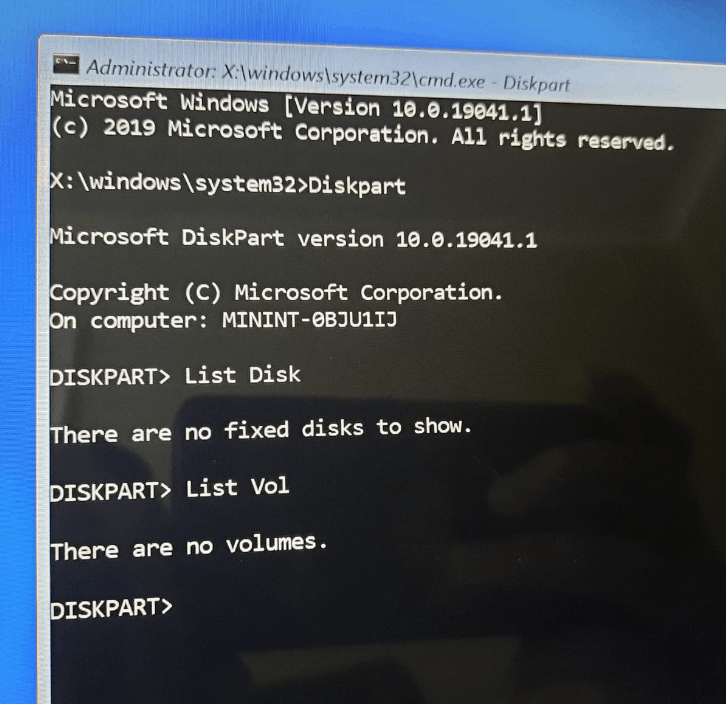After few times of typing password incorrect my Windows 10 was put in BitLocker Recovery. When I turn on my HP Envy x360, 1) it shows "Preparing BitLocker recovery" and 2) it is asking Choose your keyboard layout. 3) after choosing language, 5) it shows Choose an option. 6) When I choose "Troubleshoot" button, it shows 6 options (1) Startup Repair 2) UEFI Firmware Settings 3) Command Prompt 4) System Restore 5) Uninstall Updates 6) System Image Recovery). When I searched on google, some people recommended "Startup Settings" but in my case there is not such option. I also tried from Command prompt this command `bcdedit /set {default} safeboot minimal` it gave "the boot configuration data store could not be opened." error. I also have my recovery key which I got it from my Microsoft account. But I don't know how to use it and where to type. I need to solve this issue without reinstalling my Windows 10. Any help is appreciated!!
May 10, 2024
Contribute to the Windows forum!
Click here to learn more 💡
May 10, 2024
Windows 10 Forum Top Contributors:
Ramesh Srinivasan - neilpzz - Volume Z - franco d'esaro - _AW_ ✅
Windows 10 - Preparing BitLocker recovery in black screen, how to use my recovery key
Report abuse
Thank you.
Reported content has been submitted
* Please try a lower page number.
* Please enter only numbers.
Sorry to hear you're experiencing this issue.
When you reach the screen "Choose an option" click on "Continue" instead of troubleshooting, this will make your computer boot on Windows and then you will see a screen to enter your recovery key. Once you entered the recovery key your computer should start normally.
Report abuse
Thank you.
Reported content has been submitted
1 person found this reply helpful
·Was this reply helpful?
Sorry this didn't help.
Great! Thanks for your feedback.
How satisfied are you with this reply?
Thanks for your feedback, it helps us improve the site.
How satisfied are you with this reply?
Thanks for your feedback.
Hi Robinson. But ther are 2 options under "Choose an option" section
1) Troubleshoot
2) Turn off your PC
Report abuse
Thank you.
Reported content has been submitted
Was this reply helpful?
Sorry this didn't help.
Great! Thanks for your feedback.
How satisfied are you with this reply?
Thanks for your feedback, it helps us improve the site.
How satisfied are you with this reply?
Thanks for your feedback.
Report abuse
Thank you.
Reported content has been submitted
Was this reply helpful?
Sorry this didn't help.
Great! Thanks for your feedback.
How satisfied are you with this reply?
Thanks for your feedback, it helps us improve the site.
How satisfied are you with this reply?
Thanks for your feedback.
I tried Startup Repair also, it shows "Startup Repair could not repair Pc"
Report abuse
Thank you.
Reported content has been submitted
Was this reply helpful?
Sorry this didn't help.
Great! Thanks for your feedback.
How satisfied are you with this reply?
Thanks for your feedback, it helps us improve the site.
How satisfied are you with this reply?
Thanks for your feedback.
Step 1: Disable BitLocker
1-Click on Troubleshoot then click on Command Prompt
2-Type this command to unlock the drive and press Enter:
manage-bde -unlock C: -RecoveryPassword YOUR-BITLOCKER-RECOVERY-KEY
3-Then type this command and press Enter to disable the Bitlocker:
manage-bde -off C:
4-When finished, close the Command Prompt and reboot your PC
Step 2: Repair the boot files
1-Click on Troubleshoot then click on Command Prompt
2-Run these commands:
chkdsk c: /f /r (and press Enter)
bootrec /fixmbr (and press Enter)
bootrec /fixboot (and press Enter)
bootrec /scanos (and press Enter)
bootrec /rebuildbcd (and press Enter)
sfc /scannow (and press Enter)
3-When finished close the command prompt and reboot your PC
If you receive any error message during these procedures, please attach a screenshot of the error message to help to identify what is causing the problem.
Report abuse
Thank you.
Reported content has been submitted
1 person found this reply helpful
·Was this reply helpful?
Sorry this didn't help.
Great! Thanks for your feedback.
How satisfied are you with this reply?
Thanks for your feedback, it helps us improve the site.
How satisfied are you with this reply?
Thanks for your feedback.
When I run your first command it is giving following error. I also double checked recovery key is correct.
"ERROR: An error occurred (code 0x80070057):
The parameter is incorrect.
Report abuse
Thank you.
Reported content has been submitted
Was this reply helpful?
Sorry this didn't help.
Great! Thanks for your feedback.
How satisfied are you with this reply?
Thanks for your feedback, it helps us improve the site.
How satisfied are you with this reply?
Thanks for your feedback.
1-Click on Troubleshoot then click on Command Prompt
2-Type this command to unlock the drive and press Enter:
manage-bde -status
3-You should see a screen like in the image below, you need to check which partition has the "Conversion Status" as "Encrypted"
4-Then you need to replace the C: on this command for the letter identified in the previous step and the command again.
manage-bde -unlock C: -RecoveryPassword YOUR-BITLOCKER-RECOVERY-KEY
If you can't identify on which letter the Windows partition is mounted, attach a screenshot of the result of the command "manage-bde -status".
Report abuse
Thank you.
Reported content has been submitted
Was this reply helpful?
Sorry this didn't help.
Great! Thanks for your feedback.
How satisfied are you with this reply?
Thanks for your feedback, it helps us improve the site.
How satisfied are you with this reply?
Thanks for your feedback.
It gave following error
"ERROR: There are no disk volumes that can be protected with BitLocker Drive Encryption"
Report abuse
Thank you.
Reported content has been submitted
Was this reply helpful?
Sorry this didn't help.
Great! Thanks for your feedback.
How satisfied are you with this reply?
Thanks for your feedback, it helps us improve the site.
How satisfied are you with this reply?
Thanks for your feedback.
1-Click on Troubleshoot then click on Command Prompt
2-Type these commands and press Enter after each one
Diskpart
List Disk
List Vol
Report abuse
Thank you.
Reported content has been submitted
Was this reply helpful?
Sorry this didn't help.
Great! Thanks for your feedback.
How satisfied are you with this reply?
Thanks for your feedback, it helps us improve the site.
How satisfied are you with this reply?
Thanks for your feedback.
Report abuse
Thank you.
Reported content has been submitted
Was this reply helpful?
Sorry this didn't help.
Great! Thanks for your feedback.
How satisfied are you with this reply?
Thanks for your feedback, it helps us improve the site.
How satisfied are you with this reply?
Thanks for your feedback.
Question Info
Last updated May 18, 2024 Views 2,425 Applies to: