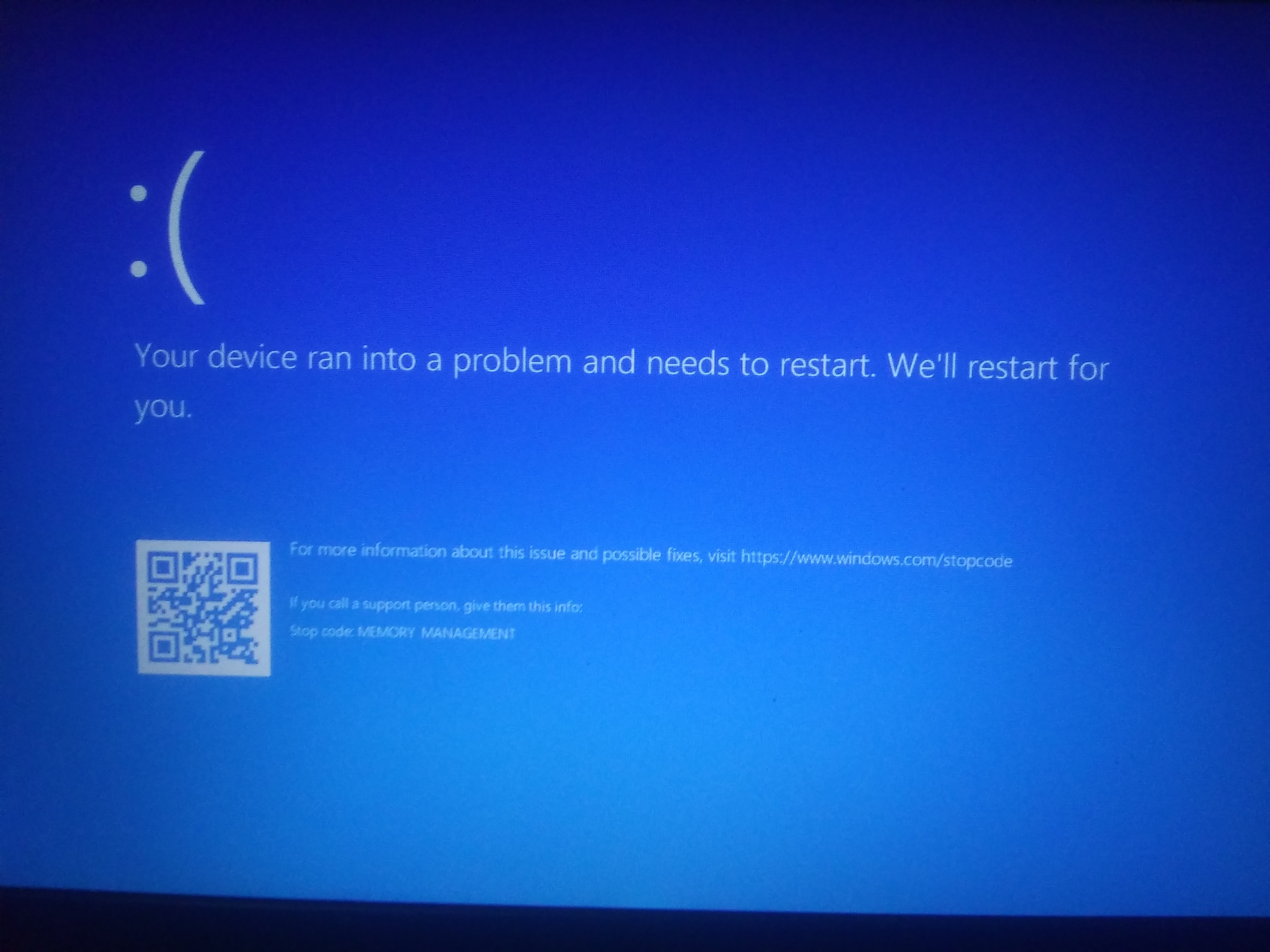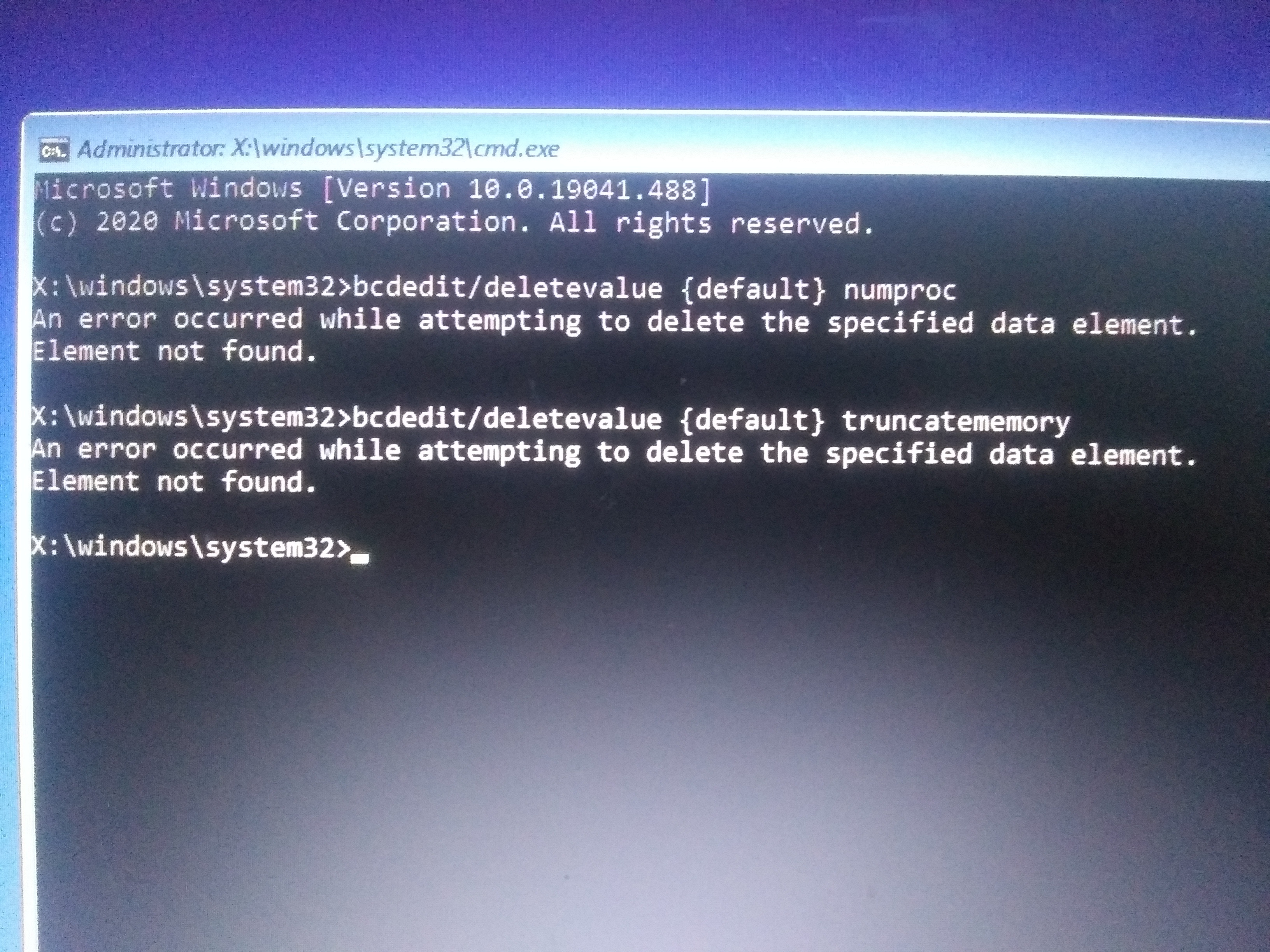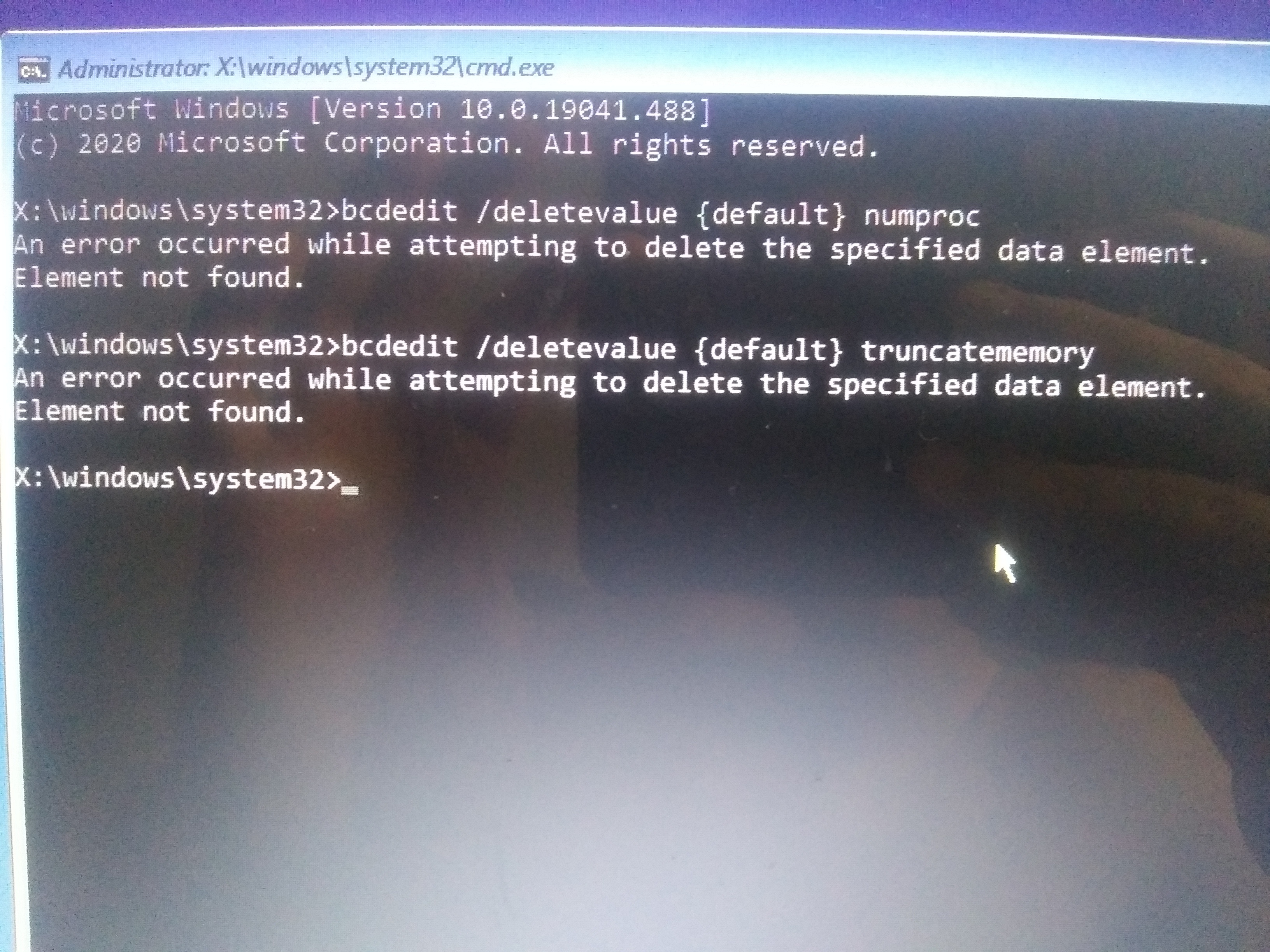Hi! I've been having trouble with my Windows system lately, and I tried various things from this website, but they wouldn't work. Here's the problem:
I changed my system settings in msconfig to 2 cores instead of 1, hoping my games would go faster as a result, but this was the mistake on my end, as now windows fails to boot and gives this frowny face :( when starting up. There was also another option next to it which was presumably RAM, which I don't remember if I ended up changing or not.
Anyways, I did what anyone would do and ask the internet, and there's seemingly a way to easily fix this with safe mode. So I try running safe mode under all 3 options (with networking, then with command prompt, etc.) but that also gave the :( error message! The stop code is memory management, if that helps or didn't seem to be clear. I tried all I can, from trying to reset the pc, to startup repair, to command prompt, and system restore (I have no restore points.) I'm not an advanced computer person, but if theres any other way to change the core settings back or some way to fix the error when launching safe mode so I can fix my computer, that would be a huge help! I'd sacrafice the files if I had to, but I can't even reset the pc. My computer can't end like this, does anyone know a solution, if there still is one?