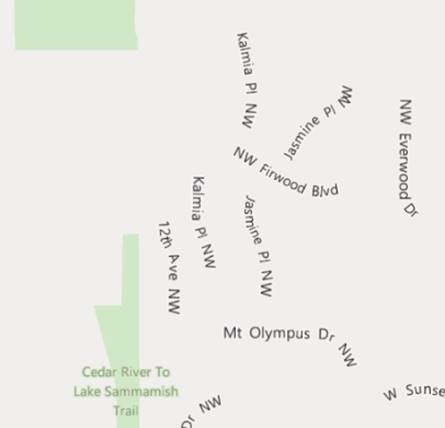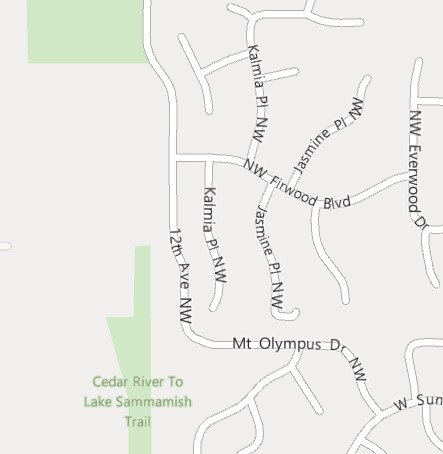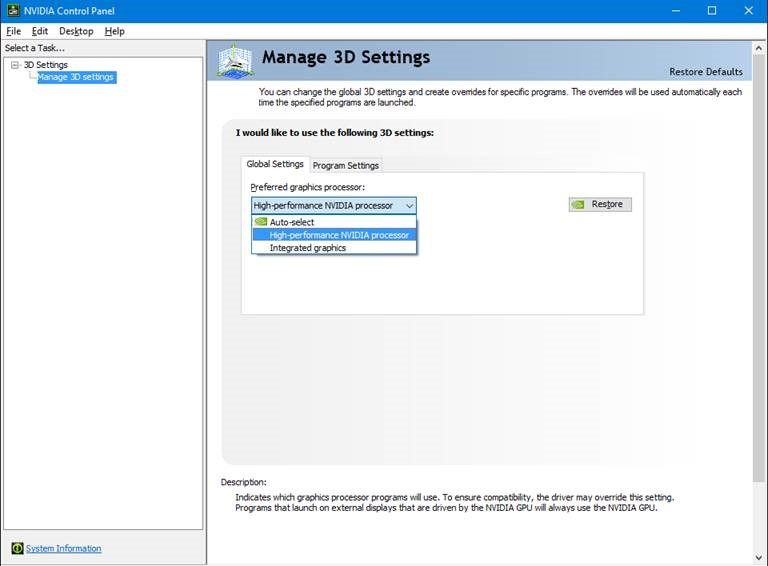| Affected Apps | Windows 10 Maps App |
| Affected devices | Some Windows 10 Desktop devices with NVIDIA processors or intel processors |
| Issue | Maps App launches but the users do not see the roads or streets on the Map |
| Workaround | Workaround only works for Desktop devices with NVIDIA processors. Open NVIDIA Control Panel, select Manage 3D settings. Update the Preferred Graphics Processor to “High-performance NVIDIA processor” (detailed instructions below, if needed). For other devices, unfortunately there is no known workaround. We are working hard to get the fix to your device as soon as possible. |
Affected App:
Default Maps app on Windows 10
Issue:
Some devices with NVIDIA processors might not see all the roads when zoomed in on a map. Here’s an example:
It should look like this:
Workaround:
This workaround works only for PCs with NVIDIA processors, we are working on a fix for other devices.
While we are working on getting a fix out as soon as possible, we want to provide a workaround so you can use the Windows Maps app right away.
Please follow these steps:
-
Go to Start > Settings
-
In Settings, enter “NVIDIA” in the Search box and press Enter.
-
Select NVIDIA Control Panel.
-
Select Manage 3D Settings.
-
Update the Preferred Graphics Processor to “High-performance NVIDIA processor” and then close the NVIDIA Control Panel.
-
Close and re-open the Maps app.
-
You should now see the expected streets visible in the Maps app.
If you prefer not to change this setting for all of your apps and would like more control, follow these steps:
-
Go to Start > Settings
-
In Settings, enter “NVIDIA” in the Search box and press Enter.
-
Select NVIDIA Control Panel.
-
Select Manage 3D Settings.
-
Select the Program Settings tab.
-
Select Add.
-
Browse to the Windows Maps app in C:\Program Files\WindowsApps\Microsoft.WindowsMaps_4.1511.3161.0_x64__8wekyb3d8bbwe (this folder name could be different depending on the app version installed on your PC)
-
Select Maps.Windows.
-
Set the preferred graphics processor for this app to High performance NVIDIA Processor.
-
Close and re-open the Maps app.
-
You should now see the expected streets visible in the Maps app.
Update 1/8/16: We’ve been working on a fix, but the problem turned out to be a bit more complex than we’d anticipated. If you install the unverified driver, roads become visible again, but the driver causes other rendering issues in the Maps app. We are working hard on solving the overall issue as soon as possible. We understand that this has been a major inconvenience and we sincerely apologize. We can assure you that this is a top priority for our team.
Update 3/23/16: The Windows and Maps team worked with Intel to fix issues that were impacting systems with 6th generation Intel® Core™ processors (formerly SkyLake). The fix is in the latest Skylake display adapter driver which may be found on Windows Update, Intel Support downloads, or your OEMs support site. This should fix the issues with rendering Maps or showing roads on the map. For Surface Pro 4 or Surface Book the updated drivers were released on February 17th (display driver version 20.19.15.4364). Thanks to everyone for reporting the issue and for the patience while it was resolved. Definitely let us know if you notice any other rendering issues.