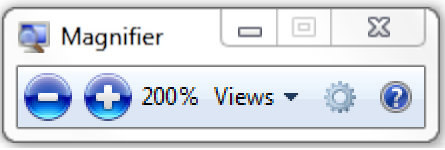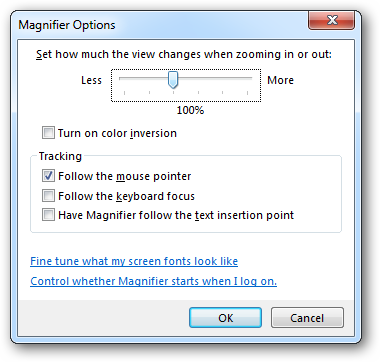The settings and options menu is missing from Windows Magnifier.
This:
which then displays:
then displays this:
First of all... the first image / icon is completely useless and unessential programming, why in the world just not provide the second application from the start? Is it that complicated? Besides the Magnifier icon can be difficult to see, especially with different background images. The icon is pointless.
Also, there is no option to open settings / options by right clicking on the magnifier window either. Why not?
Where are the shortcut keys? Shortcut key to reset the settings / options window if it were to somehow fall off the display. Why not add display boundaries for the settings / options window? There are many applications available that respect the displays resolution and prevent themselves from being forced into regions outside the users resolution by a given percent.
It is completely mind boggling how these option's are not available.
I've attempted to troubleshoot this issue, restarting the computer does not resolve the location of the Magnifier options window, turning Magnifier off/on does not reset the Magnifier options. ALT+SPACE+M does nothing but move the main Magnifier window. WIN+U does nothing but provide a very basic Windows 10 junk screen of options and useless. Where are the options to move and/or reset the Magnifier Options window?!
MSVP, please do not respond with some asinine script.