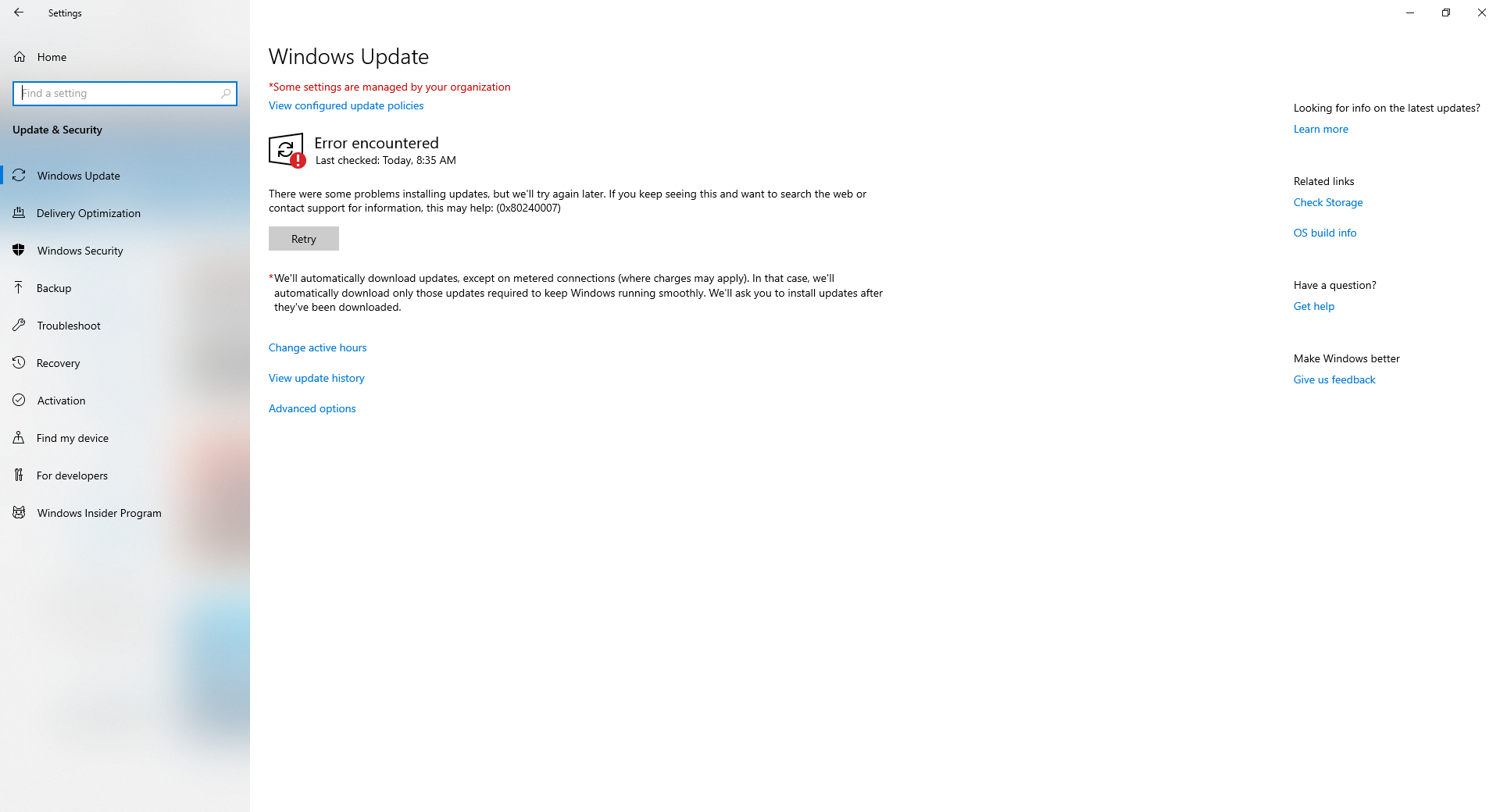Hi,
Our site having similar issues. When machines trying to install updates on its own, it'll come back with "encountered error" and will keep on trying. But never works unless you click on RETRY button. And this is the WSUS log,
2019/06/05 07:50:49.7567206 8024 1224 Shared InitializeSus
2019/06/05 07:50:49.7572119 8024 1224 IdleTimer Non-AoAc machine. Aoac operations will be ignored.
2019/06/05 07:50:49.7573823 8024 1224 Agent WU client version 10.0.17763.404
2019/06/05 07:50:49.7576024 8024 1224 Agent SleepStudyTracker: Machine is non-AOAC. Sleep study tracker disabled.
2019/06/05 07:50:49.7577468 8024 1224 Agent Base directory: C:\WINDOWS\SoftwareDistribution
2019/06/05 07:50:49.7582811 8024 1224 Agent Datastore directory: C:\WINDOWS\SoftwareDistribution\DataStore\DataStore.edb
2019/06/05 07:50:49.7591765 8024 1224 DataStore JetEnableMultiInstance succeeded - applicable param count: 5, applied param count: 5
2019/06/05 07:50:49.7847912 8024 1224 Shared UpdateNetworkState Ipv6, cNetworkInterfaces = 0.
2019/06/05 07:50:49.7849601 8024 1224 Shared UpdateNetworkState Ipv4, cNetworkInterfaces = 1.
2019/06/05 07:50:49.7864732 8024 1224 Shared Network state: Connected
2019/06/05 07:50:49.8612388 8024 1224 Misc *FAILED* [8024000C] LoadHistoryEventFromRegistry completed
2019/06/05 07:50:49.8613720 8024 1224 Shared UpdateNetworkState Ipv6, cNetworkInterfaces = 0.
2019/06/05 07:50:49.8613784 8024 1224 Shared UpdateNetworkState Ipv4, cNetworkInterfaces = 1.
2019/06/05 07:50:49.8613837 8024 1224 Shared Power status changed
2019/06/05 07:50:49.8631498 8024 10424 Agent *FAILED* [80240013] m_services.Add()
2019/06/05 07:50:49.8631533 8024 10424 Agent *FAILED* [80240013] Method failed [CAgentServiceManager::CreateServiceObjectAndAddIntoMap:2034]
2019/06/05 07:50:49.8631575 8024 10424 Agent *FAILED* [80240013] Method failed [CAgentServiceManager::DelayedInit:2678]
2019/06/05 07:50:49.8636011 8024 1224 Agent Initializing global settings cache
2019/06/05 07:50:49.8636028 8024 1224 Agent WSUS server: http://xxx.xxx.:8530
2019/06/05 07:50:49.8636040 8024 1224 Agent WSUS status server: http://xxx.xxx:8530
2019/06/05 07:50:49.8636053 8024 1224 Agent Alternate Download Server: http://xxx.xxx:8530
2019/06/05 07:50:49.8636062 8024 1224 Agent Fill Empty Content Urls: No
2019/06/05 07:50:49.8636071 8024 1224 Agent Target group: Semi-Annual Channel
2019/06/05 07:50:49.8636080 8024 1224 Agent Windows Update access disabled: No
2019/06/05 07:50:49.8636090 8024 1224 Agent Do not connect to Windows Update Internet locations: Yes
2019/06/05 07:50:49.8656768 8024 10424 Agent Timer: 29A863E7-8609-4D1E-B7CD-5668F857F1DB, Expires 2019-06-05 18:28:09, not idle-only, not network-only
2019/06/05 07:50:49.8705164 8024 10424 Agent Initializing Windows Update Agent
2019/06/05 07:50:49.8706119 8024 10424 Agent CPersistentTimeoutScheduler | GetTimer, returned hr = 0x00000000
2019/06/05 07:50:49.8713885 8024 1224 IdleTimer IdleTimer::NetworkStateChanged. Network connected? Yes
2019/06/05 07:50:49.8756543 8024 8700 DownloadManager Received power state change notification: Old: <unknown>; New: AC.
2019/06/05 07:50:49.8756699 8024 8700 DownloadManager Power state changed from <unknown> to AC.
2019/06/05 08:00:49.9593808 8024 724 Agent Earliest future timer found:
2019/06/05 08:00:49.9594153 8024 724 Agent Timer: 29A863E7-8609-4D1E-B7CD-5668F857F1DB, Expires 2019-06-05 18:28:09, not idle-only, not network-only
2019/06/05 08:00:50.9619959 8024 1224 Shared UninitializeSUS
2019/06/05 08:00:50.9620000 8024 1224 Misc CSusClientGlobal::DoServicePreShutdown
2019/06/05 08:00:50.9620987 8024 1224 IdleTimer Idle timer disabled in preparation for service shutdown
2019/06/05 08:00:50.9621150 8024 1224 Misc WUTaskManager uninit
2019/06/05 08:00:50.9621199 8024 1224 Agent Earliest future timer found:
2019/06/05 08:00:50.9621393 8024 1224 Agent Timer: 29A863E7-8609-4D1E-B7CD-5668F857F1DB, Expires 2019-06-05 18:28:09, not idle-only, not network-only
2019/06/05 08:00:50.9697175 8024 1224 Misc CreateSessionStateChangeTrigger, TYPE:2, Enable:No
2019/06/05 08:00:50.9697214 8024 1224 Misc CreateSessionStateChangeTrigger, TYPE:4, Enable:No
2019/06/05 08:00:50.9728698 8024 1224 Misc Agent uninit
2019/06/05 08:00:50.9738917 8024 1224 Misc Reporter uninit
2019/06/05 08:00:50.9739619 8024 1224 Misc network cost manager uninit
2019/06/05 08:00:50.9739752 8024 1224 Misc Eventer uninit
2019/06/05 08:00:51.9746017 8024 1224 Misc ServiceManager uninit
2019/06/05 08:00:51.9746492 8024 1224 Misc PersistentTimeoutScheduler uninit
2019/06/05 08:00:51.9746539 8024 1224 Misc datastore uninit
2019/06/05 08:00:52.0151120 8024 1224 Misc setting cache uninit
2019/06/05 08:00:52.0151148 8024 1224 Misc security checker uninit
2019/06/05 08:00:52.0151194 8024 1224 Misc Test Hook uninit
2019/06/05 08:00:52.0151204 8024 1224 Misc IdleTimer uninit
2019/06/05 08:00:52.0157335 8024 1224 Shared * END * Service exit Exit code = 0x240001