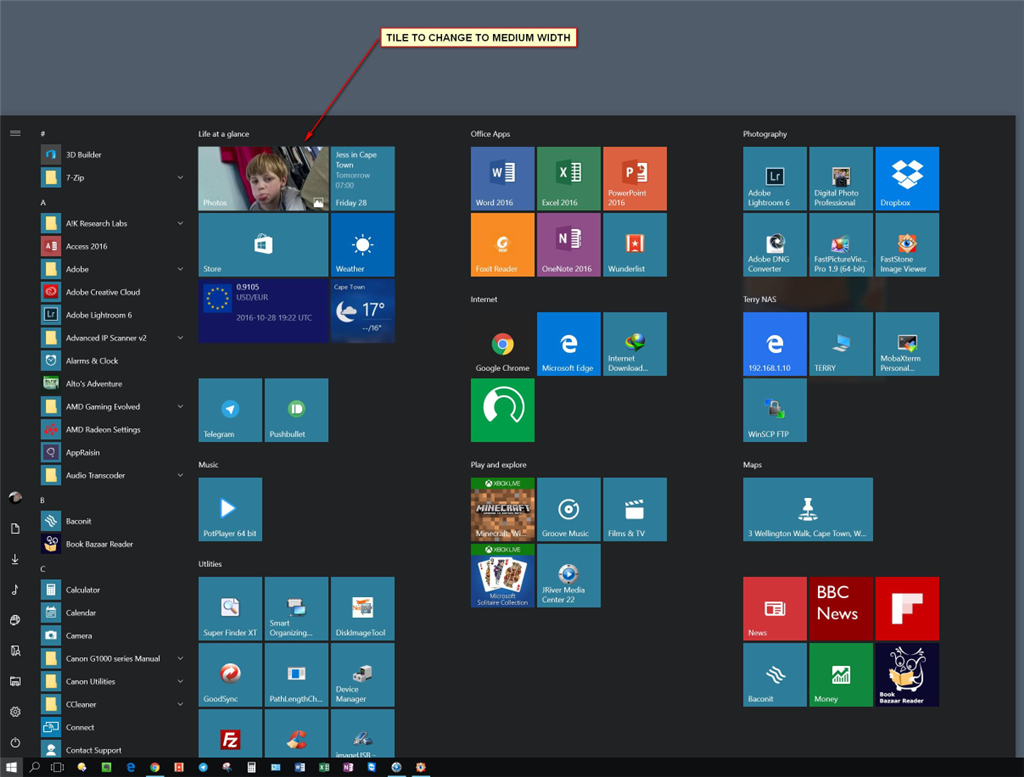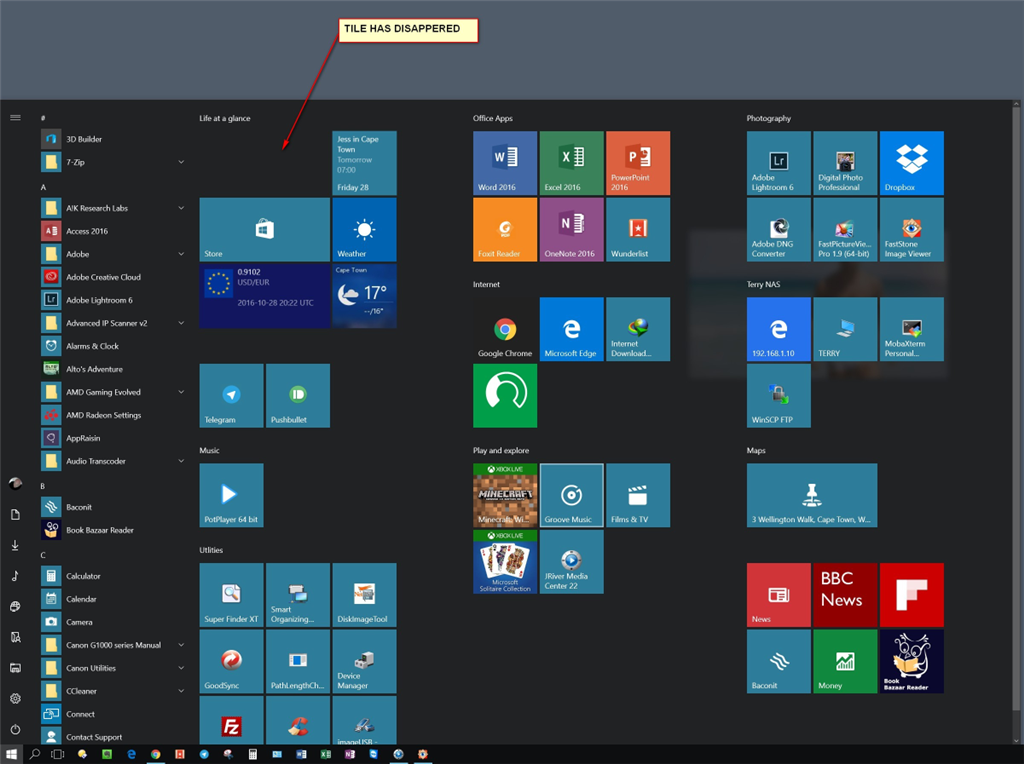I have no issues pinning icons to start but issues begin when I attempt to resize them or reorganize them.
When resizing, they simply disappear but continue to occupy space. When dragged, the icons have the little red circle with a line through it and the start menu closes so I'm unable to drop them in a different location on the start bar.
I noticed this this morning. The only software changes to the system have been an update to GeForce driver 375.57 and Origin/Battlefield 1.
This issue appears to impact all icons pinned to start.
Has anyone experienced this and been able to resolve it?