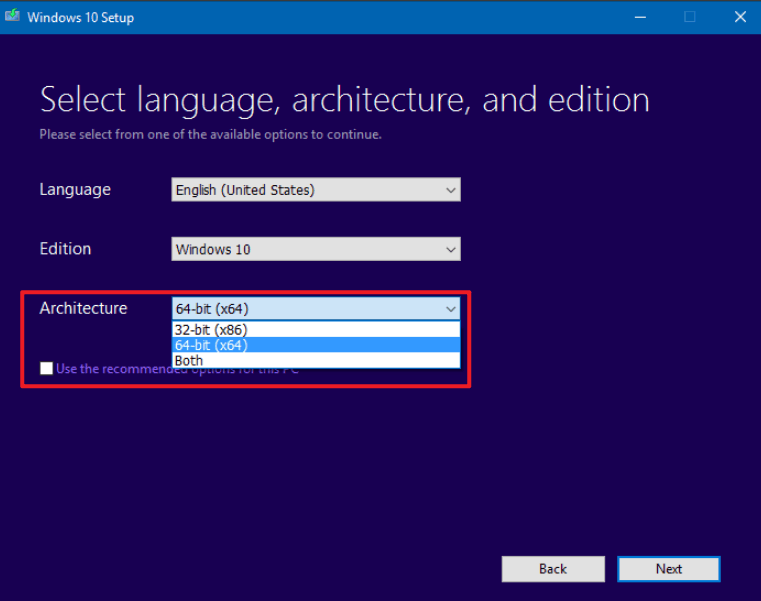while upgrading my computer to windows 10, it failed to install and no error code appears. It just says installation failed. Any ideas?
May 10, 2024
Contribute to the Windows forum!
Click here to learn more 💡
May 10, 2024
Windows 10 Forum Top Contributors:
Ramesh Srinivasan - neilpzz - Volume Z - franco d'esaro - _AW_ ✅
Windows 10 failed to install on my computer
Report abuse
Thank you.
Reported content has been submitted
Hi
Welcome to Microsoft community.
I'm glad to help you.
Normally, if you are windows 7/8 it is possible to upgrade to windows 10 directly. From your description, you are showing installation failure during the installation.
In order to help you better, could you provide your computer model and specific configuration. This is to check whether your computer configuration can be upgraded to windows 10.
In the meantime, you can first perform the following steps.
1. Download and install the correct version of windows, whether your computer supports 64-bit, or your computer needs to install 32-bit, check if the installation version is correct.
2. Restart the update service and delete the cache file then try to install again.
1, Click the "Start" button, type "Command Prompt" in the search box, in the results list, right-click "Command Prompt", click "Run as administrator".
2, In the "Command Prompt" box, first type net stop wuauserv Then press Enter. Delete all files under the following two paths.
C:\Windows\SoftwareDistribution\DataStore
C:\Windows\SoftwareDistribution\Download
3. After the deletion is complete, type: net start wuauserv in the command prompt box and press the Enter key.
If you need more help, please don't hesitate to let me know.
Best regards
Derrick Qian | Microsoft Community Support Specialist
Report abuse
Thank you.
Reported content has been submitted
Was this reply helpful?
Sorry this didn't help.
Great! Thanks for your feedback.
How satisfied are you with this reply?
Thanks for your feedback, it helps us improve the site.
How satisfied are you with this reply?
Thanks for your feedback.
Hello
Try this:
Create an install media with the Media Creation Tool.
https://go.microsoft.com/fwlink/?LinkId=691209
Preferably a USB stick.
Attention! Existing data on the stick will be deleted!
Perform a clean boot:
Pull out all external devices except for the mouse and keyboard that are not needed for the update.
For example: printers, scanners, hardware dongles, programming interfaces, USB hubs, USB wifi/ network adapters, USB dongles, etc.
Please cut the internet connection for the Upgrade!
This is very important in your case.
Then plug in the USB stick created with the Media Creation Tool.
And afterwards open the Windows Explorer and start the setup.exe on the USB Stick to start the Upgrade.
Greetings
Report abuse
Thank you.
Reported content has been submitted
Was this reply helpful?
Sorry this didn't help.
Great! Thanks for your feedback.
How satisfied are you with this reply?
Thanks for your feedback, it helps us improve the site.
How satisfied are you with this reply?
Thanks for your feedback.
Question Info
Last updated January 13, 2023 Views 55 Applies to: