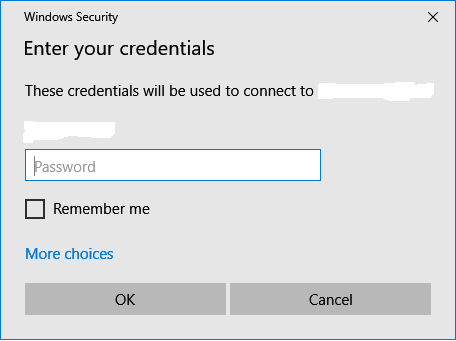In an effort to continually make things 'easier', Windows interfaces make assumptions. Whenever I get a 'Enter Your Credentials' dialog in Windows 10, whether elevating to admin privileges, accessing a network resource through windows file explorer, or via the RDP client (mstsc), the default behavior is to present my azureAD account name (as this is the OS interactive environment log in when the security challenge is raised) as the username.
The current username is almost never what I want to use; typically, if I am trying to gain access to a resource that requires the security challenge, it means my integrated authentication is insufficient, so to assume I want that by default misses the mark.
So instead of allowing me to straight-away change the username, I have to select 'More Choices', then I have to scroll down and find 'Use a Different Account' , and then I finally get something that behaves like the legacy interface of two blank fields, one for username and one for password. The username urges me to use an email address, which for most of the systems I need access to, I'm more likely entering hostname-or-ipaddress\username, domain\username, or .\username.
Question: How can the default behavior be changed to prompt for the blank username and password field first, eliminating the need to have to select 'More Choices' and 'Use a Different Account' each time I (or a user) access a new resource?
Thank you.