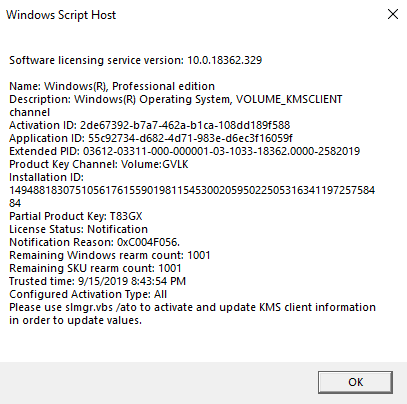May 10, 2024
Contribute to the Windows forum!
Click here to learn more 💡
May 10, 2024
Windows 10 Forum Top Contributors:
Ramesh Srinivasan - neilpzz - Volume Z - franco d'esaro - _AW_ ✅
Windows 10 De-activated, Unable to find Product Key
Report abuse
Thank you.
Reported content has been submitted
I am Vijay, an Independent Advisor.
1. Get help with Windows activation errors (includes Windows 10 activation troubleshooter) - https://support.microsoft.com/en-us/help/20527/...
2. If above doesn't work, To analyze the cause, I need the screenshot of following output (No personal / sensitive information like product ID will be disclosed because of this)
Windows Key+X > Click on either Powershell (Admin) or Command Prompt (Admin)
Copy below and paste into Powershell / Cmd windows and Enter
slmgr.vbs /dlv
Vijay A. Verma @ https://excelbianalytics.com
Report abuse
Thank you.
Reported content has been submitted
Was this reply helpful?
Sorry this didn't help.
Great! Thanks for your feedback.
How satisfied are you with this reply?
Thanks for your feedback, it helps us improve the site.
How satisfied are you with this reply?
Thanks for your feedback.
Report abuse
Thank you.
Reported content has been submitted
2 people found this reply helpful
·Was this reply helpful?
Sorry this didn't help.
Great! Thanks for your feedback.
How satisfied are you with this reply?
Thanks for your feedback, it helps us improve the site.
How satisfied are you with this reply?
Thanks for your feedback.
Notice the word KMS (Key Management Server), GVLK (Generic Volume License Key). The key is not a valid key to be used. It is a counterfeit license.
Do you recall giving this to a repair shop who may have installed a volume license copy? If you are sure that you had a valid license, do following -
Type command in Cortana search > Right click on command > Run as administrator
Type slmgr /ipk <ProductKey> (Replace <ProductKey> with one of these below)
YTMG3-N6DKC-DKB77-7M9GH-8HVX7 – Use if you had Home (Even if you upgraded to Pro through Windows Store
VK7JG-NPHTM-C97JM-9MPGT-3V66T – Use if you had Pro (Purchased as Pro not upgraded from Home )
BT79Q-G7N6G-PGBYW-4YWX6-6F4BT – Use only if you have a Single Language edition
Reboot the PC. (Critical step. This will cause an activation event at next startup and will do many ‘background’ tasks necessary for successful activation)
Once in the OEM/Retail ‘channel’ activation will complete successfully using 1 of these methods
Automatic - No user interaction required. If the hardware has not changed and you had Windows 10 successfully installed and activated on this hardware, the Digital Entitlement will be found and brought back down to the PC.
Activation Troubleshooter – Automatic after you press button.
Manually changing to a OEM/Retail product key using Settings > Update & security > Activation > Change Product Key.
This is not the VLK you obtained from Amazon, eBay, Kinguin, etc.
This will require a OEM/Retail key. Comes from your OEM, from the packaging you bought in a Retail Store, or from the email you received from Microsoft Store.
Please Note. If you do not possess a valid OEM/Retail key, they will need to buy one to complete the Manual step above. There is no other option.
Vijay A. Verma @ https://excelbianalytics.com
Report abuse
Thank you.
Reported content has been submitted
1 person found this reply helpful
·Was this reply helpful?
Sorry this didn't help.
Great! Thanks for your feedback.
How satisfied are you with this reply?
Thanks for your feedback, it helps us improve the site.
How satisfied are you with this reply?
Thanks for your feedback.
Report abuse
Thank you.
Reported content has been submitted
Was this reply helpful?
Sorry this didn't help.
Great! Thanks for your feedback.
How satisfied are you with this reply?
Thanks for your feedback, it helps us improve the site.
How satisfied are you with this reply?
Thanks for your feedback.
Vijay A. Verma @ https://excelbianalytics.com
Report abuse
Thank you.
Reported content has been submitted
Was this reply helpful?
Sorry this didn't help.
Great! Thanks for your feedback.
How satisfied are you with this reply?
Thanks for your feedback, it helps us improve the site.
How satisfied are you with this reply?
Thanks for your feedback.
Report abuse
Thank you.
Reported content has been submitted
Was this reply helpful?
Sorry this didn't help.
Great! Thanks for your feedback.
How satisfied are you with this reply?
Thanks for your feedback, it helps us improve the site.
How satisfied are you with this reply?
Thanks for your feedback.
My name is Andre Da Costa; an Independent Consultant, Windows Insider MVP and Windows & Devices for IT MVP. I'm here to help you with your problem.
There is another way you might be able to downgrqade to Home without having to reinstall everything, but its pretty advanced.
Open Registry Editor (WIN + R, type regedit, hit Enter)
Browse to key HKEY_Local Machine > Software > Microsoft > Windows NT > CurrentVersion
Change EditionID to Core (double click EditionID, change value, click OK). In your case it should at the moment show Pro
Change ProductName to Windows 10 Core. In your case it should at the moment show Windows 10 Professional
Browse to key HKEY_Local Machine > Software > Wow6432Node > Microsoft > Windows NT > CurrentVersion, change the same two values as in steps 3 and 4 above
Close the Registry Editor
Download and launch the Media Creation Tool, do an in-place upgrade by launching the setup from desktop (not booting with Windows 10 Home install media)
When asked, enter your valid Windows 10 Home product key then select what to keep (settings, personal files and apps, only personal files or nothing)
Windows 10 Home in-place upgrade will be done now.
Download the Media Creation Tool Now
http://go.microsoft.com/fwlink/?LinkId=691209
Right click the MediaCreationTool.exe file then click Run as administrator.
Accept the End User License Agreement:
Select the option Upgrade this PC now if you want to upgrade right away,
Click Next
Accept the End User License Agreement.
Wait while Windows 10 setup does one final check to ensure your system is ready.
Windows 10 setup will check if you have enough disk space.
Please note, you have the option of choosing what you would like to keep, which includes personal files, apps and settings.
If you want to perform a new install or just keep your files click Change what to keep. Once you have chosen the desired options, click Install to begin.
This will be your screen for a little while. During the installation, your computer will restart several times.
After the first restart, Windows 10 setup will resume. You will notice the setup experience has once again been refined from the previous animated circle. This will be your screen for a while. When complete, Windows 10 setup will restart automatically.
Sign into your account.
Wait while Windows 10 completes application updates and post setup tasks.
That’s it, the Windows 10 Creators Update is installed.You can check Windows Update for latest updates, click Start > Settings > Update & security > Windows Update > Check for Updates.
If you are finding it difficult to carry out some of the steps described below, please review detailed instructions how to perform them:
https://www.groovypost.com/howto/prepare-comput...
Information in the above link is sourced from a trusted Microsoft MVP blog.
Andre Da Costa
Independent Advisor for Directly
Report abuse
Thank you.
Reported content has been submitted
Was this reply helpful?
Sorry this didn't help.
Great! Thanks for your feedback.
How satisfied are you with this reply?
Thanks for your feedback, it helps us improve the site.
How satisfied are you with this reply?
Thanks for your feedback.
Question Info
Last updated March 29, 2024 Views 2,398 Applies to: