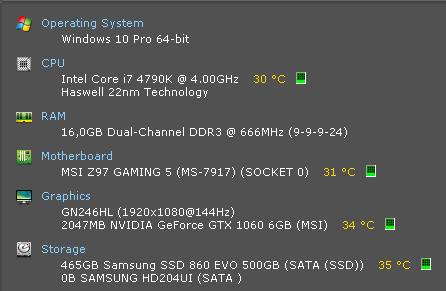Hi and thanks for reaching out. My name is Bernard. I'm an Independent Advisor and a Windows fan like you. I'll be happy to help you out today.
I actually experience the same issue as before and by following the steps provided below fixed my issue and I hope this works for you as well.
Method 1. Do clean boot:
A “clean boot” starts Windows with a minimal set of drivers and startup programs, so that you can determine whether a background program is interfering with your game or program.
- In the search box on the taskbar, type msconfig and select System Configuration from the results.
- On the Services tab of System Configuration, select Hide all Microsoft services, and then select Disable all.
- On the Startup tab of System Configuration, select Open Task Manager.
- Under Startup in Task Manager, for each startup item, select the item and then select Disable.
- Close Task Manager.
- On the Startup tab of System Configuration, select OK. When you restart the computer, it's in a clean boot environment.
troubleshooting reference:
https://support.microsoft.com/en-us/help/929135...
Method 2. Run memory diagnostic tool: Memory diagnostic tool is a RAM test to check if there is any issues with RAM.
- Press Windows key + R then type in mdsched.exe hit OK then restart the device.
Method 3. Set the PC to best performance:
Press windows key + Pause/Break (or go to file explorer and right click This PC and click properties)
click on Advanced system settings> Under Performance click settings> Click Adjust for best performance and click OK
Note: this will reduce all appearance settings you have but will optimize the performance of the PC.
Let me know how does it goes and I hope that helps.
Bernard
Independent Advisor