Hi Shirley,
I understand the inconvenience caused to you.
To see if any other Third party software is causing the issue, I suggest you to perform the below troubleshooting steps and check.
Method 1: Boot your computer in safe mode and check the status of this issue.
Step 1: Start computer in safe mode.
-
Type Settings in the search box on the desktop, select
Settings.
-
Here select Change pc settings and then
General.
-
Scroll down to Advanced startup, click
Restart now.
-
Click on Troubleshoot, Advanced options, and Startup Settings.
-
Click Restart, select Safe mode and then press
Enter.
Step 2: Perform Clean boot to avoid any third party software conflict.
Disclaimer: Putting your system in
Clean Boot state helps in identifying if any third party applications or startup items are causing the issue. You need to follow the steps from the article mentioned below to perform a Clean Boot.
How to perform a clean boot in Windows
(Applies to Windows 10 as well)
Note: Refer "How to reset the computer to start normally after clean boot troubleshooting" to reset the computer to start as normal after troubleshooting.
Hope it helps. Please perform the above methods and update the status of this issue, we will be happy to help you.
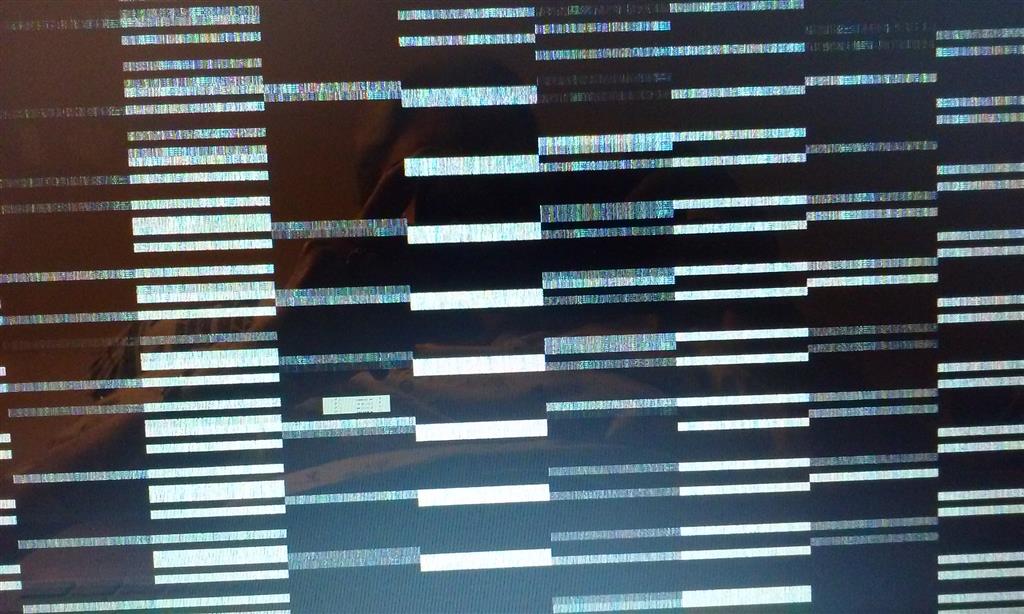 happen and other times it can happen 5-6 times a day. I cant pin point any program that is causing this and it sure is getting irritating. I hope some one can give me some suggestions, Enclosed is a picture of that the crash looks like, Thanks
happen and other times it can happen 5-6 times a day. I cant pin point any program that is causing this and it sure is getting irritating. I hope some one can give me some suggestions, Enclosed is a picture of that the crash looks like, Thanks
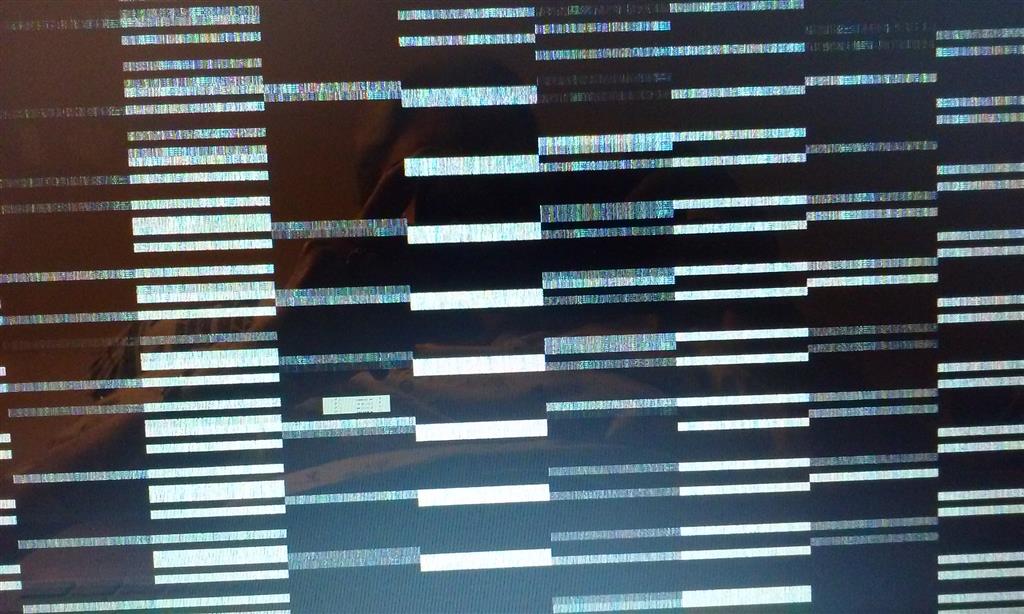 happen and other times it can happen 5-6 times a day. I cant pin point any program that is causing this and it sure is getting irritating. I hope some one can give me some suggestions, Enclosed is a picture of that the crash looks like, Thanks
happen and other times it can happen 5-6 times a day. I cant pin point any program that is causing this and it sure is getting irritating. I hope some one can give me some suggestions, Enclosed is a picture of that the crash looks like, Thanks
