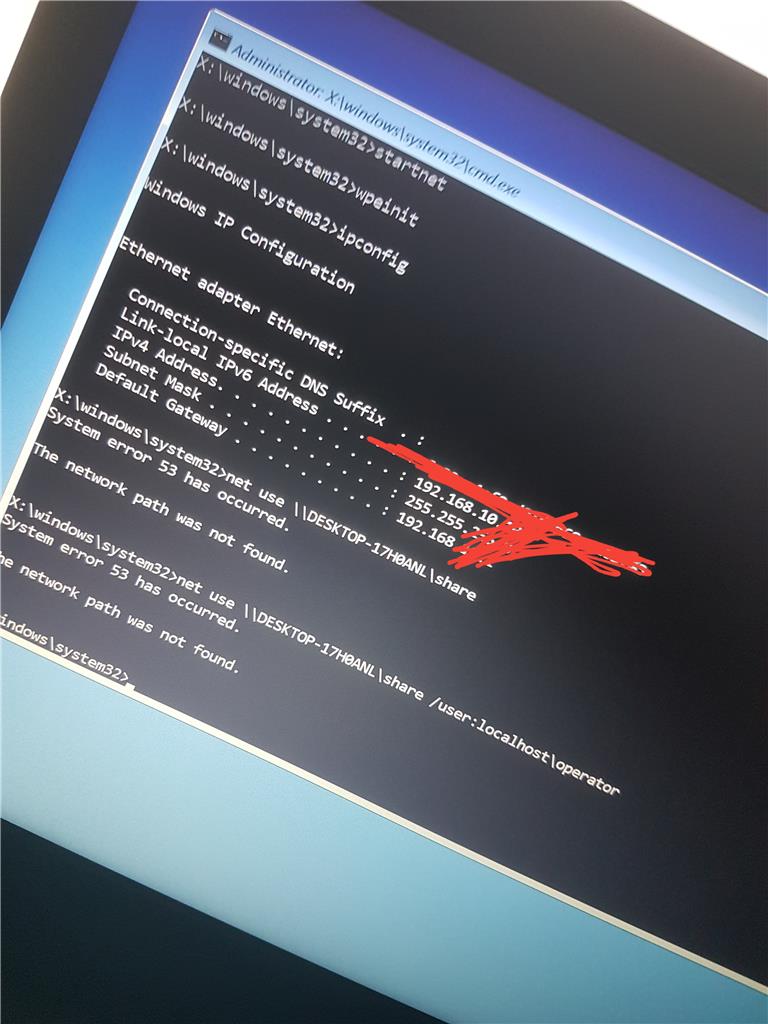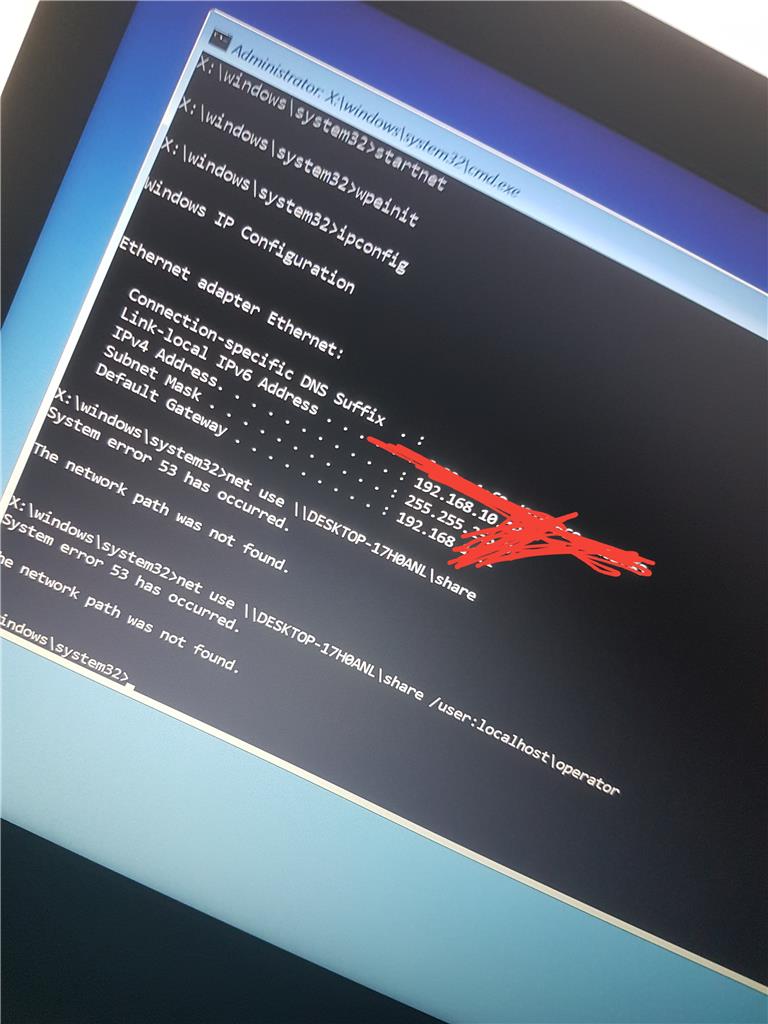I have tried for about a week and a half to restore an image backup of my system from a network location.
Windows 10 originally successfully completed the image backup to the network location (share): it told me it was successful, and I also inspected the network location to see if the contents made sense: they did.
I am using the repair disk I created originally when I updated my system to Win 10. I have read and tried all of the usually suggested solutions like loading the network driver after repair disk startup and moving the image to "root level" of a share and nothing works. I have also tried copying the image to an external usb drive: again, no luck (there is no option to point to an image location on a USB drive, only a network location).
From my searches for a solution, I see I am not alone with this problem.
After loading network drivers (after repair disk startup), I looked to see if I could access my network location share where the image backup is by pretending to look for a driver to add, and sure enough, I got prompted for the share's user id and password, which I presented, after which I could see my backup image. Then I went back to the Advanced setting to select a network location to restore my image and the system (restore image utility) asked for the network location, then it asked for the share user id and password, which I entered (as in the previous step), and the system momentarily flashed a dialogue screen and went right back to the start of the process and offered no insight as to whether there was a problem or not.
Now, in an older post on this site - http://blogs.technet.com/b/filecab/archive/2009/10/31/learn-more-about-system-image-backup.aspx - from the Microsoft Storage Team Blog, I found the following statement:
"Considerations while creating a system image
Since system image is a critical feature to ensure availability of your system and data after a disaster, it is important to understand how some of the advanced configuration on your system may affect your options during restore.
1. Choosing the backup target
System image is supported on internal\external disks, optical removable media, and network locations (Business edition or above). Aside from the usual tradeoffs when picking a storage location such as performance and reliability, here are some additional recommendations to consider for picking a system image backup target:..."
While this post is 2009, I wonder whether the stated caveat about system image recovery only being available in "Business edition or above" still applies?
So, I have two questions:
1) Can anyone confirm whether image recovery from a network location requires a particular level of Windows OS product?
2) Or if not, can someone from Microsoft provide an answer why image restore from a network location does not seem to work for many, many people, and also, if it does work, what is the restore image utility actually looking for on the network location folder/file-wise and who/what privileges are required over and above authorized access to the network share?
Thank you.