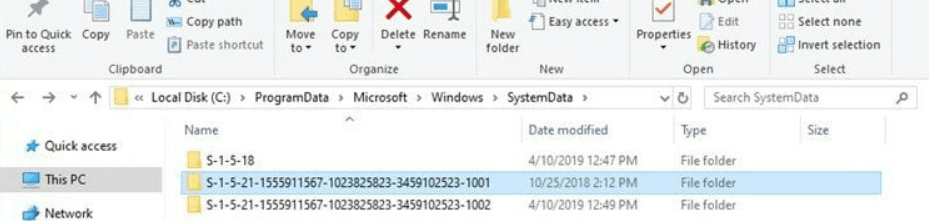So, I've been wrestling with this for days now. I've tried every solution I could find but nothing seems to work. All I want to do is force a specific lock screen image.
-I've set it in personalization and my chosen image is shown.
-I've set it in the registry.
-I've made sure the group policy is set correctly.
-I've taken ownership of the image it keeps changing to (the beach picture) and moved it into a different folder and replaced it with my image.
-I've disabled Windows Spotlight via gp editor.
And yet, almost every single time that unwanted beach image shows up when I turn on my computer. Or sign out. Or hit lock. Once every ten times or so my image will appear, so I KNOW it's in there. What do I need to do to force my own image?
Why is this so difficult? I shouldn't have to be running an enterprise version of an operating system to be able to set a simple picture.
Running Win10pro 22h2 19045.2311. If you need any more system info I'll provide it, but that shouldn't matter. This should just WORK.