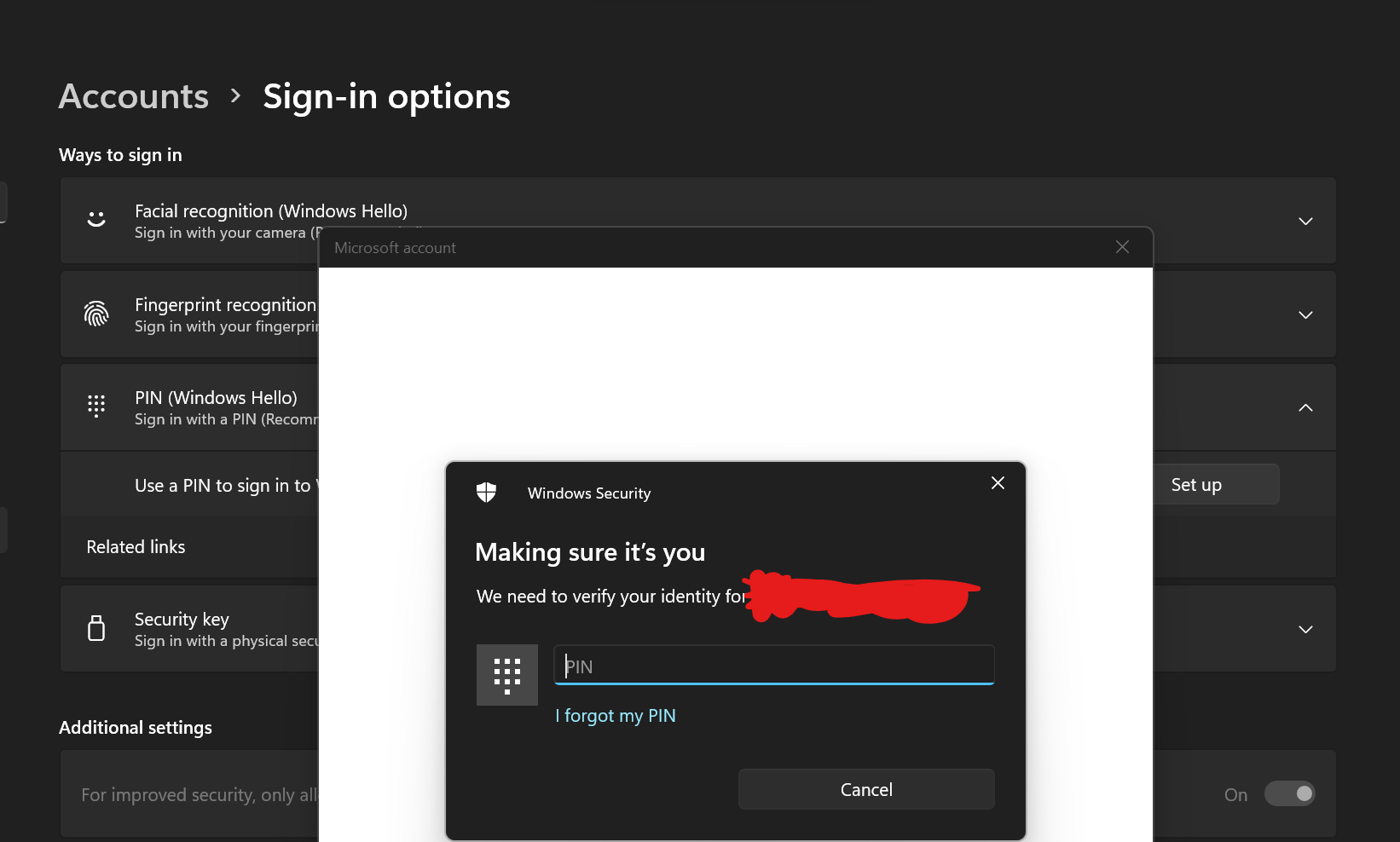Why does it ask me for a pin when setting up a pin even though I never set one up? I never set a pin and I want to set up a pin but when i click i forgot my pin it sends me through the same process that requires me to set a non-existent pin
May 10, 2024
Contribute to the Windows forum!
Click here to learn more 💡
Windows 11 Forum Top Contributors:
May 10, 2024
Windows 11 Forum Top Contributors:
WI
Why does it ask me for a pin when setting up a pin even though I never set one up
This thread is locked. You can vote as helpful, but you cannot reply or subscribe to this thread.
Report abuse
Details (required):
Thank you.
Reported content has been submitted
HI Wism. I'm Greg, 10 years awarded Windows MVP, here to help you.
If you click the Forgot my PIN link can you use password? Wherever any sign in method is asked for, it should have a link nearby to choose other Sign-In Options, of which there must always be a password to have any sign in method.
If you cannot sign in we will use WinRE Repair mode or bootable media until Windows is accessible. Use whichever method works in this link to get into Repair Mode so you can try the necessary repairs or do a Reset:
https://www.tenforums.com/tutorials/2294-advanc...
Easiest is to force shutdown by holding in the power button. Do this twice. The third time you power on it should start into Repair Mode. Once in the Repair Mode try the numbered steps below.
It may be necessary to create bootable media on another PC to access Advanced Startup Options to try repairs, a Reset or do the Clean install. The bootable media has it's own set of files so that repairs or Reset might work better, doesn't require a password, and you'll have it to if necessary do the vastly superior Clean Install.
To create Windows 10 Installation Media on another PC install Media Creation Tool and follow the directions here: https://www.microsoft.com/en-US/software-downlo...
Insert media, boot it by powering up PC while pressing the BIOS Boot Menu Key given here: https://www.sysnative.com/forums/hardware-tutor...
If the media won't boot you may need to enter BIOS/UEFI Setup (pressing key given in chart in link above) to turn off Fast Boot or Fast Startup first.
Choose the boot device as a UEFI device if offered, on second screen choose Repair Your Computer, then Advanced Troubleshoot Options, then:
1) Try a System Restore, working backward.
2) If that fails try Uninstall Updates as far back as necessary to see if this was caused by an Update. If Steps 1 or 2 get it started then immediately check Windows Update for Updates and hide them using this tool: https://www.tenforums.com/tutorials/8280-hide-s...
3) Open the Command Prompt to:
a) run System File Checker: https://www.wintips.org/how-to-run-sfc-offline-...
and DISM: https://www.ubackup.com/windows-10/dism-offline...
b) run a full Disk Check: https://www.windowsdigitals.com/how-to-run-chkd...
c) trigger Safe Mode with Networking (for internet) or Safe Mode following Option 3 here: https://www.digitalcitizen.life/4-ways-boot-saf... to roll back Updates & Drivers in Windows Update History, update your drivers from the PC/Motherboard manufacturer's website and diagnose further with these steps: https://www.howtogeek.com/164876/how-to-use-saf....
You can also create a new Local Admin account to replace yours: https://www.isumsoft.com/windows-10/3-ways-to-c...
d) To replace the User account try to enable the built-in elevated Admin account from Option Five here:
https://www.tenforums.com/tutorials/2969-enable...
Boot into this emergency Admin account (leaving password box blank) to create a new Local Admin account:
https://www.isumsoft.com/windows-10/3-ways-to-c...
Sign into the new Account, make sure it works correctly, if so move your files over via C:\Users, when ready delete the old account and change the new one to your MS Account if desired in Settings > Accounts > Your Info > Sign in with a MS Account instead.
4) If those fail then go back to Troubleshoot Options to do a Reset. Make it a deep clean reset to set up a new account, with Cloud option to download fresh installation files so it doesn't use old onboard files that may be corrupted.
5) If that fails choose Install Now, then Custom Install, then at the drive selection screen delete all partitions down to Unallocated Space to get it cleanest, click Next to let it create needed partitions and start install - this makes it foolproof. Everything needed to Clean Install is here: http://answers.microsoft.com/en-us/windows/wiki...
6) If you have files that aren't backed up you can use the same bootable media to try to rescue your files using these methods: http://answers.microsoft.com/en-us/windows/wiki...
Your files should be backed up at all times if you value them at all. In the Clean Install tutorial in Step 5 I give the best methods to back up.
I hope this helps. Feel free to ask back any questions and let us know how it goes. I will keep working with you until it's resolved.
________________________________________________________
Standard Disclaimer: There are links to non-Microsoft websites. The pages appear to be providing accurate, safe information. Watch out for ads on the sites that may advertise products frequently classified as a PUP (Potentially Unwanted Products). Thoroughly research any product advertised on the sites before you decide to download and install it.
____________________________If you click the Forgot my PIN link can you use password? Wherever any sign in method is asked for, it should have a link nearby to choose other Sign-In Options, of which there must always be a password to have any sign in method.
If you cannot sign in we will use WinRE Repair mode or bootable media until Windows is accessible. Use whichever method works in this link to get into Repair Mode so you can try the necessary repairs or do a Reset:
https://www.tenforums.com/tutorials/2294-advanc...
Easiest is to force shutdown by holding in the power button. Do this twice. The third time you power on it should start into Repair Mode. Once in the Repair Mode try the numbered steps below.
It may be necessary to create bootable media on another PC to access Advanced Startup Options to try repairs, a Reset or do the Clean install. The bootable media has it's own set of files so that repairs or Reset might work better, doesn't require a password, and you'll have it to if necessary do the vastly superior Clean Install.
To create Windows 10 Installation Media on another PC install Media Creation Tool and follow the directions here: https://www.microsoft.com/en-US/software-downlo...
Insert media, boot it by powering up PC while pressing the BIOS Boot Menu Key given here: https://www.sysnative.com/forums/hardware-tutor...
If the media won't boot you may need to enter BIOS/UEFI Setup (pressing key given in chart in link above) to turn off Fast Boot or Fast Startup first.
Choose the boot device as a UEFI device if offered, on second screen choose Repair Your Computer, then Advanced Troubleshoot Options, then:
1) Try a System Restore, working backward.
2) If that fails try Uninstall Updates as far back as necessary to see if this was caused by an Update. If Steps 1 or 2 get it started then immediately check Windows Update for Updates and hide them using this tool: https://www.tenforums.com/tutorials/8280-hide-s...
3) Open the Command Prompt to:
a) run System File Checker: https://www.wintips.org/how-to-run-sfc-offline-...
and DISM: https://www.ubackup.com/windows-10/dism-offline...
b) run a full Disk Check: https://www.windowsdigitals.com/how-to-run-chkd...
c) trigger Safe Mode with Networking (for internet) or Safe Mode following Option 3 here: https://www.digitalcitizen.life/4-ways-boot-saf... to roll back Updates & Drivers in Windows Update History, update your drivers from the PC/Motherboard manufacturer's website and diagnose further with these steps: https://www.howtogeek.com/164876/how-to-use-saf....
You can also create a new Local Admin account to replace yours: https://www.isumsoft.com/windows-10/3-ways-to-c...
d) To replace the User account try to enable the built-in elevated Admin account from Option Five here:
https://www.tenforums.com/tutorials/2969-enable...
Boot into this emergency Admin account (leaving password box blank) to create a new Local Admin account:
https://www.isumsoft.com/windows-10/3-ways-to-c...
Sign into the new Account, make sure it works correctly, if so move your files over via C:\Users, when ready delete the old account and change the new one to your MS Account if desired in Settings > Accounts > Your Info > Sign in with a MS Account instead.
4) If those fail then go back to Troubleshoot Options to do a Reset. Make it a deep clean reset to set up a new account, with Cloud option to download fresh installation files so it doesn't use old onboard files that may be corrupted.
5) If that fails choose Install Now, then Custom Install, then at the drive selection screen delete all partitions down to Unallocated Space to get it cleanest, click Next to let it create needed partitions and start install - this makes it foolproof. Everything needed to Clean Install is here: http://answers.microsoft.com/en-us/windows/wiki...
6) If you have files that aren't backed up you can use the same bootable media to try to rescue your files using these methods: http://answers.microsoft.com/en-us/windows/wiki...
Your files should be backed up at all times if you value them at all. In the Clean Install tutorial in Step 5 I give the best methods to back up.
I hope this helps. Feel free to ask back any questions and let us know how it goes. I will keep working with you until it's resolved.
________________________________________________________
Standard Disclaimer: There are links to non-Microsoft websites. The pages appear to be providing accurate, safe information. Watch out for ads on the sites that may advertise products frequently classified as a PUP (Potentially Unwanted Products). Thoroughly research any product advertised on the sites before you decide to download and install it.
Retired 2023, thirteen year daily forums volunteer, Windows MVP 2010-2020
Report abuse
Details (required):
Thank you.
Reported content has been submitted
Was this reply helpful?
Sorry this didn't help.
Great! Thanks for your feedback.
How satisfied are you with this reply?
Thanks for your feedback, it helps us improve the site.
How satisfied are you with this reply?
Thanks for your feedback.
Question Info
Last updated November 30, 2022 Views 17 Applies to: