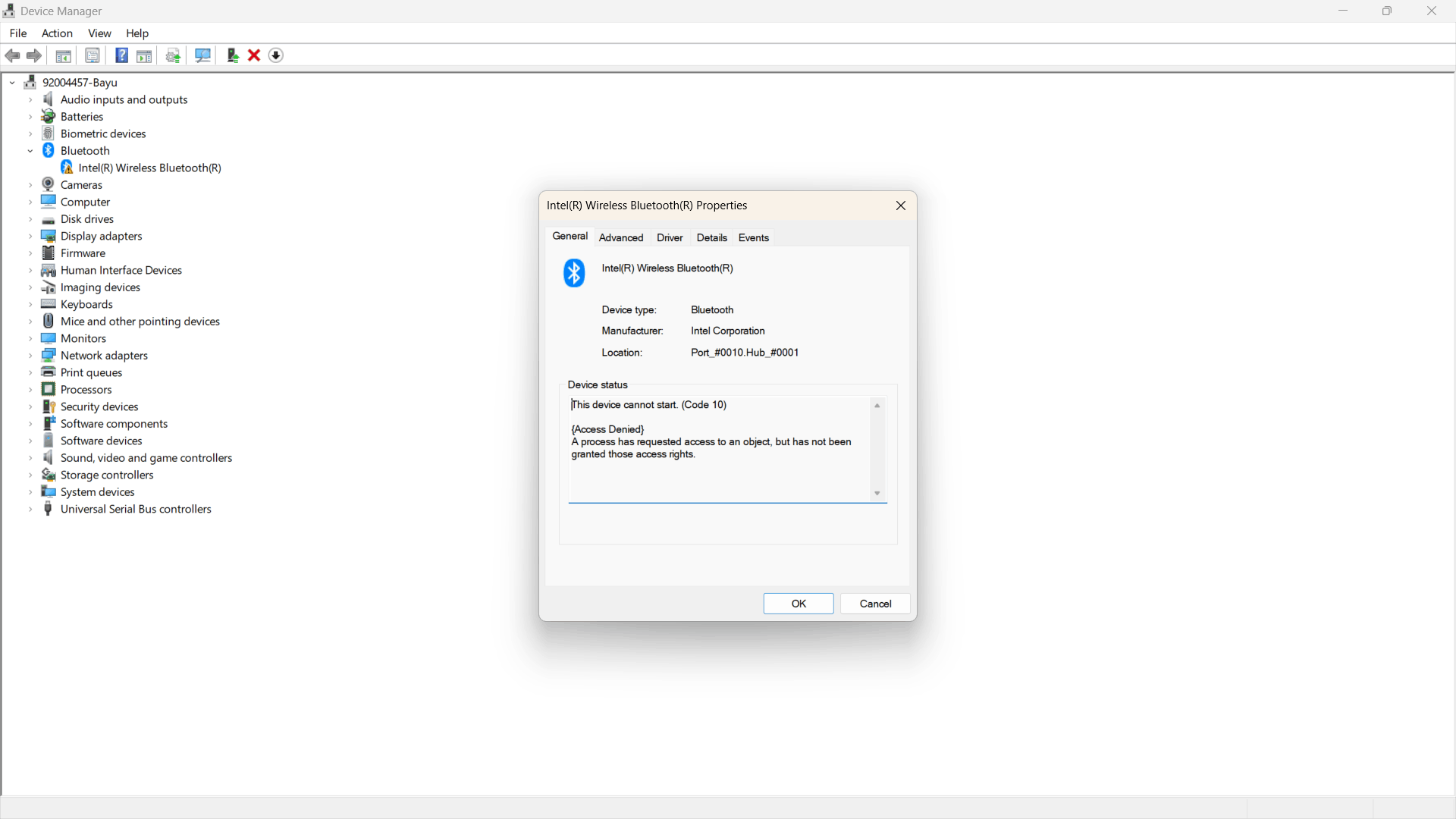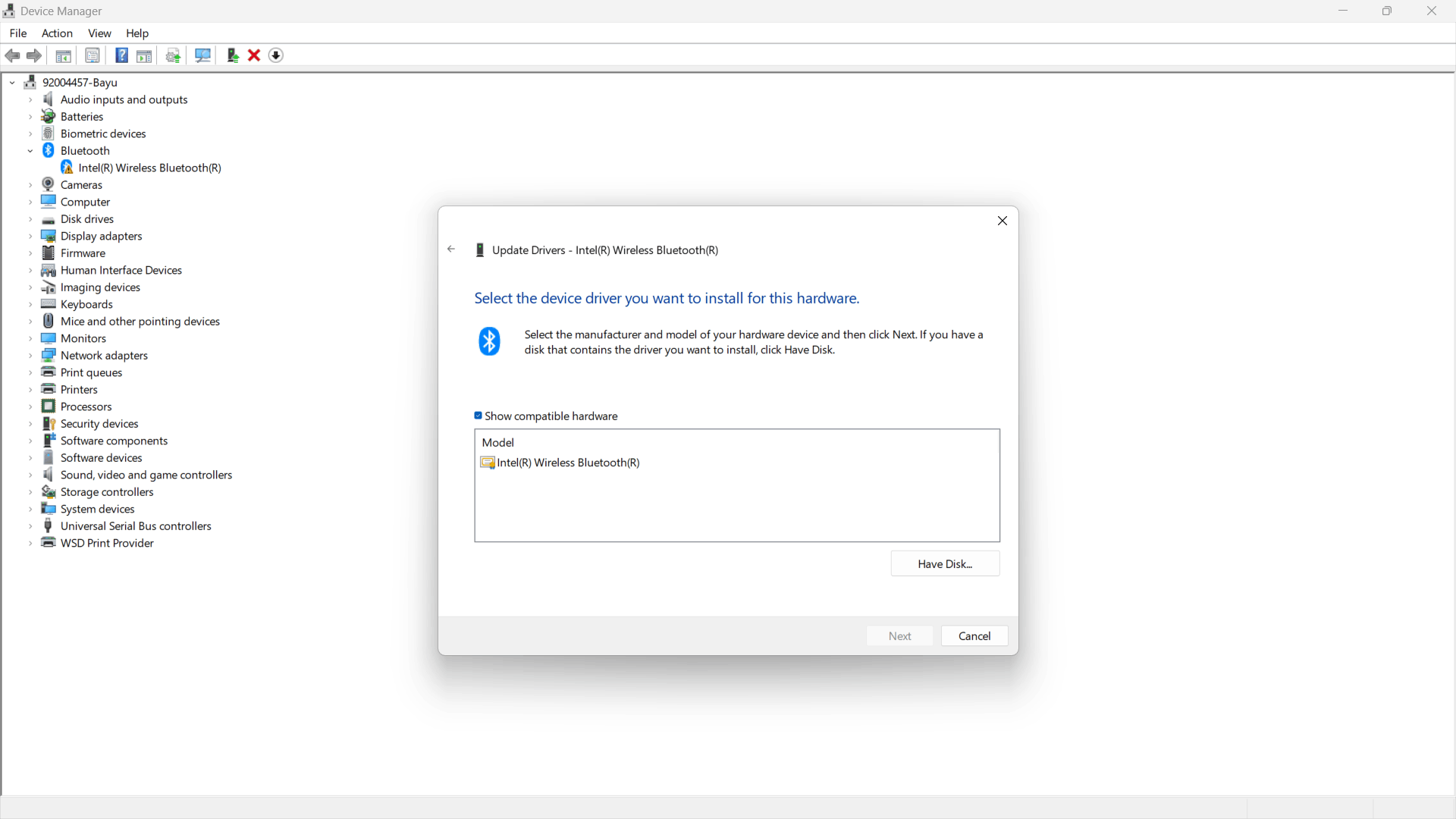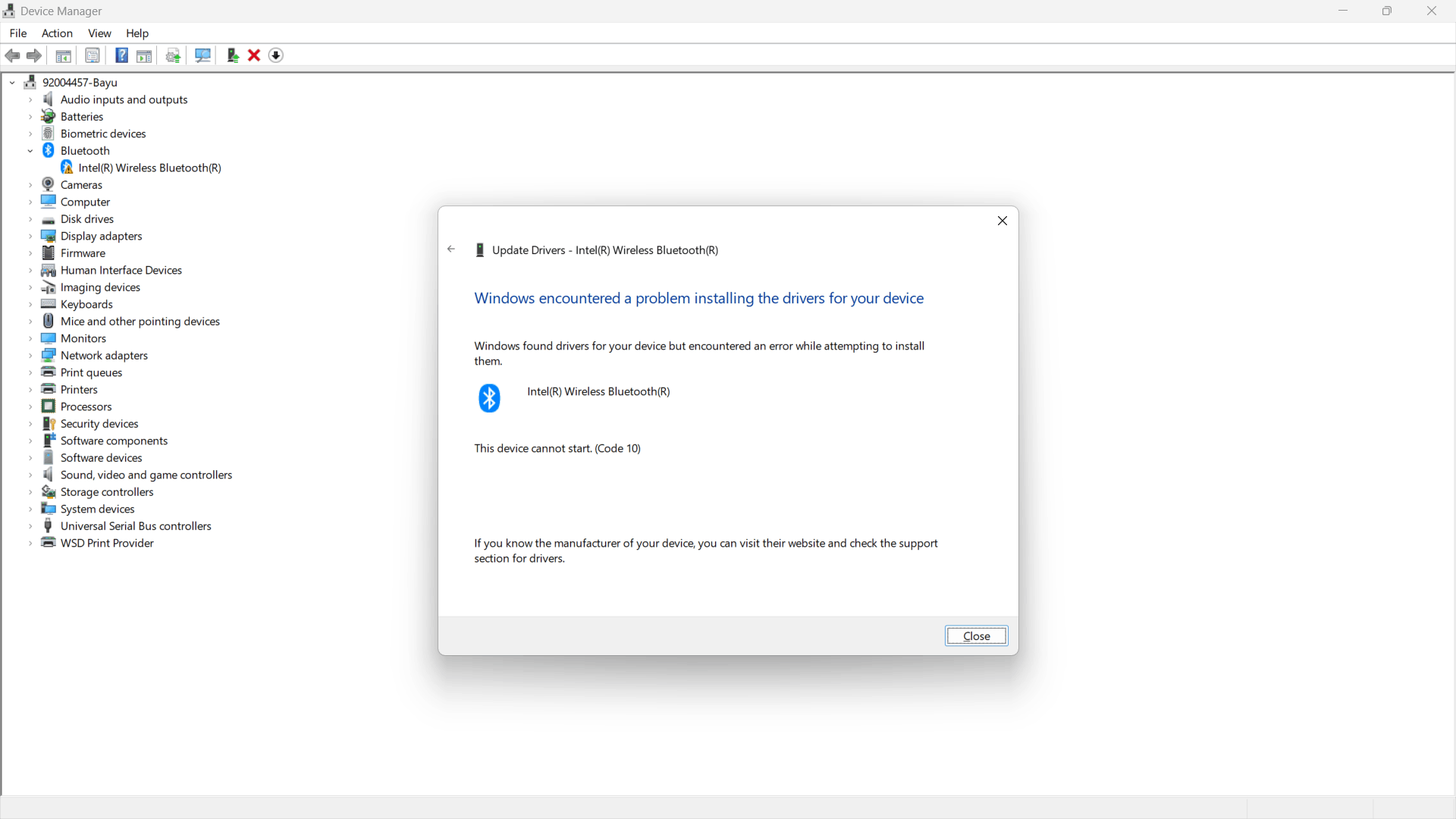after update windows, my laptop asus can't connect bluetooth. the on/off button of bluetooth has disappered and i recently reinstall bluetooth driver but that didn't work as well
June 10, 2024
Windows 11 Forum Top Contributors:
Ramesh Srinivasan - Kapil Arya MVP - neilpzz - LesFerch - _AW_ ✅
why bluetooth driver eror after update "Cumulative Update Preview for Windows 11 Version 22H2 for x64-based Systems (KB5026446)"
Report abuse
Thank you.
Reported content has been submitted
Good day! I'm John DeV a Windows user like you and I'll be happy to assist you today. I know this has been difficult for you, Rest assured, I'm going to do my best to help you.
When was the last time it worked properly?
1. Shutdown your computer
Unplug the power cable from the laptop for 30 minutes, then plug it in again and turn on.
2. Run the Bluetooth Troubleshooter
Press Start then click Settings(Gear icon)
Select System > Troubleshoot
Click Other troubleshooters
Select Bluetooth then click Run this troubleshooter
3. Press Windows key+R to open Run then type: services.msc
This will open Services app
Find Bluetooth Support service in the list
Right click it then select Restart
Right click it again then select Properties
Click General Tab, in the Startup Type option, choose Automatic in the drop down list.
Click Apply and OK.
Restart your computer.
4. Open Device Manager
Click View > Show hidden devices
Expand Bluetooth
Right click Bluetooth driver
Select Uninstall
Restart your computer
Kindly let me know if this helps or if you have any further concerns.
Kind regards,
John DeV
Independent Advisor
Report abuse
Thank you.
Reported content has been submitted
Was this reply helpful?
Sorry this didn't help.
Great! Thanks for your feedback.
How satisfied are you with this reply?
Thanks for your feedback, it helps us improve the site.
How satisfied are you with this reply?
Thanks for your feedback.
Hello john dev,
thank a lot for your information, i have done all the steps above but the bluetooth still didn't work properly
Report abuse
Thank you.
Reported content has been submitted
Was this reply helpful?
Sorry this didn't help.
Great! Thanks for your feedback.
How satisfied are you with this reply?
Thanks for your feedback, it helps us improve the site.
How satisfied are you with this reply?
Thanks for your feedback.
Thank you for updating me with that information. I apologize that the above methods did not resolve the issue.
Please try the additional methods below.
**Press Start then search Device Manager
Expand Bluetooth
Find the Bluetooth driver
Right click it and select Update
Click "Browse my computer for driver software"
Select "Let me pick from a list of available drivers on my computer"
Make sure to put a check mark "Show compatible hardware"
Select an older driver from the list
Click Next then restart your computer
**Please try to turn off Fast startup
Press Start then search Control panel
Under View by > select Small icons
Select Power Options
On the left side, Click "Choose what power buttons do"
Click "Change settings that are currently unavailable"
Under Shutdown settings > Turn off fast startup
Power off the system then pull the power cable from the laptop, wait for 15 minutes.
Power back on
Kindly let me know if this helps or if you have any further concerns.
Kind regards,
John DeV
Independent Advisor
Report abuse
Thank you.
Reported content has been submitted
Was this reply helpful?
Sorry this didn't help.
Great! Thanks for your feedback.
How satisfied are you with this reply?
Thanks for your feedback, it helps us improve the site.
How satisfied are you with this reply?
Thanks for your feedback.
Hello John dev
i send screenshot of first step, the bluetooth couldn't update, am i missing something so the bluetooth couldn't update properly?
i hope you still helping me
Report abuse
Thank you.
Reported content has been submitted
Was this reply helpful?
Sorry this didn't help.
Great! Thanks for your feedback.
How satisfied are you with this reply?
Thanks for your feedback, it helps us improve the site.
How satisfied are you with this reply?
Thanks for your feedback.
Open Control Panel
Under Programs, click Uninstall a program
Click View installed updates
Find KB5026446 in the link then click Uninstall
Restart your computer
If this does not work, please try performing a System Restore at an earlier date where everything is still working.
Press Windows key+R to open Run then type: rstrui.exe
Press Enter. This will open System Restore
Click the Next button.
Select the restore point at an earlier date where everything is still working.
Click Next then Finish
Kind regards,
John DeV
Independent Advisor
Report abuse
Thank you.
Reported content has been submitted
Was this reply helpful?
Sorry this didn't help.
Great! Thanks for your feedback.
How satisfied are you with this reply?
Thanks for your feedback, it helps us improve the site.
How satisfied are you with this reply?
Thanks for your feedback.
Question Info
Last updated February 9, 2024 Views 214 Applies to: