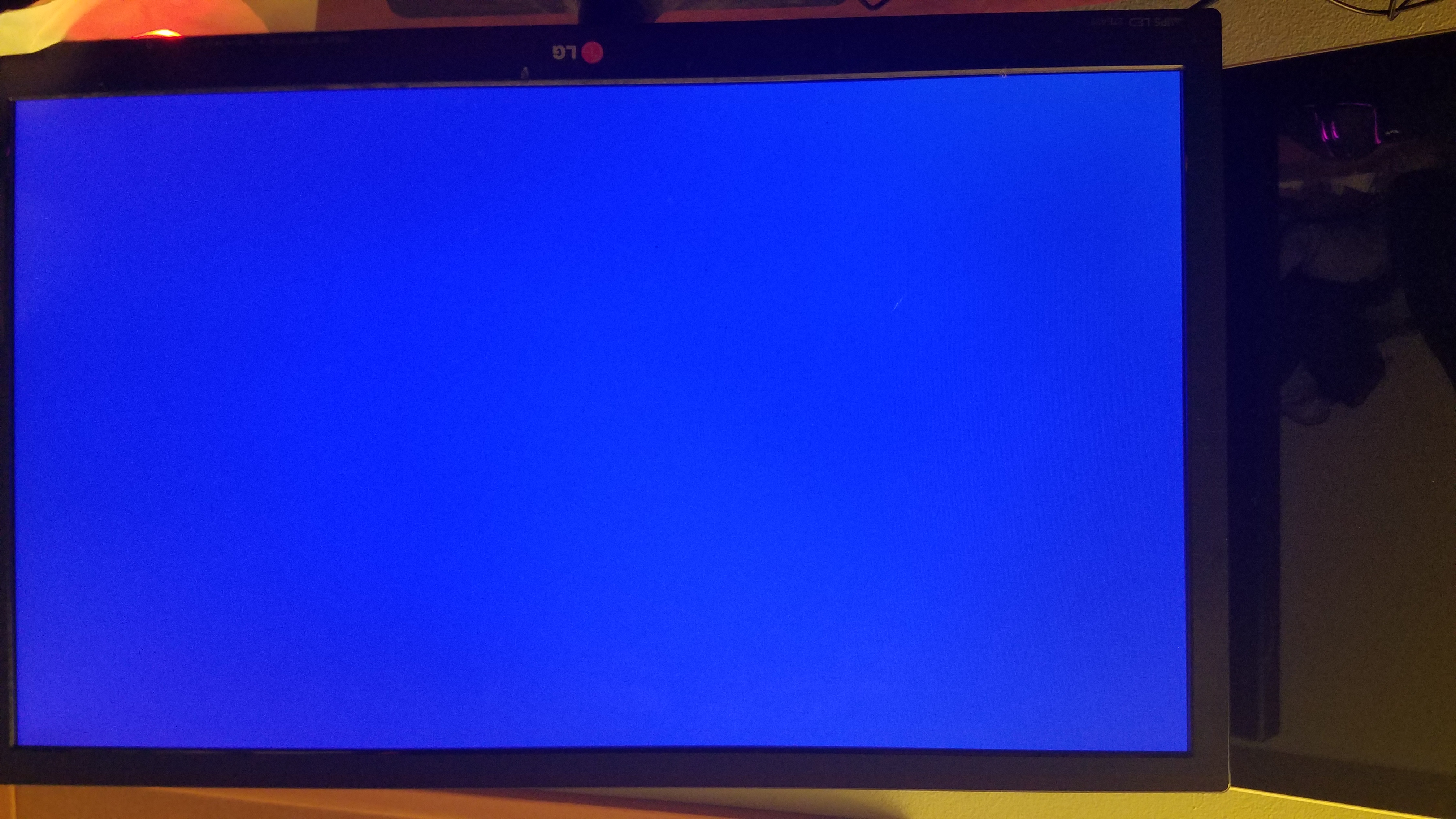
So far I have:
Taken out video card and used mobo hdmi connector
Re arranged video inputs
Swapped monitors
Turned off safe boot
Adjusted boot priority
Checked motherboard power
Checked GPU power
Checked HDD and SSD connections
Checked USB boot on another device
Attempted to update bios version
Swapped USB ports
Turned monitors off and on again
Reconnected cables on and off again
Hard cut power on and off again
Booted from non-UEFI secondary partitions
Reset BIOS to factory settings
Used different monitors as primary video output
Tried using diskpart in the win10 install utility
Any ideas?
