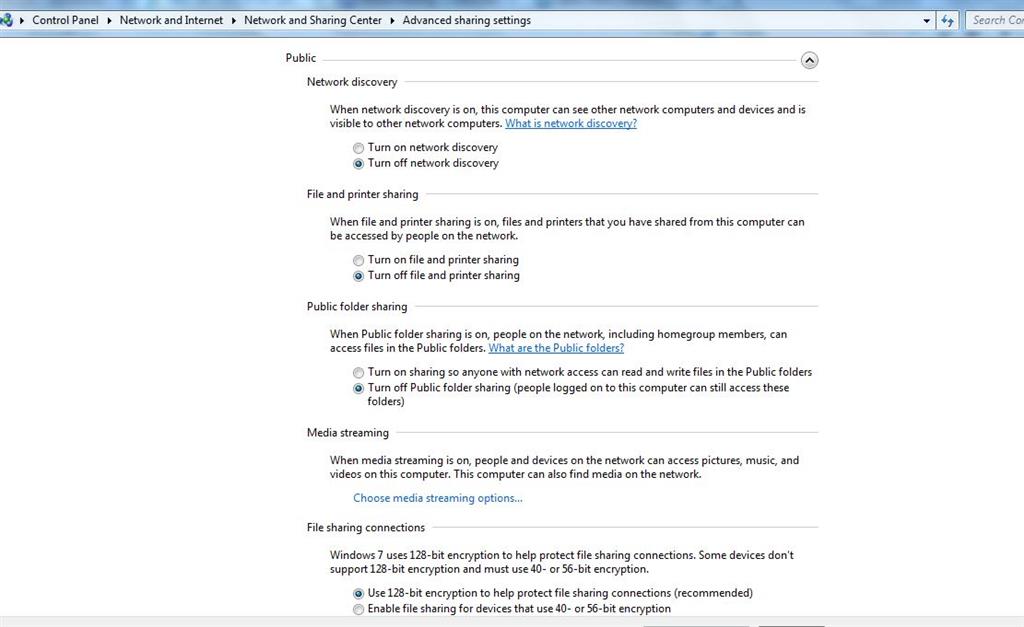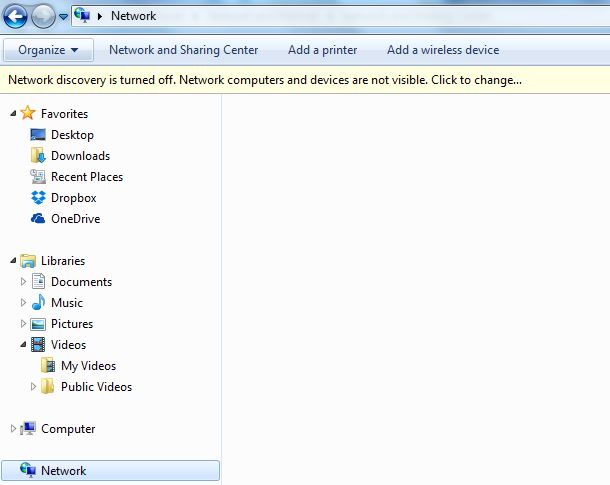Hi,
While Network Discovery is turned off, Network Computers and devices
must not be listed when clicking on Network icon.
However, when I click on my Network icon, I found my Laptop name, and another laptop called 'Nasreen' wirelessly connected to my access points are listed. Also, there are other devices.(Screen shots below).
Network discovered is Off::
However, When I opened the Network icon on the other laptop (Nasreen), I didn't find Network Computers and devices were listed at all.
NOTE::
- Both the laptops are connected wirelessly to the same access point.
- Both the laptops have the same version and edition of Windows 7.
- Network Discovery is turned off, and file, folder, printer sharing is Off, and Media streaming is Off on both laptops.
My question is the same thing should have been happened with my HP laptop. I.e. when clicking on Network icon while Network discovery is Off, then no Network Computers and devices must be listed when clicking on Network icon.
Yes. I have setup my wireless router from my HP laptop, but this doesn't mean that Network Computers and devices must be listed when clicking on Network icon when Network discovery is Off,