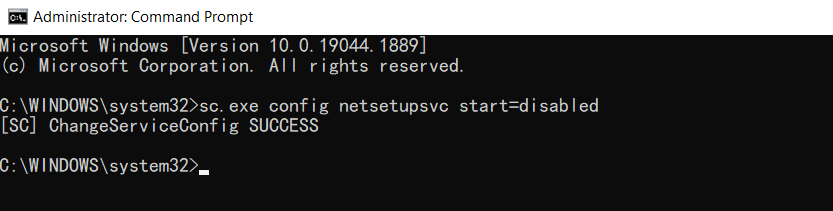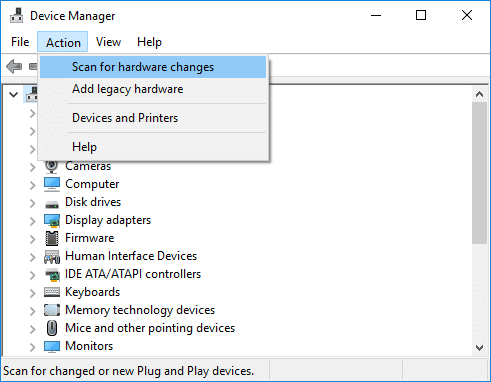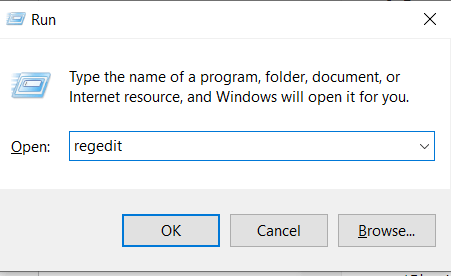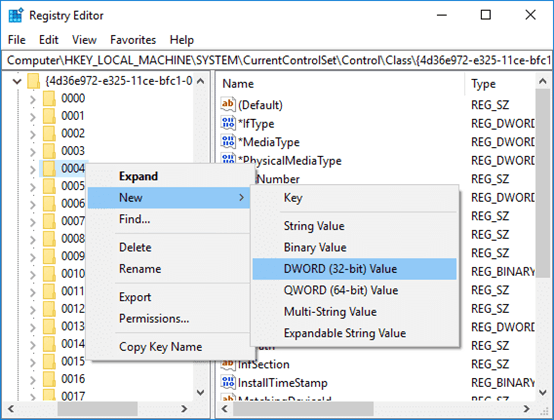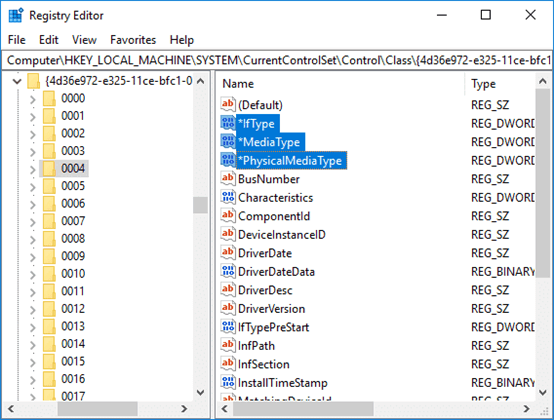I've been trying to get USB tethering working with my android phone and I can't get it to work. I updated the driver, changed it from "NDIS based Internet Sharing Device" to "Remote NDIS Compatible Device" and back. I've also tried "USB RNDIS Adapter" and "USB RNDIS6 Adapter" as well. When I try to diagnose the problem in Network Connections in the Control Panel it says something about an Ethernet cable being unplugged... Using Windows 10. Any help would be appreciated.
May 10, 2024
Contribute to the Windows forum!
Click here to learn more 💡
May 10, 2024
Windows 10 Forum Top Contributors:
Ramesh Srinivasan - neilpzz - Volume Z - franco d'esaro - _AW_ ✅
usb tethering not working
Report abuse
Thank you.
Reported content has been submitted
Hi BrandonTasdfasdfasd,
Welcome to Microsoft Community.
This situation may be related to the NDIS driver. I suggest you manually select the driver when setting NDIS. I will give you a procedure below. Please follow the procedure to see the effect:
1. Open Device Manager
2. Go to Network Adapters
3. Right click "Remote NDIS based Internet Sharing Device" and select "Update"
4. Choose "Browse my Computer for driver software"
5. Select "Let me pick from a list of device drivers on my computer"
6. Uncheck "show compatible hardware"
7. In the manufacturer section, select Microsoft
8. Choose the "Remote NDIS Compatible Device" model and click Next
After the operation, please restart the computer to see if the connection is successful.
Please feel free to let me know if you got any further updates, thanks.
Best Regards,
Manson - MSFT | Microsoft Community Support Specialist
Report abuse
Thank you.
Reported content has been submitted
7 people found this reply helpful
·Was this reply helpful?
Sorry this didn't help.
Great! Thanks for your feedback.
How satisfied are you with this reply?
Thanks for your feedback, it helps us improve the site.
How satisfied are you with this reply?
Thanks for your feedback.
I did exactly that multiple times back and forth (between "Remote NDIS based Internet Sharing Device" to "Remote NDIS Compatible Device") and it didn't solve the problem on this PC or another windows 10 laptop I've tested. Thank you for the help though.
Report abuse
Thank you.
Reported content has been submitted
1 person found this reply helpful
·Was this reply helpful?
Sorry this didn't help.
Great! Thanks for your feedback.
How satisfied are you with this reply?
Thanks for your feedback, it helps us improve the site.
How satisfied are you with this reply?
Thanks for your feedback.
Here is a way to modify the registry to try to solve the problem, please take a look:
Type the following command in cmd and press Enter:
sc.exe config netsetupsvc start=disabledPress Windows key + R then type devmgmt.msc and press Enter to open Device Manager.
Right-click the [your device name] remote NDIS-based Internet sharing device and select Uninstall Device.
Click Yes to proceed with the uninstallation.
Now click on Actions in the Device Manager menu and click on Scan for hardware changes.
Windows will automatically install the driver for your device and you will see your device under Network Adapters again.
Press Windows key + R then type regedit and press Enter to open Registry Editor
Navigate to the following registry key:
HKEY_LOCAL_MACHINE\SYSTEM\CurrentControlSet\Control\Class\{4D36E972-E325-11CE-BFC1-08002BE10318}Expand the above registry key and locate the registry key with the value Remote NDIS-based Internet Sharing Device as the entry for DriverDesc.
Now right click on the above registry key and select New > DWORD (32-bit) value.
Follow the steps above 3 times to create 3 DWORDs and name them:
*IfType
*MediaType
*PhysicalMediaType
Make sure to set the value of the above DWORD as follows:
*IfType = 6
*MediaType = 0
*PhysicalMediaType = 0xe
Open Command Prompt (Admin) again and type the following command in cmd and press Enter:
sc.exe config netsetupsvc start=demandIn Device Manager, right-click the device under Network Adapters and select Disable.
Right click it again and select enable to see the effect.
Disclaimer: Generally, modifying registry subkeys or work group is intended for advanced users, administrators, and IT Professionals. It can help fix some problems, however, serious problems might occur if you modify the registry incorrectly. Therefore, make sure that you follow these steps carefully. For further protection, back up the registry before you modify it. Then, you can restore the registry if a problem occurs. For more information about how to back up and restore the registry, click here to view the article.
There are many steps in this, if you encounter any problems with a certain step, please feel free to let me know.
Report abuse
Thank you.
Reported content has been submitted
6 people found this reply helpful
·Was this reply helpful?
Sorry this didn't help.
Great! Thanks for your feedback.
How satisfied are you with this reply?
Thanks for your feedback, it helps us improve the site.
How satisfied are you with this reply?
Thanks for your feedback.
Hi thanks for continuing to help me. There were actually 4 registry keys that had Remote NDIS-based Internet Sharing Device as the entry for DriverDesc, and 3 of them already had *IfType *MediaType and *PhysicalMediaType with those correct values (except *PhysicalMediaType wouldn't allow me to input an x. It allowed 0e but I just left them all at 0).
I added those 3 entries for the remaining key that didn't have them and that hasn't fixed the problem or created any changes I can see.
Here's a picture of my network connections window. (I made sure to disable wifi when testing but it's back on in the picture.) It always has that red X and when I try to diagnose it it says an Ethernet cable is not properly plugged in.
Report abuse
Thank you.
Reported content has been submitted
1 person found this reply helpful
·Was this reply helpful?
Sorry this didn't help.
Great! Thanks for your feedback.
How satisfied are you with this reply?
Thanks for your feedback, it helps us improve the site.
How satisfied are you with this reply?
Thanks for your feedback.
I'm sorry for my delayed reply.
I looked at the device manager screenshot you provided. I think there may be a problem in the direction of the problem I'm thinking about. You are using the Android phone to connect the USB to share the network. After configuring the Remote NDIS Compatible Device, have you tried restarting the phone to see the connection effect?
Report abuse
Thank you.
Reported content has been submitted
Was this reply helpful?
Sorry this didn't help.
Great! Thanks for your feedback.
How satisfied are you with this reply?
Thanks for your feedback, it helps us improve the site.
How satisfied are you with this reply?
Thanks for your feedback.
No problem at all! I really appreciate you taking the time out to help me.
Restarting the phone didn't seem to affect anything that I could see. I tried restarting it while still connected and maintaining the connection, and then tried unplugging, restarting, and plugging it back in.
One thing I noticed that might be relevant is there's no network shown after clicking the network icon in the bottom right. Here's a screenshot https://i.imgur.com/qyS4fbc.png I've seen in screenshots where people got theirs working it would say whatever network connection it was, like Ethernet 3 or something but on this PC and a Windows 11 laptop there's no indicator, even just to say "No Internet". I'm assuming this means the issue is in the computer recognizing that it's connected to a network rather than the phone not "transferring" internet connectivity properly, which is odd because in my previous screenshot (https://i.imgur.com/TlcrdHl.png) the phone is listed as Ethernet 5 under the Network Connections menu in the Control Panel.
Report abuse
Thank you.
Reported content has been submitted
2 people found this reply helpful
·Was this reply helpful?
Sorry this didn't help.
Great! Thanks for your feedback.
How satisfied are you with this reply?
Thanks for your feedback, it helps us improve the site.
How satisfied are you with this reply?
Thanks for your feedback.
This situation is a bit strange, may I ask if there are other computers around you that can be used to test the network sharing problem? I think you can use your phone to test the success of the connection on another computer, I'm pretty sure we've tried resetting the connection and have seen the connection icon. If this still fails to use USB tethering successfully, the final solution may be to reinstall the system.
I think you can test the method mentioned above first to see if other computers can use your phone to share successfully.
Report abuse
Thank you.
Reported content has been submitted
1 person found this reply helpful
·Was this reply helpful?
Sorry this didn't help.
Great! Thanks for your feedback.
How satisfied are you with this reply?
Thanks for your feedback, it helps us improve the site.
How satisfied are you with this reply?
Thanks for your feedback.
Question Info
Last updated May 14, 2024 Views 14,372 Applies to: