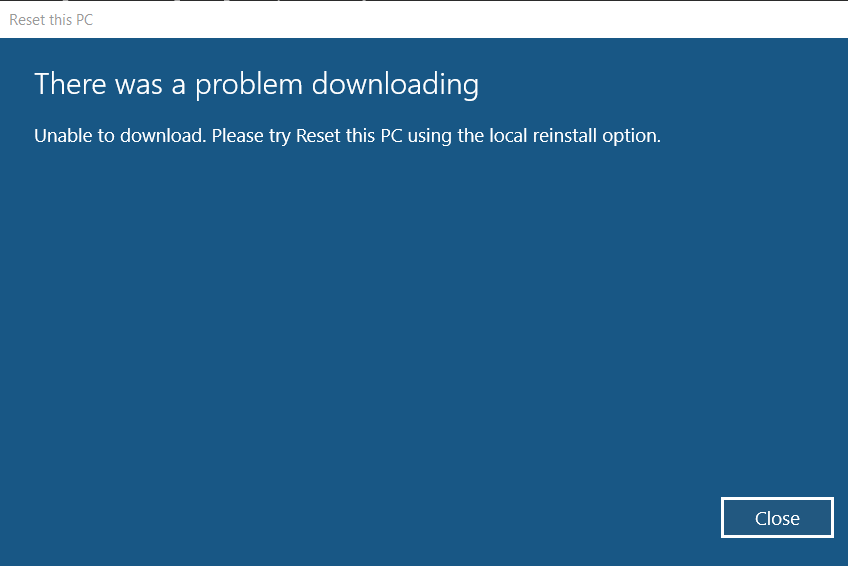Hi,
I am trying to reset my PC, and I have decided to clean all drives and reinstall windows through Cloud Download.
But after I click 'Confirm' and then 'Next', it starts the reset process but then gets stuck and gives this error:
I have a very fast internet and it works very well. Does anyone know anything that might be causing this?
PS - My internet download speed is 106.62 Mbps and upload speed is 84.76 Mbps