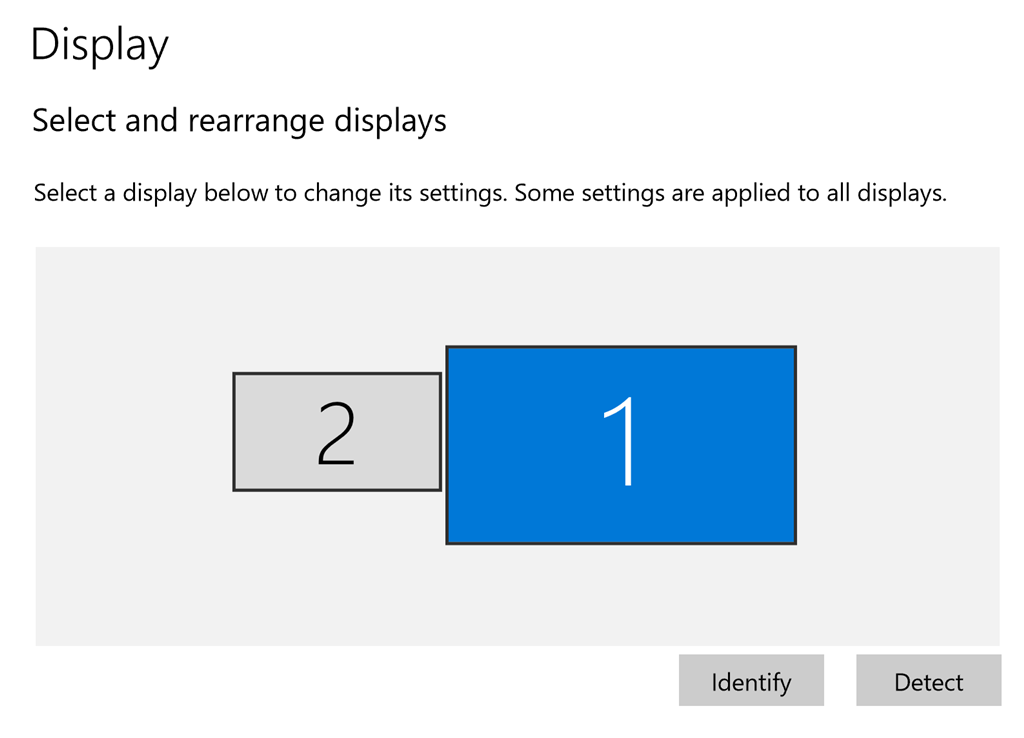I am trying to connect my laptop to an external monitor. However when I do so, my laptop (Identified as 1) appears much larger then the additional monitor (Identified as 2). However, in actuality the external monitor is larger then the laptop. This is causing my icons to be the wrong size.
How can I adjust the size of the displays so this is not an issue?