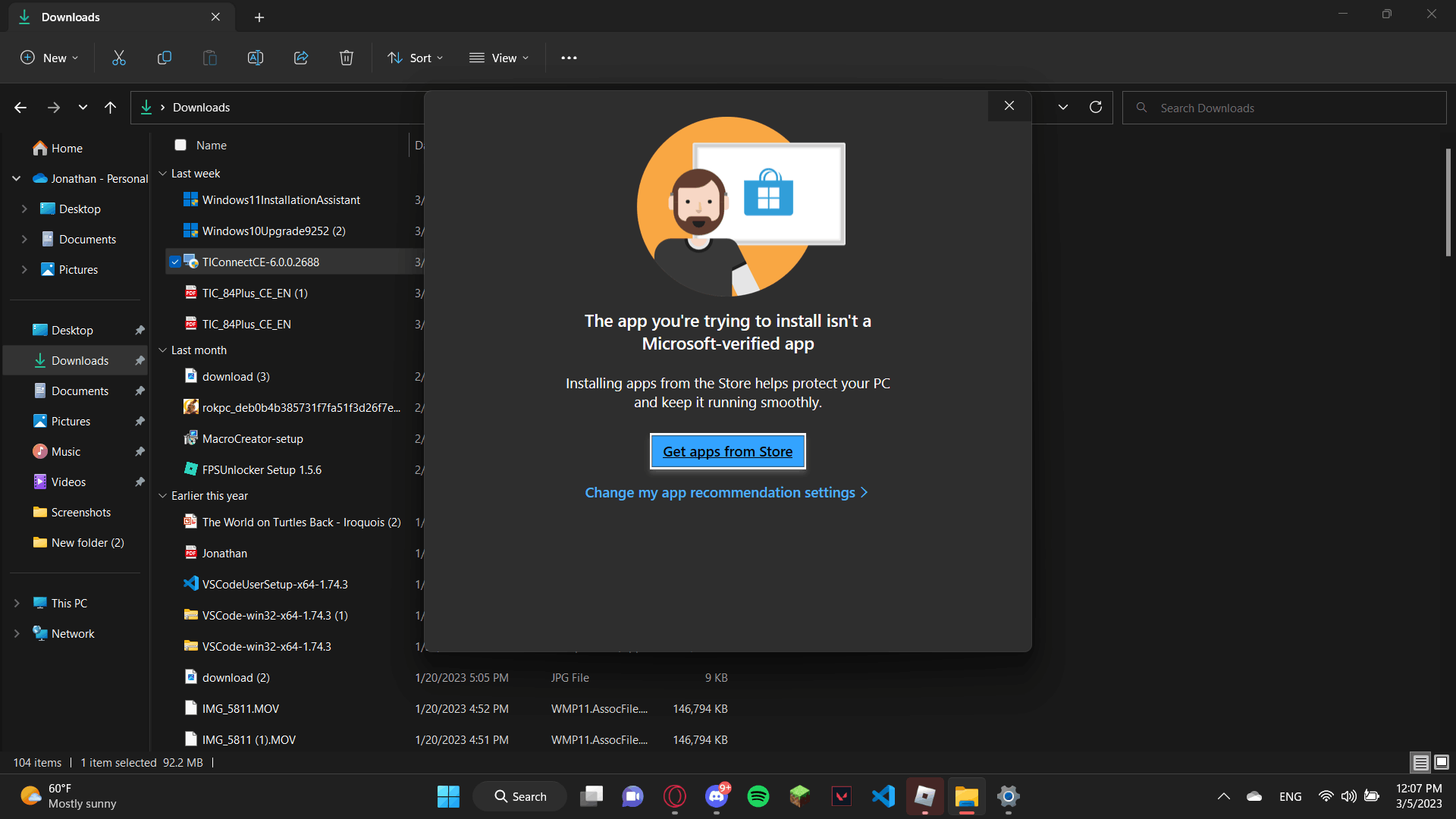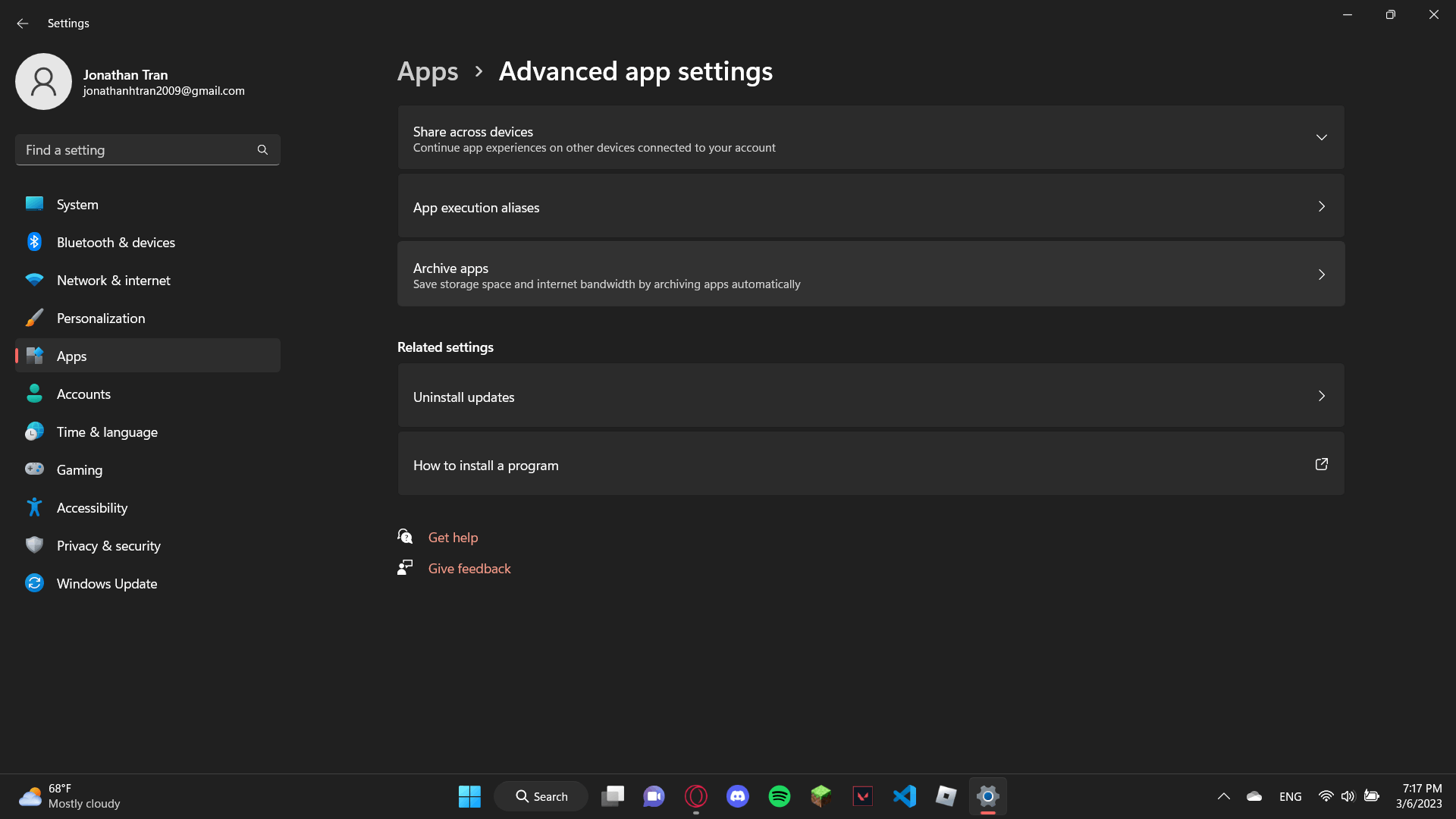Every time I have tried to open an application outside of the Microsoft store I just get the message the app you are trying to install is not a Microsoft-verified app. I have tried lots of things to fix it including checking for S Mode, using the command prompt, running it as admin, etc. I have tried to use the dropdown menu to switch to download anywhere as I have seen in other posts and videos however for some reason I do not have it. Please Help.
November 12, 2024
Windows 11 Top Contributors:
the app you are trying to install is not a Microsoft-verified app windows 11
Report abuse
Thank you.
Reported content has been submitted
* Please try a lower page number.
* Please enter only numbers.
It won't say "download anywhere" for Win 11. Try going to Settings > Apps > Advanced app settings > Choose where to get apps > Select "Anywhere"
And going to your Settings > System > About > Win specification > Under "Edition", you don't see "S mode" there?
Zadee C.
Report abuse
Thank you.
Reported content has been submitted
25 people found this reply helpful
·Was this reply helpful?
Sorry this didn't help.
Great! Thanks for your feedback.
How satisfied are you with this reply?
Thanks for your feedback, it helps us improve the site.
How satisfied are you with this reply?
Thanks for your feedback.
Yes, on my windows specifications, it says windows 11 home. When I meant download anywhere I meant the steps you were saying. I just did not remember what it was called as I do not have the option. As I have previously stated I have tried most of the common ways to fix it like Choose where to get apps dropdown, command prompt, admin run, and developer mode.
Report abuse
Thank you.
Reported content has been submitted
4 people found this reply helpful
·Was this reply helpful?
Sorry this didn't help.
Great! Thanks for your feedback.
How satisfied are you with this reply?
Thanks for your feedback, it helps us improve the site.
How satisfied are you with this reply?
Thanks for your feedback.
I am Ivan, I will help you with this.
Are you the only user on your computer and if possible post a print screen of the error?
Independent Advisor - Community
Thanks
Ivan Carlos.
Report abuse
Thank you.
Reported content has been submitted
Was this reply helpful?
Sorry this didn't help.
Great! Thanks for your feedback.
How satisfied are you with this reply?
Thanks for your feedback, it helps us improve the site.
How satisfied are you with this reply?
Thanks for your feedback.
Report abuse
Thank you.
Reported content has been submitted
12 people found this reply helpful
·Was this reply helpful?
Sorry this didn't help.
Great! Thanks for your feedback.
How satisfied are you with this reply?
Thanks for your feedback, it helps us improve the site.
How satisfied are you with this reply?
Thanks for your feedback.
Only in this application that the error is being presented and, if possible, a screenshot of the recommended application screen ?
Independent Advisor - Community
Thanks
Ivan Carlos.
Report abuse
Thank you.
Reported content has been submitted
Was this reply helpful?
Sorry this didn't help.
Great! Thanks for your feedback.
How satisfied are you with this reply?
Thanks for your feedback, it helps us improve the site.
How satisfied are you with this reply?
Thanks for your feedback.
No this is not the only error. It happens in any application that was not downloaded in the Microsoft store. I believe I have had 1 or 2 exceptions, but that is it.
As you can see there is no button that says recommended application and whenever I click on the button "Change my app recommendation" on the error it just takes me to my installed apps.
Report abuse
Thank you.
Reported content has been submitted
18 people found this reply helpful
·Was this reply helpful?
Sorry this didn't help.
Great! Thanks for your feedback.
How satisfied are you with this reply?
Thanks for your feedback, it helps us improve the site.
How satisfied are you with this reply?
Thanks for your feedback.
Can you tell me which version of windows 11 are you using Home 21h2 or 22h2?
Independent Advisor - Community
Thanks
Ivan Carlos.
Report abuse
Thank you.
Reported content has been submitted
Was this reply helpful?
Sorry this didn't help.
Great! Thanks for your feedback.
How satisfied are you with this reply?
Thanks for your feedback, it helps us improve the site.
How satisfied are you with this reply?
Thanks for your feedback.
I am using Windows 11 Home 22h2
Report abuse
Thank you.
Reported content has been submitted
Was this reply helpful?
Sorry this didn't help.
Great! Thanks for your feedback.
How satisfied are you with this reply?
Thanks for your feedback, it helps us improve the site.
How satisfied are you with this reply?
Thanks for your feedback.
Alright, let's try a method to tweak Windows 11.
https://go.microsoft.com/fwlink/?linkid=2156295
Select Download tool now, and select Run. You need to be an administrator to run this tool.
If you agree to the license terms, select Accept.
On the What do you want to do? page, select Create installation media for another PC, and then select Next.
The application will automatically identify the correct version of windows 11 for your system, from Next.
Select which media you want to use ISO file. Save an ISO file to your PC
Wait for the application to perform the iso download and after finishing the download it will close automatically.
After downloading, find the Windows 11 ISO file on your PC, right-click and select “Mount”. If the option is not available, select “Open With” and “Windows Explorer”
1. Run the “Setup” application, present inside the Windows 11 ISO, to start the installation on the PC.
2. With the ISO files folder open, click on the “Setup” executable to continue installing Windows 10.
3. After that, a Get Important Updates window will appear along with the two options Select: Not now
4. Uncheck the box I want to help improve your Windows installation to skip sending unknown data to Microsoft about the installation process Next
5. After that, a License Terms window will pop up, here you have to click on the Accept button.
6.Now another “Choose what to keep” window or “Ready to install” window will pop up.
At this point, you need to change some settings. Click the “Change what to keep” link
7. You can now see the “Choose what to keep” window along with the three options given below:
Select Keep My files and Programs.
Then click on the Next button.
Finally, the Ready to Install window will appear along with the Install button.
In this step, you have to click on the Install button to start reinstalling Windows 11. During this process, your computer or laptop may restart sometimes.
And just wait for the clean and fully automatic installation procedure.
Independent Advisor - Community
Thanks
Ivan Carlos.
Report abuse
Thank you.
Reported content has been submitted
1 person found this reply helpful
·Was this reply helpful?
Sorry this didn't help.
Great! Thanks for your feedback.
How satisfied are you with this reply?
Thanks for your feedback, it helps us improve the site.
How satisfied are you with this reply?
Thanks for your feedback.
The link you sent me https://go.microsoft.com/fwlink/?linkid=2156295 is a link to download an app called mediacreationtool correct? Since it is an app that is not downloaded through the Microsoft store I can not download it (I can not find an equivalent on the Microsoft store.)
Report abuse
Thank you.
Reported content has been submitted
17 people found this reply helpful
·Was this reply helpful?
Sorry this didn't help.
Great! Thanks for your feedback.
How satisfied are you with this reply?
Thanks for your feedback, it helps us improve the site.
How satisfied are you with this reply?
Thanks for your feedback.
Question Info
Last updated November 23, 2024 Views 34,210 Applies to:
- Windows
- /
- Windows 11
- /
- Apps
- /
- Windows apps