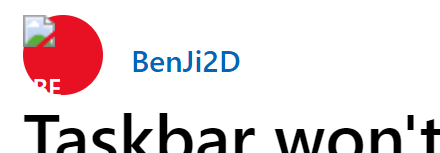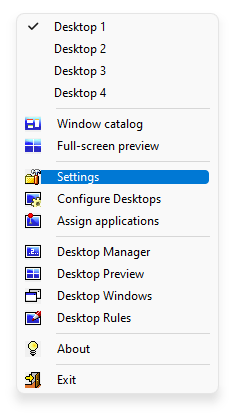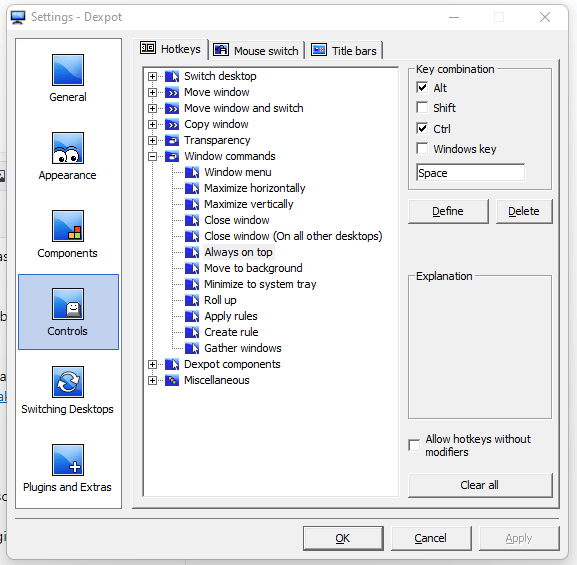Hi there!
As the title suggests, when I have a maximized window like chrome, discord, spotify, software I'm working with, etc...the taskbar WON'T unhide when I bring my mouse cursor to the bottom. It does it, only if the window is not maximized. I can't work like this, my finger can't always be glued to the Windows Button. We switch app extremely often, especially people like me who work on their PC's and use a lot of different software both for work, research, communication, etc. You need to switch between them constantly. And I need to press the windows button for that to happen. Windows has been out for 36 years. How do you manage to STILL have such basic problems? How can you have a buggy OS after 36 years of refinement? I tried restarting explorer, restarting PC, changing a few settings, nothing works...why? I even tried changing the taskbars position from bottom to left, right or top, but when I do...explorer freezes, it disappears, becomes inresponsive, the screen goes white if I click on my wallpaper and the whole thing blinks and doesn't know what's happening, then it finally goes back to being at the bottom and my setting for Left is also saying Bottom, like nothing happened. It's not working...a basic level feature, is not working and I can't use my Windows like that. 36 years....W H Y ?
I need this feature, because I have an OLED TV for a monitor and I already have burning at the whole taskbar area. Don't tell me "well it's your fault"...
If you can help, help please.
EDIT: even your forums are not working right on a BASIC level...this is my profile picture, GOOD JOB.
May 20, 2024
Microsoft Learn Q&A needs your feedback!
Want to earn $25 for telling us how you feel about the current Microsoft Learn Q&A thread experience? Help our research team understand how to make Q&A great for you.
May 10, 2024
Contribute to the Windows forum!
Click here to learn more 💡
May 10, 2024
Windows 10 Forum Top Contributors:
Ramesh Srinivasan - neilpzz - Volume Z - franco d'esaro - _AW_ ✅

Taskbar won't unhide when cursor is at the bottom on Maximized window
Report abuse
Thank you.
Reported content has been submitted
* Please try a lower page number.
* Please enter only numbers.
Hi BenJi2D,
Thanks for raising your concern in Microsoft Community.
It sounds like your Taskbar won't unhide when cursor is at the bottom on Maximized window. I understand your current mood. And this is probably that notification messages from other apps have summoned the taskbar under the premise that Automatically hide the taskbar in desktop mode is enabled.
You coud first restart the Windows Explorer to hide the task bar, and then disable notifications from other apps to ensure the auto-hiding of the taskbar in the future.
1. Right-click the taskbar to open Task Manager > Tap Process tab > Scroll down to find Windows Explorer app > Right-click it and click Restart to Restart Windows Explorer.
2. Click Start > Settings > System > Notifications & actions > Find Get notifications from apps and other senders, and turn it off. This will disable notifications from all apps and senders. If you only want to turn off notifications of one specific app, you can scroll down and turn off notifications from the specific app.
I hope this helps, and feel free to post back if you need further assistance.
Best Regards,
Lynn Sun | Microsoft Community Support Specialist
-----------------------
* Beware of scammers posting fake support numbers here.
* Kindly Mark and Vote this reply if it helps, as it will be beneficial to more community members reading here.
Report abuse
Thank you.
Reported content has been submitted
13 people found this reply helpful
·Was this reply helpful?
Sorry this didn't help.
Great! Thanks for your feedback.
How satisfied are you with this reply?
Thanks for your feedback, it helps us improve the site.
How satisfied are you with this reply?
Thanks for your feedback.

It was already turned off :/ And Restarting doesn't help. It was working before the recent updates I think, or maybe not, but it was working like a week ago. Something has changed.
Report abuse
Thank you.
Reported content has been submitted
6 people found this reply helpful
·Was this reply helpful?
Sorry this didn't help.
Great! Thanks for your feedback.
How satisfied are you with this reply?
Thanks for your feedback, it helps us improve the site.
How satisfied are you with this reply?
Thanks for your feedback.
BenJi2D,
Thanks for your update. If the above two solutions do not solve your problem, it may be that there are damaged system files in the system. You can scan and repair them by running the following commands.
Press and hold Windows+X to run Windows PowerShell (Administrator), and execute the following commands in sequence:
sfc /SCANNOW
Dism /Online /Cleanup-Image /ScanHealth
Dism /Online /Cleanup-Image /CheckHealth
DISM /Online /Cleanup-image /RestoreHealth
Allow the process to finish and see if it solves any issues. Restart the device afterward.
Report abuse
Thank you.
Reported content has been submitted
1 person found this reply helpful
·Was this reply helpful?
Sorry this didn't help.
Great! Thanks for your feedback.
How satisfied are you with this reply?
Thanks for your feedback, it helps us improve the site.
How satisfied are you with this reply?
Thanks for your feedback.

Unfortunately, this fix worked for a few minutes, then the issue came back and since then I can't fix it if I repeat the steps :/
Report abuse
Thank you.
Reported content has been submitted
Was this reply helpful?
Sorry this didn't help.
Great! Thanks for your feedback.
How satisfied are you with this reply?
Thanks for your feedback, it helps us improve the site.
How satisfied are you with this reply?
Thanks for your feedback.
Hi BenJi2D,
Try the steps below further to see the effect:
1. Check and update if there are any updates in Windows from Settings > Updates and Security > Check for updates. Restart your Windows after installing the upgrade.
2. Uncheck Hardware Acceleration. Take Chrome as an example: Open Chrome's menu and click on Settings > Advanced > Settings > Uncheck 'Use hardware acceleration when available' option > Restart Chrome.
3. Enter into fullscreen mode in Windows 10 by pressing F11 key to see if the problem is still there.
Feel free to let me know if any update. And Wishing you a lovely Christmas season and a very Happy New Year!
Report abuse
Thank you.
Reported content has been submitted
Was this reply helpful?
Sorry this didn't help.
Great! Thanks for your feedback.
How satisfied are you with this reply?
Thanks for your feedback, it helps us improve the site.
How satisfied are you with this reply?
Thanks for your feedback.

I am sorry to once again report that unfortunately this didn't fix the issue. I updated, I disabled hardware acceleration in Chrome and the taskbar still doesn't show up, only shows up if I'm on desktop or the windows is NOT maximized. It's like the there are layers and Chrome's (or other software) maximized window is on TOP of the desktop, and the mouse is on top of the windows, so we have 3 layers, mouse on top, underneath is Chrome in the middle and the bottom layer is the desktop, and Chrome is BETWEEN those so the mouse is not seeing the desktop and the taskbar won't show up. The weird thing is that it worked when I enabled the auto-hide like a month ago and then just stopped...just decided it doesn't like to work in this way anymore.
Report abuse
Thank you.
Reported content has been submitted
Was this reply helpful?
Sorry this didn't help.
Great! Thanks for your feedback.
How satisfied are you with this reply?
Thanks for your feedback, it helps us improve the site.
How satisfied are you with this reply?
Thanks for your feedback.
Hi BenJi2D,
Try the following methods further to check the effect.
Method One:
1. Create a new text document
2. Copy the following command into it:
taskkill /f /im explorer.exe
explorer.exe
3. Modify the .txt suffix to .bat
4. Double-click to run the batch file when the taskbar is not automatically hidden.
Method Two:
Open the Control Panel > Select the large icon for viewing mode > Select the Power Option > Choose Balance as the Preferred Plan.
Keep me updated how it goes!
Report abuse
Thank you.
Reported content has been submitted
1 person found this reply helpful
·Was this reply helpful?
Sorry this didn't help.
Great! Thanks for your feedback.
How satisfied are you with this reply?
Thanks for your feedback, it helps us improve the site.
How satisfied are you with this reply?
Thanks for your feedback.
I was having the same issue as you, and I've been trying for months to figure it out. I just found out it's because for some reason windows explorer isn't set to always-on-top. It does unhide itself, you just can't see it because it's hidden behind every app.
I noticed this when I resized the chrome window and made it slightly overlap with the taskbar. When I hovered over the taskbar, it was behind the chrome window, and I realized this isn't how the taskbar was supposed to behave from my experiences with Windows 10. (So this fix is really only for if you experience the exact same thing)
I looked around to see if there was a way to get apps to be always-on-top without needing other apps, but had no luck. so far I've tried one app called Dexpot and it's been working pretty well. I found it on a random forum I found: https://superuser.com/questions/992445/make-any-windowed-application-always-on-top-without-keyboard-shortcut
Here's the link to Dexpot: https://www.dexpot.de/index.php?id=download
After I installed it, I wasn't sure what to do, so I ran the app and it brought up a context menu.
From there, I selected; Settings>Controls>Window commands>Always on top and set my key combo to ctrl+alt+space (defined Space by clicking "Define" and then pushing the spacebar) so that I don't accidentally use the keybind while playing games (cause who ever pushes those three buttons at the same time??) (don't forget to click apply!)
After that, I brought up the taskbar with the start button, clicked the taskbar to focus it, and pushed ctrl+alt+space, and magically, all of my taskbar problems were solved.
Sorry for the terrible formatting of this response, this isn't something I normally do. I hope this helps though.
EDIT: Its only stopped working a couple times so far but ill keep experimenting and probably try a few more ways to get it to stay on top.
Report abuse
Thank you.
Reported content has been submitted
5 people found this reply helpful
·Was this reply helpful?
Sorry this didn't help.
Great! Thanks for your feedback.
How satisfied are you with this reply?
Thanks for your feedback, it helps us improve the site.
How satisfied are you with this reply?
Thanks for your feedback.
Sorry - it didnt work for me - so far nothing has!
Sparky
Report abuse
Thank you.
Reported content has been submitted
1 person found this reply helpful
·Was this reply helpful?
Sorry this didn't help.
Great! Thanks for your feedback.
How satisfied are you with this reply?
Thanks for your feedback, it helps us improve the site.
How satisfied are you with this reply?
Thanks for your feedback.
I am having same issue. It is very annoying. Mine actually does show at first, but the first time I minimize and maximize the window or switch to another window the taskbar will no longer unhide by going to bottom with mouse. I have to close windows and start over and again it will show but only until I switch windows or minimize/maximize. Another way to get it to show is by pressing windows key, but again as soon as I do any of the above it no longer unhides. None of these solutions have helped.
Report abuse
Thank you.
Reported content has been submitted
4 people found this reply helpful
·Was this reply helpful?
Sorry this didn't help.
Great! Thanks for your feedback.
How satisfied are you with this reply?
Thanks for your feedback, it helps us improve the site.
How satisfied are you with this reply?
Thanks for your feedback.
Question Info
Last updated May 24, 2024 Views 9,796 Applies to: