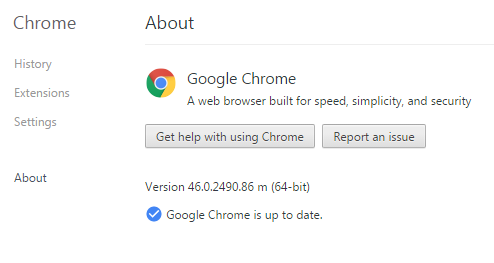December 20, 2024
Bring your desktop to life with daily backgrounds!
January 10, 2025
Windows 7 Top Contributor:
Taskbar disappeared from Chrome
Report abuse
Thank you.
Reported content has been submitted
Hi,
1. Does the taskbar disappear only when you use google chrome?
Method 1:
I would suggest you to refer to the suggestion from the Core from the article given below.
Google Chromes covers taskbar. NOT on auto-hide
http://productforums.google.com/forum/#!msg/chrome/GTbReEonOFc/wwPBu-nCJOkJ
Method 2: Perform system restore to previous working date
System Restore
http://windows.microsoft.com/en-us/windows7/products/features/system-restore
System Restore disclaimer: When you use System Restore to restore the computer to a previous state, programs and updates that you installed are removed.
Hope this helps. If the issue persists or if you have any Windows related queries please get back to us. We are happy to help you.
Report abuse
Thank you.
Reported content has been submitted
13 people found this reply helpful
·Was this reply helpful?
Sorry this didn't help.
Great! Thanks for your feedback.
How satisfied are you with this reply?
Thanks for your feedback, it helps us improve the site.
How satisfied are you with this reply?
Thanks for your feedback.
Report abuse
Thank you.
Reported content has been submitted
34 people found this reply helpful
·Was this reply helpful?
Sorry this didn't help.
Great! Thanks for your feedback.
How satisfied are you with this reply?
Thanks for your feedback, it helps us improve the site.
How satisfied are you with this reply?
Thanks for your feedback.
Report abuse
Thank you.
Reported content has been submitted
1 person found this reply helpful
·Was this reply helpful?
Sorry this didn't help.
Great! Thanks for your feedback.
How satisfied are you with this reply?
Thanks for your feedback, it helps us improve the site.
How satisfied are you with this reply?
Thanks for your feedback.
It's not SOLVED for my Windows 7 Chrome. To replier M Wakeel Sajid, I don't see any to "Relaunch Google Chrome in Windows 7 mode" in Settings (with Advanced Settings displayed). But found this too: https://support.google.com/chrome/answer/95414?hl=en
Anyway,
My CHROME just did this. After a .5 hour search with no solution, I did what "Bradsterns" tried (then found his P'd-off - don't blame him) response. But I don't want a circumvention Google!
My version of Chrome: 46.0.2490.86 m (64-bit) is current. Get this info from "Help and about > About Google Chrome" in the drop-down, 3-horizontal lines icon in the upper-most-right-corner (some call it a Chrome Menu Bar) of a chrome window.
See screen shot
Also you get a "Checking for updates..." and then hopefully "Google Chrome is up to date".
There is a website for newer Chromes for Windows, and other OS's: http://omahaproxy.appspot.com/
As you go from Stable thru Canary, they get more "squirrel-ly", so your risk.
Haven't tried a system reboot, but have recycled Chrome & no solution. This is now November 30, 2015 and no newer stable Chrome. It's not the auto-hide Taskbar situation. It's just Chrome! The other browser I sometimes use, Internet Explorer, is not having this problem.
So anyone know what's up?
BJEvS
PS. PLEASE everyone who goes to any community website.... put in links to whatever you suggest folks look to for help -and- try not to use slang, or what is to me, like Hamburger menu: http://www.ghacks.net/2014/09/03/you-can-launch-chrome-os-mode-in-chrome-on-windows-7-as-well-now/
**************************************
UPDATE!!! System reboot worked to get Chrome maximum size screen working and with Windows 7 taskbar seen too. But had to force a shutdown by turning off the HP ProBook 4530s at the power switch. Software Start menu SHUTDOWN option just hung.
Report abuse
Thank you.
Reported content has been submitted
3 people found this reply helpful
·Was this reply helpful?
Sorry this didn't help.
Great! Thanks for your feedback.
How satisfied are you with this reply?
Thanks for your feedback, it helps us improve the site.
How satisfied are you with this reply?
Thanks for your feedback.
Report abuse
Thank you.
Reported content has been submitted
8 people found this reply helpful
·Was this reply helpful?
Sorry this didn't help.
Great! Thanks for your feedback.
How satisfied are you with this reply?
Thanks for your feedback, it helps us improve the site.
How satisfied are you with this reply?
Thanks for your feedback.
THE ONLY SOLUTION FOR ME WAS THIS:
1. Right click on your task bar.
2. Start Task Manager.
3. Go to Processes tab.
4. Look for explorer.exe and click End Process.
5. On Task Manager, click File in Menu Bar and select New Task(Run).
6. Type in explorer.exe.
7. Click Open.
Problem FINALLY Solved.
Report abuse
Thank you.
Reported content has been submitted
302 people found this reply helpful
·Was this reply helpful?
Sorry this didn't help.
Great! Thanks for your feedback.
How satisfied are you with this reply?
Thanks for your feedback, it helps us improve the site.
How satisfied are you with this reply?
Thanks for your feedback.
Report abuse
Thank you.
Reported content has been submitted
9 people found this reply helpful
·Was this reply helpful?
Sorry this didn't help.
Great! Thanks for your feedback.
How satisfied are you with this reply?
Thanks for your feedback, it helps us improve the site.
How satisfied are you with this reply?
Thanks for your feedback.
What I did was minimise chrome so the taskbar shows on the main desktop. Right click somewhere on the taskbar and go to properties. It should have tick boxes for auto hide and lock the task bar. Now the scientific bit - I ticked lock taskbar then apply. Close the dialog box down go back in and untick lock - the taskbar should now appear with chrome open. If that doesn't work try the same with both autohide and lock.
Report abuse
Thank you.
Reported content has been submitted
21 people found this reply helpful
·Was this reply helpful?
Sorry this didn't help.
Great! Thanks for your feedback.
How satisfied are you with this reply?
Thanks for your feedback, it helps us improve the site.
How satisfied are you with this reply?
Thanks for your feedback.
Report abuse
Thank you.
Reported content has been submitted
97 people found this reply helpful
·Was this reply helpful?
Sorry this didn't help.
Great! Thanks for your feedback.
How satisfied are you with this reply?
Thanks for your feedback, it helps us improve the site.
How satisfied are you with this reply?
Thanks for your feedback.
THANK YOU!!!THE ONLY SOLUTION FOR ME WAS THIS:
1. Right click on your task bar.
2. Start Task Manager.
3. Go to Processes tab.
4. Look for explorer.exe and click End Process.
5. On Task Manager, click File in Menu Bar and select New Task(Run).
6. Type in explorer.exe.
7. Click Open.
Problem FINALLY Solved.
Report abuse
Thank you.
Reported content has been submitted
74 people found this reply helpful
·Was this reply helpful?
Sorry this didn't help.
Great! Thanks for your feedback.
How satisfied are you with this reply?
Thanks for your feedback, it helps us improve the site.
How satisfied are you with this reply?
Thanks for your feedback.
Question Info
Last updated January 18, 2025 Views 107,657 Applies to: