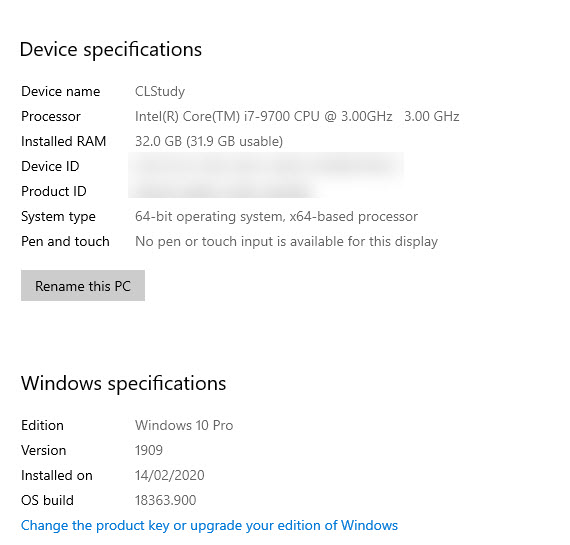I've been trying to open System Restore from Control Panel -> System -> System Protection gives a message saying "There was an unexpected error in the property page: System Restore encountered an error. Please try to run System Restore again. (0x81000023) Please close the property page and try again." Trying to run rstrui.exe gives "System protection is turned off. To turn it back on so that you can use System Restore, configure system protection." I also note that Protection Settings, where the drives should be listed, simply says "searching".
I have already confirmed that the Volume Shadow Copy and Microsoft Software Shadow Copy Provider services are running and have their startup set to Automatic. Google also suggests that the program "TuneUp Utilities" is a known cause of this error, but I have never used or installed that program. So, any assistance would be much appreciated.
Googling the issue, it appears to be set in Windows DNA, with tickets raised over 11 years ago for the same issue, what are the conditions that trigger this. I have a new laptop (Win10 Home) and its fine; my new swanky desktop is not (this is running Win 10 Pro).
I've wasted two days now trying various tricks, so some help would be much appreciated.