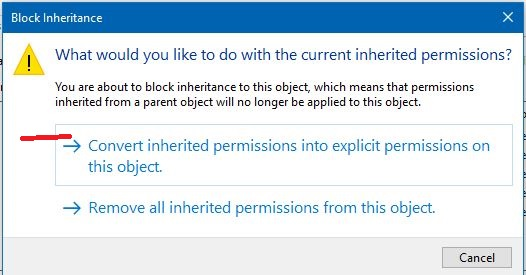How do I get the correct permission to delete old windows folder?
May 10, 2024
Contribute to the Windows forum!
Click here to learn more 💡
May 10, 2024
Windows 10 Forum Top Contributors:
Ramesh Srinivasan - neilpzz - Volume Z - franco d'esaro - _AW_ ✅
System administrator permissions to delete files
Report abuse
Thank you.
Reported content has been submitted
please follow these steps and let me know if helps
Give Permission to the folder/drive that you are facing the issue with.
In Windows Explorer, right-click the file or folder you want to work with.
From the pop-up menu, select Properties, and then in the Properties dialog box click the Security tab.
In the Name list box, select the user, contact, computer, or group whose permissions you want to view. If the permissions are dimmed, it means the permissions are inherited from a parent object.
Turn off UAC (User Account Control)
Before you can do anything, you must turn off the UAC, or you will be locked out of the following steps.
1) Start -> Settings -> Control Panel -> User Accounts
2) Click "Change User Account Control Settings"
3) Move slider all the way down to "Never Notify"
4) Reboot
2) Take Ownership
Yes take ownership. Even though you are logged on as an Administrator, you can't change files that don't belong to you. The Program Files folder is set to the Trusted Installer group and the Administrator doesn't have the rights to change anything. So now we have to claim all the files and folders.
1) Open Windows Explorer
2) R-Click on Program Files -> Properties -> Security Tab
3) Click Advanced -> Owner
4) Click Edit
5) Select Administrators -> Put a checkmark in Replace owner on subcontainers & objects -> Apply
6) Wait a while.....
7) When it finishes, Click OK on all boxes to close everything
3) Fix Permissions
Now that you own the files, you have to give yourself permission to modify them
1) R-Click on Program Files -> Properties -> Security Tab
2) Click Advanced -> Change Permission
3) Select Administrators (any entry) -> Edit
4) Change the Apply To drop down box to This Folder, Subfolder & Files
5) Put check in Full Control under Allow column -> OK -> Apply
6) Wait some more.....
7) When it finishes, the dialog boxes may hide behind the Explorer window. Minimize it and click OK on all the the dialog boxes
Report abuse
Thank you.
Reported content has been submitted
5 people found this reply helpful
·Was this reply helpful?
Sorry this didn't help.
Great! Thanks for your feedback.
How satisfied are you with this reply?
Thanks for your feedback, it helps us improve the site.
How satisfied are you with this reply?
Thanks for your feedback.
There is another way to delete Windows.old folder.
Run disk cleaning , select system files and mark Windows.old for deleting.
if you'll find someone's post helpful, mark it as an answer and rate it please. This will help other users to find answers to their similar questions.
Report abuse
Thank you.
Reported content has been submitted
1 person found this reply helpful
·Was this reply helpful?
Sorry this didn't help.
Great! Thanks for your feedback.
How satisfied are you with this reply?
Thanks for your feedback, it helps us improve the site.
How satisfied are you with this reply?
Thanks for your feedback.
First, do this.
Control Panel\All Control Panel Items\User Accounts
Then do this.
Windows Defender.
Restart PC.
Then if it still happens,
Go to
C:\Program Files (x86) Usually or C:\Program Files
and find the folder, file or program folder that is the issue.
Right click on the folder
Properties>>Security>>Advanced
On top next to Owner, Select>>"Change"
Advanced>>Find Now>>YOUR USER NAME>>OK>>APPLY. Confirm/Yes/Continue:
Keep Clicking on "Continue" as those System and User Account Files are not applying "YOU" the Permissions. Which is good because you do not need them for your Items or Content to Share.
This is Very Important. You Now "Must" be on the List and "Must Have Full Control of the Drive". Once you Take Ownership of the Drive, You "MUST IMMEDIATELY":
Select>>Disable Inheritance>>Convert Inherited Permissions...>>APPLY>>Confirm/Yes/Continue.
Keep Clicking on "Continue" as those System and User Account Files are not applying "YOU" the Permissions. Which is good because they do not need them for your Items or Content to Share.
Now Select>>Add>>Select a Principle>>Advanced>>Find Now
Select>>"Your User Account Name">>OK>>Set Full Control Permissions>>APPLY>>Confirm/Yes/Continue:
Keep Clicking on "Continue" as those System and User Account Files are not applying "YOU" the Permissions. Which is good because you do not need them for your Items or Content to Share.
It will look something like this with owner and you in the list.
Restart PC
Report abuse
Thank you.
Reported content has been submitted
1 person found this reply helpful
·Was this reply helpful?
Sorry this didn't help.
Great! Thanks for your feedback.
How satisfied are you with this reply?
Thanks for your feedback, it helps us improve the site.
How satisfied are you with this reply?
Thanks for your feedback.