Power on and off your computer three times
On the third time, your computer will boot into the Advanced Recovery environment
Click Advanced Options
Click Troubleshoot
Click Advanced Options
Click Startup Settings
Click Restart
Press (4) to Enable Safe Mode
Wait while Windows 10 starts in safe mode.
Log in
Try these first to see if they work:
Open Start, type: CMD
Right click CMD
Click Run as administrator
Type in at the prompt OR Copy and Paste these one at a time : (Hit enter after each)
Dism /Online /Cleanup-Image /CheckHealth
Dism /Online /Cleanup-Image /ScanHealth
Dism /Online /Cleanup-Image /RestoreHealth
Also run the System File Checker utility:
Open Start, type: CMD
Right click CMD
Click Run as administrator
At the Command Prompt, type: sfc/scannow
This will check for any integrity violations
Restart your system
If the above does not work...
Power on and off your computer three times
How do you do that?
Power on, when you see the Windows Logo - power off
Power on, when you see the Windows Logo - power off
Power on, it will then your computer will boot into the Advanced Recovery environment
You might be asked to sign in with your Microsoft Account or Local Account password.
Click Advanced Options
Click Troubleshoot
Click Advanced Options
Click System Restore, see if you can go back to an earlier time.
If not, boot into the recovery environment again, then try performing a startup repair.
If that does not work, boot into the recovery environment, then click 'Go back to previous version of Windows'
If that does not work.
Power on and off your computer three times
On the third time, your computer will boot into the Advanced Recovery environment
Click Advanced Options
Click Troubleshoot
Click Reset this PC
Click Keep my files
Choose your account
Enter your password
Click Continue
Click Reset
If that does not work.
Go to a working computer, download, create a bootable copy, then perform a clean install.
Step 1: How to download official Windows 10 ISO files
http://answers.microsoft.com/en-us/windows/wiki...
Step 2: How to: Perform a clean install of Windows 10
http://answers.microsoft.com/en-us/insider/wiki...
If there are files on the drive you want to recover, see - How to: Perform a Custom install of Windows 10
http://answers.microsoft.com/en-us/insider/wiki...
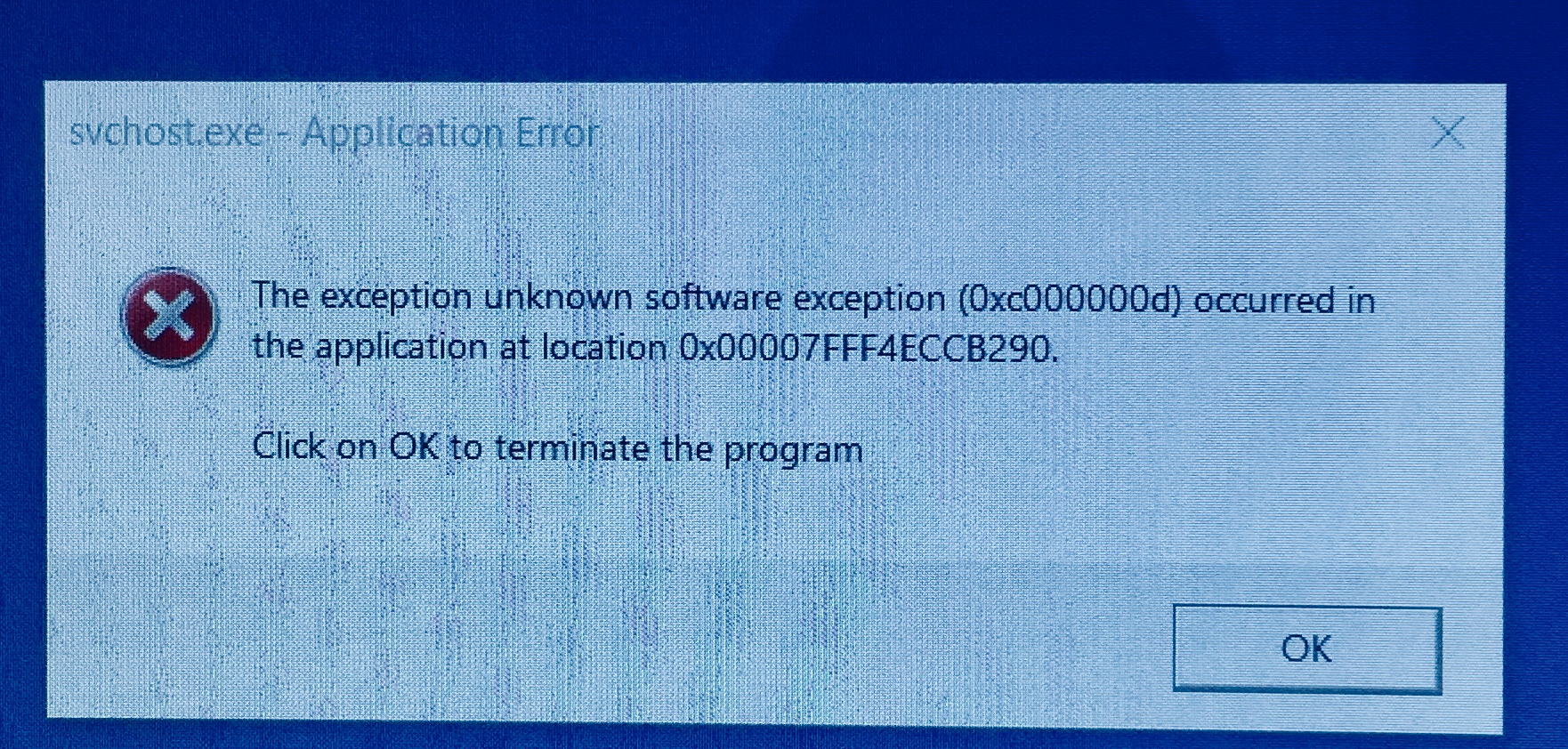 Need
help windows doesnt startup and getting this error message.
Need
help windows doesnt startup and getting this error message.
