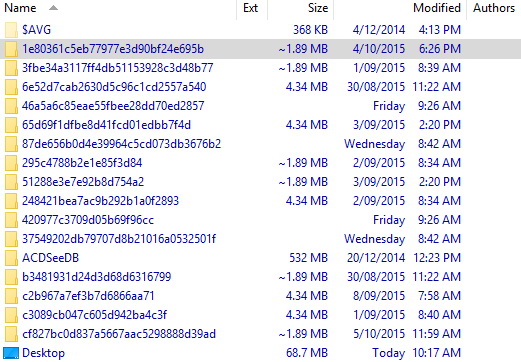I found the source of the installations in my system.
Cold Turkey 2.0 was inducing the installations that left the remnant folders for me.
See
this thread for explanations on how I identified the source of my installations.
But basically, what I did was compare the date on which the logs of the C++ Installations in "C:\Windows\Temp" started to appear, and comparing that result to installation dates in my software, in system control [The App-settings in Windows 10 also work.]
If that does not lead you anywhere because you reinstalled the faulty software, or deleted the older logs, you can instead search your C:\ partition for "vcredist", or
"vcredist_x86.exe" [the latter only if your problem stems from (86x)-32-bit software],
delete the installation *.exes that you find one by one, and then
when you find the one that stops the logs in C:\Windows\Temp from appearing,
solve the issue in the software of the folder where the faulty vcredist.exe was located.
I have to apologise to Microsoft for my earlier message. Visual Studio is not responsible for the repeated installation of its software in my case. Though I still think their installers were the reason why the unpacked folders ended up in my non-OS-partition.