I recently got a new monitor, (Dell 27 Monitor) I noticed that some type of blue colors that are not light become purple. On my laptop display it is fine. I tried looking for drivers but they did not have any drivers for the monitor for windows 11 which I am using. Is there a way to fix this?
May 10, 2024
Contribute to the Windows forum!
Click here to learn more 💡
May 10, 2024
Windows 11 Forum Top Contributors:
Some type of blue colors turn purple on my monitor.
Report abuse
Thank you.
Reported content has been submitted
1) Try these fixes for blues rendering purpose on monitor:
https://www.cambridgeincolour.com/forums/thread...
https://forums.tomshardware.com/threads/just-bo...
https://forums.tomshardware.com/threads/some-bl...
https://superuser.com/questions/1691282/why-is-...
https://www.reddit.com/r/buildapc/comments/k44b...
2) The Display driver is so important here that merely updating it is sometimes not enough. So let's try everything possible to get it working correctly:
First make sure you have updated the Display driver from the PC or Display adapter maker's Support Downloads web page for your exact model number, HP Serial Number or Dell Service Tag - from the sticker on the PC.
While there check also for newer chipset, BIOS/UEFI firmware (very important), network, sound, USB3 and other drivers, comparing to the ones presently installed in Device Manager reached by right clicking the Start Menu.
Remove the old driver using DDU https://www.wagnardsoft.com/content/ddu-guide-t... if necessary installing in Safe Mode with Networking (so you have internet), or Safe Mode, accessed by one of these methods: https://winaero.com/how-to-boot-windows-11-in-s...
If this doesn't give you the latest or ideal driver for what you need, compare it to the driver offered by the Intel driver update Utility here: https://www.intel.com/content/www/us/en/support...
or the Nvidia GeForce scanner here: http://www.nvidia.com/Download/Scan.aspx?lang=e...
or the AMD autodect utility here: http://support.amd.com/us/gpudownload/windows/P...
For Display issues one fix that is working is to Roll back or Uninstall the Driver on the Display Device > Driver tab, restart PC to reinstall driver. You can also try older drivers in Device Manager > Display device > Driver tab > Update Driver > Browse > Let Me Pick.
Then you will know you've tried everything in addition to Windows Update drivers.
Adjust the screen resolution until it fits and looks best at Settings > System > Display.
Then expedite all WIndows Updates including Optional to see if it pushes Monitor or other enabling drivers.
Check for a monitor driver by expediting Windows Updates (including Optional Updates) in Settings > Update & Security > Windows Update > Check for Updates to install all Updates until no more are offered.
Feel free to ask back any questions. Based on the results you post back I may have other suggestions if necessary.
______________________________________________
Standard Disclaimer: There are links to non-Microsoft websites. The pages appear to be providing accurate, safe information. Watch out for ads on the sites that may advertise products frequently classified as a PUP (Potentially Unwanted Products). Thoroughly research any product advertised on the sites before you decide to download and install it.
Retired 2023, thirteen year daily forums volunteer, Windows MVP 2010-2020
Report abuse
Thank you.
Reported content has been submitted
Was this reply helpful?
Sorry this didn't help.
Great! Thanks for your feedback.
How satisfied are you with this reply?
Thanks for your feedback, it helps us improve the site.
How satisfied are you with this reply?
Thanks for your feedback.
Anything to do with drivers did not help.
I recently downgraded to windows 10 and now it's better.
Something to do with either the drivers or Windows 11 being full of glitches
Report abuse
Thank you.
Reported content has been submitted
Was this reply helpful?
Sorry this didn't help.
Great! Thanks for your feedback.
How satisfied are you with this reply?
Thanks for your feedback, it helps us improve the site.
How satisfied are you with this reply?
Thanks for your feedback.
I have the same problem.
I am currently running windows 11 21H2. I had experienced this once but somehow I fixed.
This didn't come back again until the 22H2 update comes out recently. I have try updated and rolled back twice. Once I updated to 22H2 built, all blue in my explorer and apps became purple.
Report abuse
Thank you.
Reported content has been submitted
1 person found this reply helpful
·Was this reply helpful?
Sorry this didn't help.
Great! Thanks for your feedback.
How satisfied are you with this reply?
Thanks for your feedback, it helps us improve the site.
How satisfied are you with this reply?
Thanks for your feedback.
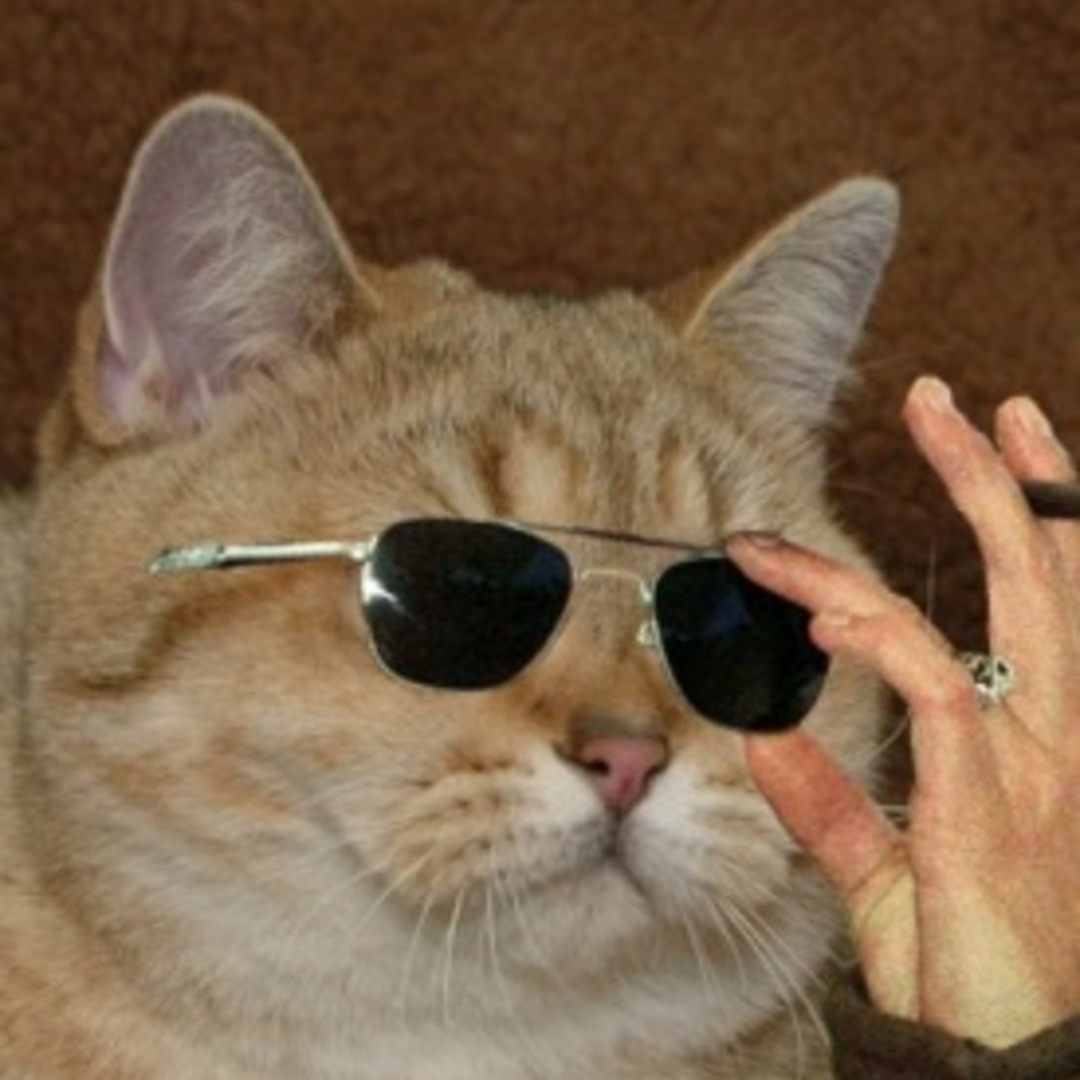
The Dell "color profile" is bugged on some Dell monitors, mine included. Start > Color Management and under the first 'Devices' tab. Remove the dell color profile and restart if need be, should hopefully fix it.
Report abuse
Thank you.
Reported content has been submitted
21 people found this reply helpful
·Was this reply helpful?
Sorry this didn't help.
Great! Thanks for your feedback.
How satisfied are you with this reply?
Thanks for your feedback, it helps us improve the site.
How satisfied are you with this reply?
Thanks for your feedback.
This fixed issues for me. Thank you!
Report abuse
Thank you.
Reported content has been submitted
2 people found this reply helpful
·Was this reply helpful?
Sorry this didn't help.
Great! Thanks for your feedback.
How satisfied are you with this reply?
Thanks for your feedback, it helps us improve the site.
How satisfied are you with this reply?
Thanks for your feedback.
Question Info
Last updated May 3, 2024 Views 8,625 Applies to:
