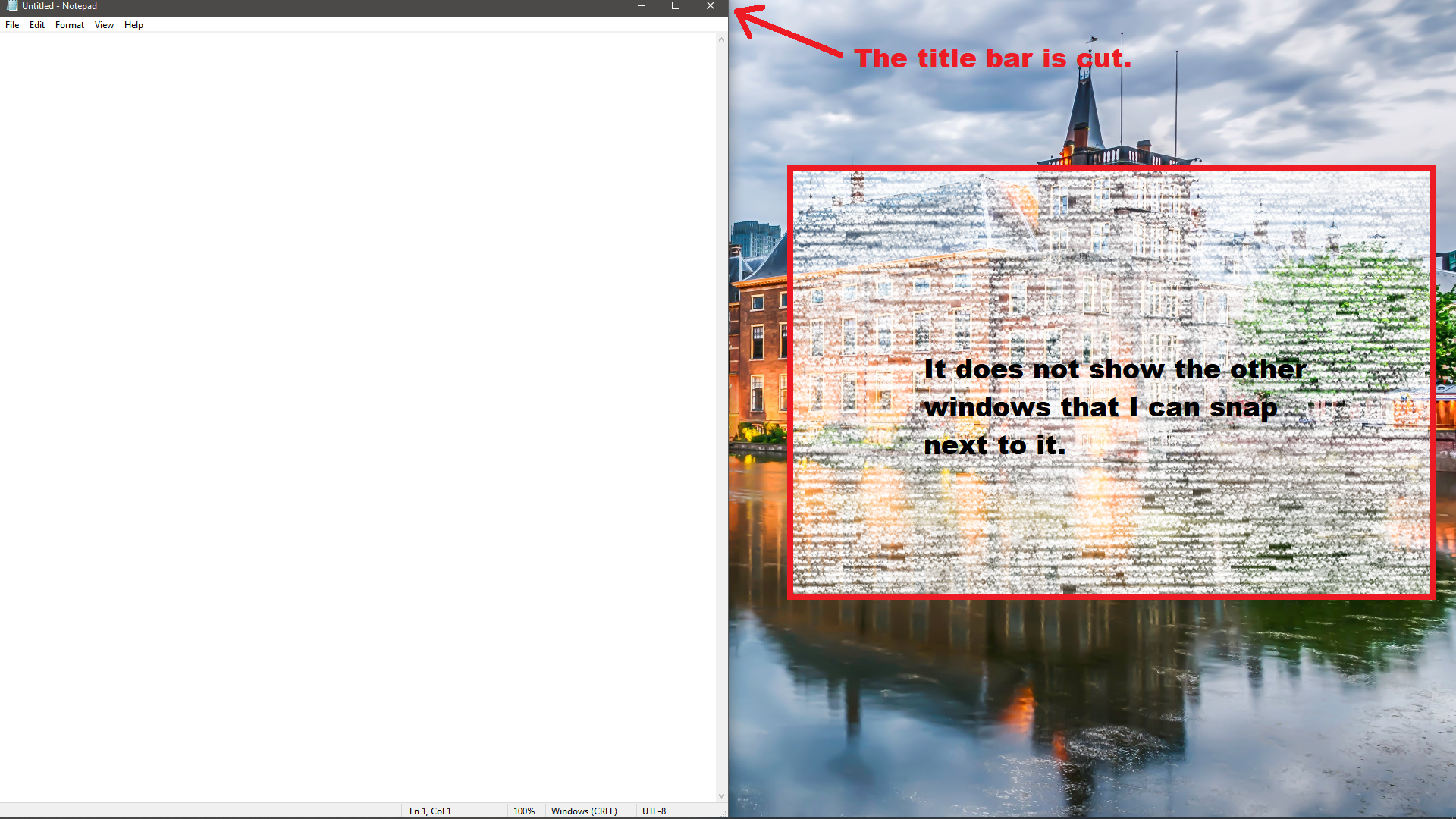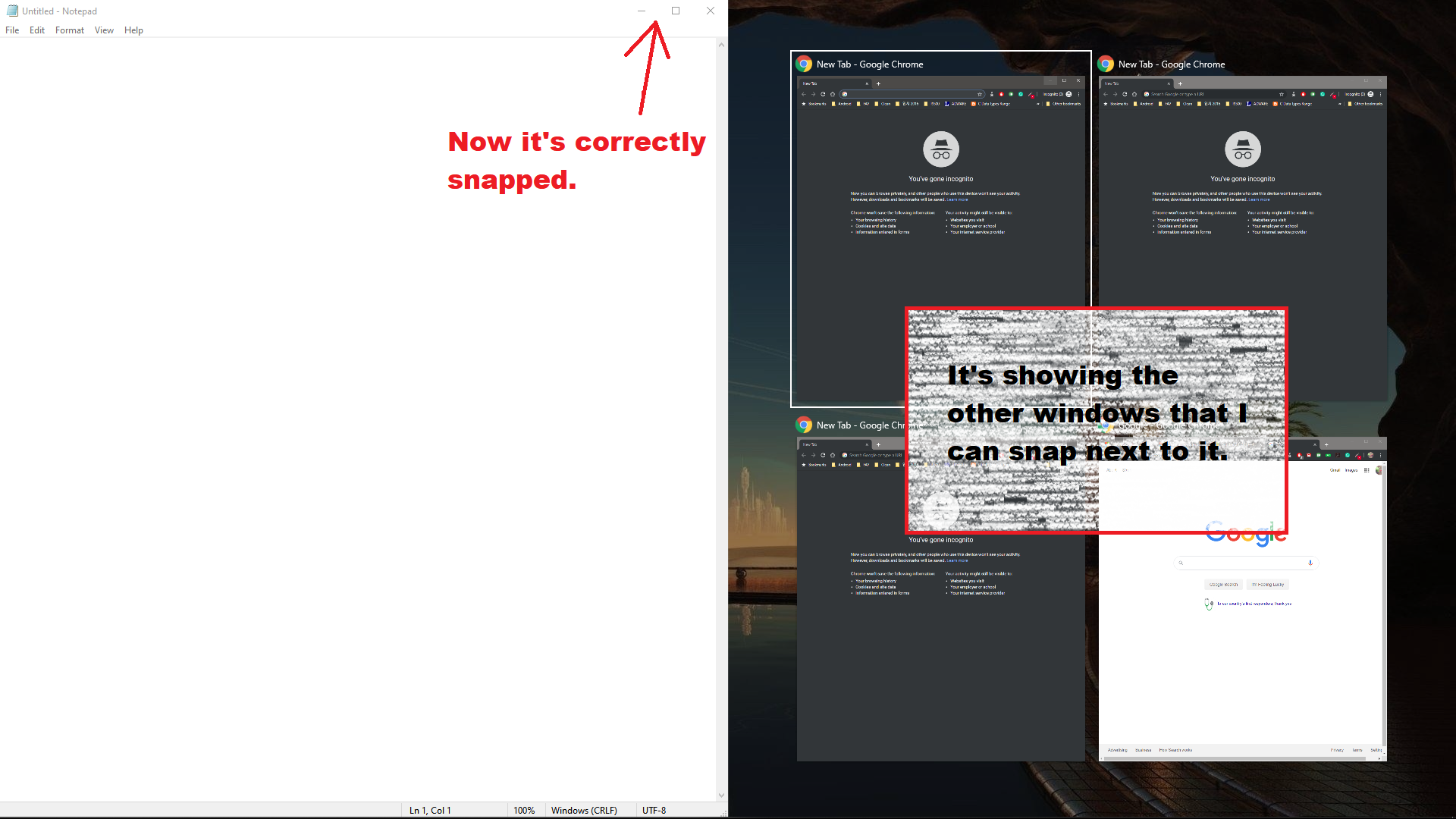I have the Windows 10, version 1909 with the latest update installed (OS Build 18363.752).
I have had this issue related to the 'Snap windows' feature for a while:
Under Settings > System > Multitasking, I have enabled the 'Snap windows' feature with all the options checked.
I often use the 'Windows_Key + Arrow_Key' keyboard shortcut to snap the active window; however, most of the time, I have to press this shortcut twice to snap the window. By dragging the window, I have no issue. This issue only happens when I use the keyboard shortcut.
The first time I press this shortcut, it does move the active window to the direction indicated by the Arrow_Key, but a small upper portion of the title bar of the active window is cut by the display's upper boundary, and it does not show the other windows that I can snap next to it.
The second time that I press the shortcut, it then properly snaps the active window (no more cutting title bar) and shows the other windows that I can snap next to it.
I do want to add the fact that I use a multi-display setup.
Here are the screenshots that better describes my situation:
- After pressing the keyboard shortcut for the first time:
After pressing the keyboard shortcut for the second time:
Please, any help would be appreciated. The previously recommended solutions of making sure that the keyboard is clean and updating drivers for keyboard and graphics card doesn't do anything.
The issue affects most apps, such as google chrome, native windows apps (such as settings), and edge. However, it doesn't appear to affect Microsoft Office (which further complicates the situation, as always pressing the shortcut twice can't even be a temporary/consistent makeshift solution).