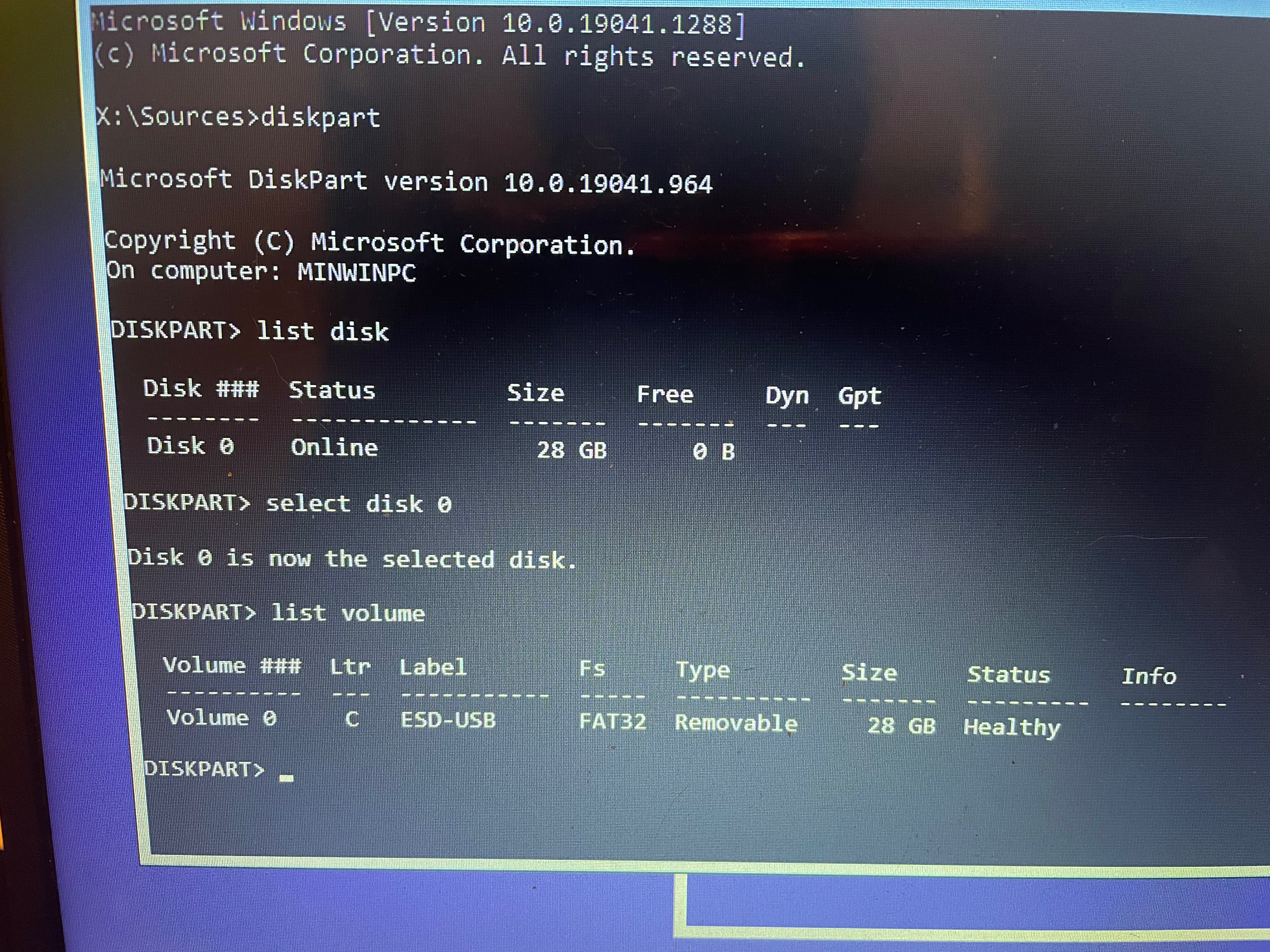I found a bitlocker recovery key ID but don’t know where it goes? Where do I input this number to get my bitlocker recovery key? If possible at all. I have tried looking around online and can’t figure it out. I updated my laptop from windows 10 to windows 11 and the next day it locked me in the bitlocker recovery screen. I do not have the recovery key and did not set up bitlocker. I wonder if this was done at the store that I bought the laptop. This is a one year old laptop so it’s still fairly new. I’m having trouble resetting my laptop with a bootable flash drive too. I just want to wipe the laptop clean and reset it but I don’t know how. Please help me escape the blue screen I’m locked in right now. Thank you so much in advance for anyone who might have answers.
- Rachel Wood