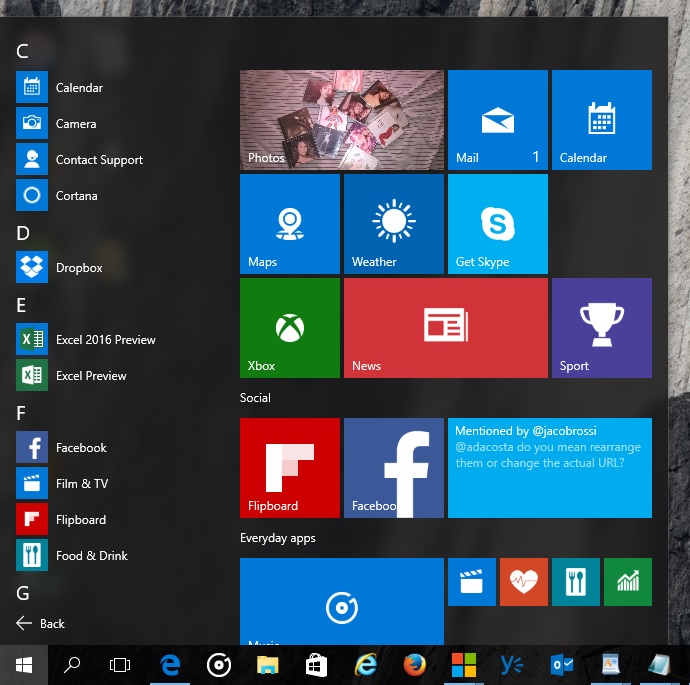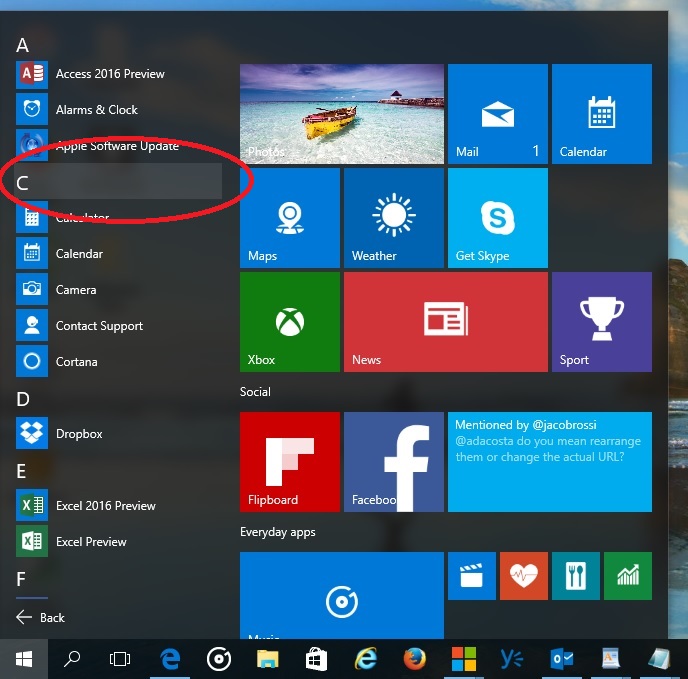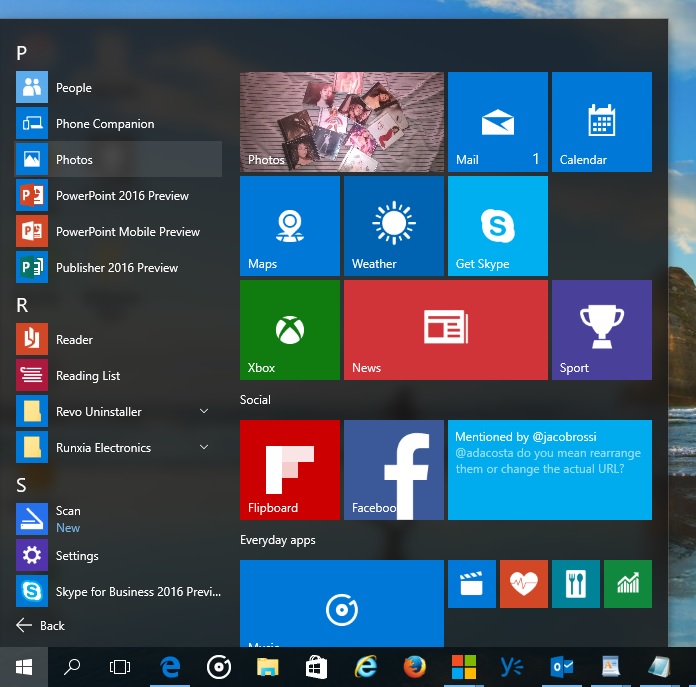Summary
With the return of the Start menu in Windows 10 so are favorites such as All Apps (formerly All Programs). In Windows 10, launching a program is a common actions users perform. In this article, we take a quick look at how you can do so using the new and improved All Apps list in Windows 10.
Details
If you are accustomed launching programs by scrolling through your All Programs list, you can do so in Windows 10 normally. If you have a lot of programs though, it can become tedious.
All apps list
There is an even quicker way to find the program you are looking for. If you have used the Windows Phone operating system, you are aware of the swipe to left action that presents an alphabetical listing of your apps. See below:
Say I want to launch Photos on my Windows Phone, all I have to do is swipe to the left, click on any of the alphabet headers and I am presented with a Alphabetical view of my installed apps, click on the letter P and I am presented with all apps that start with P.
In Windows 10, you can do the same.
Just click any of the alphabet headers and you will be presented with a alphabetical listing of your install applications:
Click the letter of the alphabet or if its numerical, you can choose that too and all programs beginning with that letter or numbers or unique symbolds will be displayed:
There you have it, just click the app.