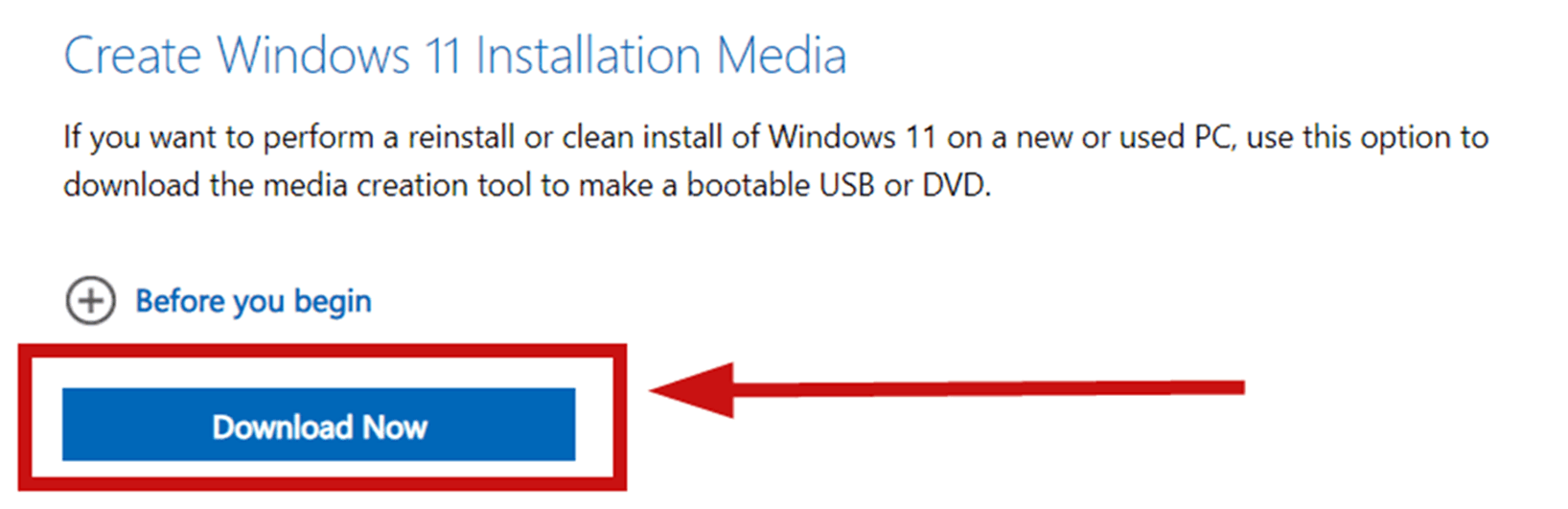We print something to our HP printers( I assumed it was a printer issue but it's happening to 4 different people and HP couldn't find anything ), It prints fine, maybe you print again within the next 5 minutes the printer queue job will be stuck indefinitely, could be 5 minutes till it goes through could be 15. Not sure where to go, we restarted both devices, all drivers and devices up to date, We didn't install any new software recently. Hope someone knows some possible solutions to try.
Printing Queue Job Keeps Getting Stuck on Every Job After the First.
Report abuse
Thank you.
Reported content has been submitted
Dear Tate Bonham
Welcome to Microsoft Community.
I understand that you are experiencing jamming with your printer.I would very much like to help you effectively, but I may not be able to give you better advice due to the less information I know. If it is convenient for you, can you share the following information with me:
In what way is your printer connected to your computer?
If it is convenient for you, could you share with me the exact model of your printer and computer?
Where are the files you are printing from? word? if the problem persists with trying files from different sources?
Have you updated Windows recently?
Before again, you can try the following steps for initial troubleshooting.
Firstly you can refer to the official connection about the printer. In the first link is a general troubleshooting programme about printers, which you can follow. The second and third links are about the specifics of printer failures and the troubleshooting programme, which you can read and then perform as it relates to your situation.
Fix printer connection and printing problems in Windows - Microsoft Support
Troubleshooting scenarios for printing - Windows Server | Microsoft Learn
Troubleshoot printing and best practices - Windows Server | Microsoft Learn
If your printer is connected via a network. Then I suggest you reset the network. Please run Command Prompt as an administrator ("Win" logo key + "Q", enter "cmd", select "Run as administrator"), and enter the following commands one by one.
netsh int ip resetnetsh winsock resetipconfig /releaseipconfig /renewipconfig /flushdnsnetsh winhttp reset proxy
You can check in Settings-Windows Update-Update History to see if there was a recent update, and if so, uninstall that update and see how the problem behaves.
Run Command Prompt as administrator (Win + Q to open the search box, type "cmd" and select "Run as administrator"), run the following command (copy it directly, then paste it into the command prompt and enter).
net start Spooler & net stop Spooler & net start Spooler sc config Spooler start=auto
The above steps may be tedious, but they are necessary to troubleshoot possible problems. You can proceed step by step.
If the problem is still not solved by the above steps, you can share the recent progress with me in the reply. I will work with you to try other possible solutions to resolve the problem.
Thank you for your patience and understanding, and we look forward to your reply.
Best Regards,
LucyW-MSFT | Microsoft Community Support Specialist
Report abuse
Thank you.
Reported content has been submitted
Was this reply helpful?
Sorry this didn't help.
Great! Thanks for your feedback.
How satisfied are you with this reply?
Thanks for your feedback, it helps us improve the site.
How satisfied are you with this reply?
Thanks for your feedback.
In what way is your printer connected to your computer?
- Connected via USB cable
If it is convenient for you, could you share with me the exact model of your printer and computer?
- HP LaserJet Tank 2504dx
Where are the files you are printing from? word? if the problem persists with trying files from different sources?
- I have tried from Word, Adobe Acrobat, Chrome, Microsoft Edge. All result in the same issue.
Have you updated Windows recently?
- Yes, Windows is up to date.
Report abuse
Thank you.
Reported content has been submitted
Was this reply helpful?
Sorry this didn't help.
Great! Thanks for your feedback.
How satisfied are you with this reply?
Thanks for your feedback, it helps us improve the site.
How satisfied are you with this reply?
Thanks for your feedback.
Those did not unfortunately resolve the issue. Once we reset everything it's good for about an hour or 2 then starts doing it again.
Any other solutions I can try?
Report abuse
Thank you.
Reported content has been submitted
Was this reply helpful?
Sorry this didn't help.
Great! Thanks for your feedback.
How satisfied are you with this reply?
Thanks for your feedback, it helps us improve the site.
How satisfied are you with this reply?
Thanks for your feedback.
hi
By reset do you mean resetting the print background handler? The problem reappeared an hour or two after the reset, which looks like interference from a three-way process.
I recommend trying a clean boot which starts Windows with a minimal set of drivers and startup programs. It can be used to determine whether a background service or program is interfering or causing a problem.
These steps of "clean boot" might look complicated at first glance. However, to avoid any trouble for you, please follow them in order and step-by-step.
After a clean start, try launching only word or Chrome Microsoft Edge for printing, and don't launch any other programs that are not related to printing. See if the problem recurs.(If you have third party protection software installed, such as 360, McAfee etc., please uninstall the third party protection software before a clean start)
Best Regards,
LucyW-MSFT | Microsoft Community Support Specialist
Report abuse
Thank you.
Reported content has been submitted
Was this reply helpful?
Sorry this didn't help.
Great! Thanks for your feedback.
How satisfied are you with this reply?
Thanks for your feedback, it helps us improve the site.
How satisfied are you with this reply?
Thanks for your feedback.
Hi Tate Bonham
I noticed an official HP article that posted some solutions to the problem of having a stuck print job. It includes updating drivers, restarting print services, and many other things. This might be helpful for you.
HP Designjet Printers - Print Jobs Stuck in Print Queue (Windows) | HP® Customer Support
Disclaimer: Microsoft provides no assurances and/or warranties, implied or otherwise, and is not responsible for the information you receive from the third-party linked sites or any support related to technology.
Best Regards,
LucyW-MSFT | Microsoft Community Support Specialist
Report abuse
Thank you.
Reported content has been submitted
1 person found this reply helpful
·Was this reply helpful?
Sorry this didn't help.
Great! Thanks for your feedback.
How satisfied are you with this reply?
Thanks for your feedback, it helps us improve the site.
How satisfied are you with this reply?
Thanks for your feedback.
Thanks so much for these possible solutions, I did attempt to resolve the issue with the solutions provided but it has not seemed to fix the problem. Even without AV or Firewall the printer queue will still hang. There were "Corrupted files" that were repaired with "SFC /scannow" but the issue still occurs
Report abuse
Thank you.
Reported content has been submitted
Was this reply helpful?
Sorry this didn't help.
Great! Thanks for your feedback.
How satisfied are you with this reply?
Thanks for your feedback, it helps us improve the site.
How satisfied are you with this reply?
Thanks for your feedback.
Hi Tate Bonham
It is unfortunate to learn that the above steps did not work.
As we have tried to resolve the issue from various aspects such as third party applications, drivers, printer services, etc. The problem is still not resolved. We surmise that the problem is most likely caused by a corrupted system image file.We therefore recommend that you override the installation of the system.
You may in-place upgrade the system by the steps below.
Please rest assured that the in-place upgrade the system will theoretically not affect your data and applications (you need to choose to keep files and applications in the next steps), just update all the system files are the latest.
If you have important data, you may make additional backups to prevent accidental loss of your data. Also make sure there is enough free space in the system partition, at least 40GB.
Download Windows 11 ISO file
Visit Download Windows 11 (microsoft.com) and click "Download Now" under “Create Windows 11 Installation Media” to download MCT (Media Creation Tool).
Then run the program, select "Create installation media (USB flash drive, DVD or ISO file) for another PC”, and then choose Language, Version, Architecture(if you are not sure about these, choose "Use the recommended options for this PC"), then select "ISO file" in the "Select Media to Use" interface, and then a windows ISO file will be downloaded to your disk (about 4-5GB in size, it is recommended that you choose a non-system disk).
In-place upgrade the system
After the download is completed, double-click the ISO file, double-click to run "setup.exe" in the open file explorer, and select "Change how Windows Installer downloads updates" > "Download updates, drivers and optional features", Select "Keep personal files and apps" after accepting the terms of the agreement, then click "Next" > "Install". Then the system will reboot a few times, and then enter the welcome screen.
Thank you for your patience and understanding, and we look forward to your reply.
Best Regards,
LucyW-MSFT | Microsoft Community Support Specialist
Report abuse
Thank you.
Reported content has been submitted
Was this reply helpful?
Sorry this didn't help.
Great! Thanks for your feedback.
How satisfied are you with this reply?
Thanks for your feedback, it helps us improve the site.
How satisfied are you with this reply?
Thanks for your feedback.
Hi Tate Bonham
Have you tried the above steps for overriding the installation? Please let me know if there is any progress with the problem.
Best Regards,
LucyW-MSFT | Microsoft Community Support Specialist
Report abuse
Thank you.
Reported content has been submitted
Was this reply helpful?
Sorry this didn't help.
Great! Thanks for your feedback.
How satisfied are you with this reply?
Thanks for your feedback, it helps us improve the site.
How satisfied are you with this reply?
Thanks for your feedback.
Question Info
Last updated February 3, 2025 Views 4,740 Applies to: