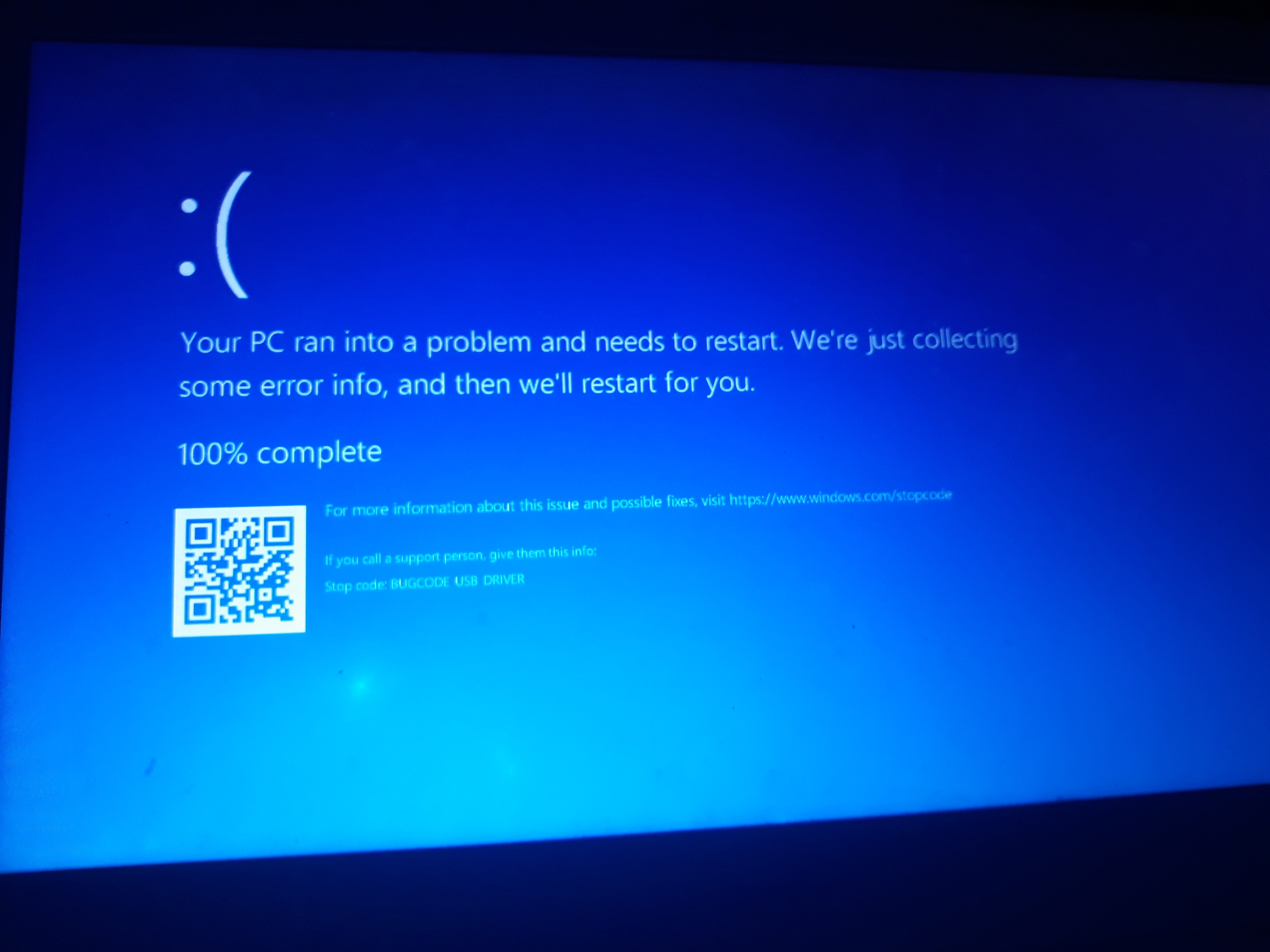
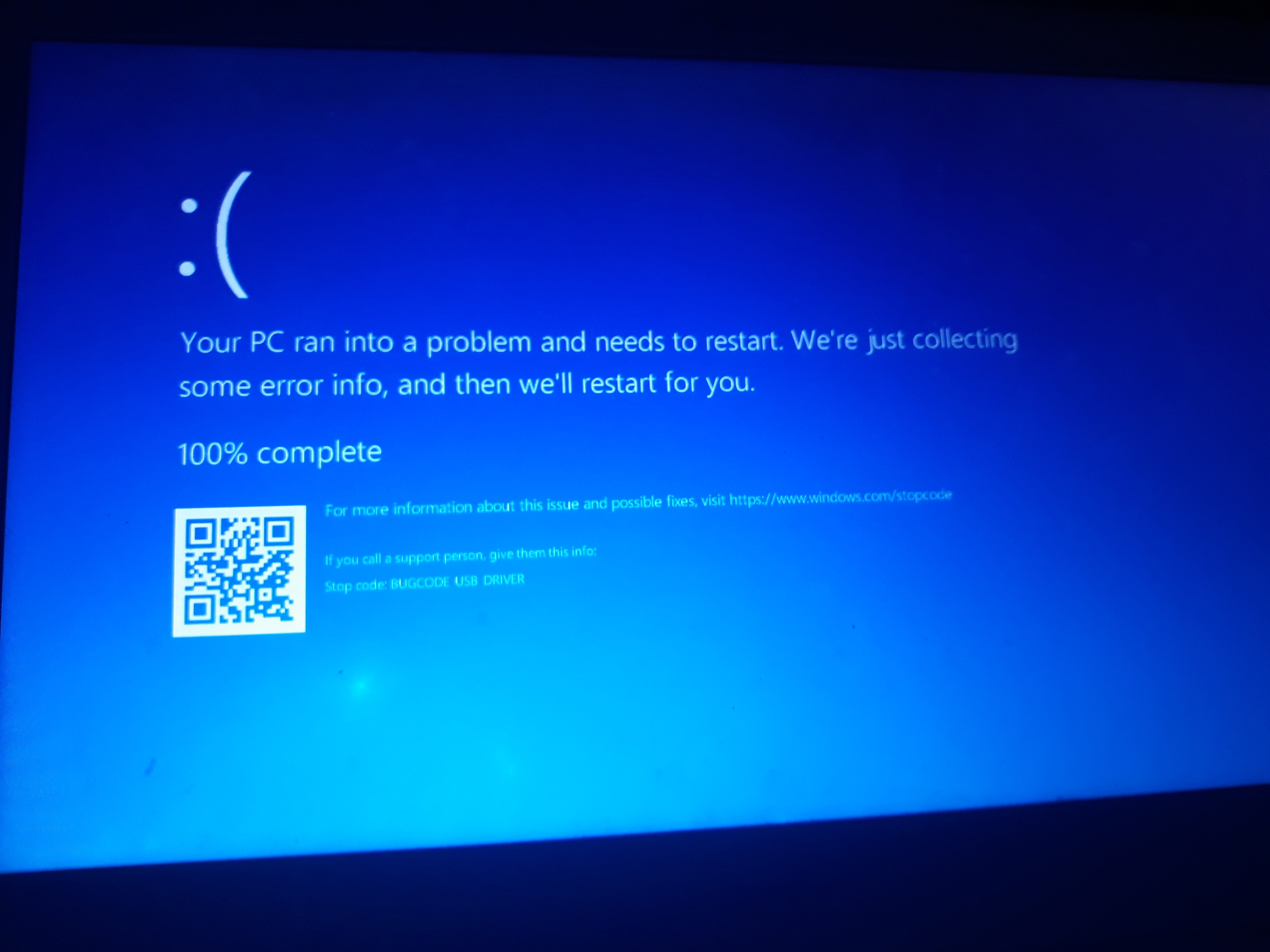
May 10, 2024
Click here to learn more 💡
May 10, 2024
Ramesh Srinivasan - neilpzz - Volume Z - franco d'esaro - _AW_ ✅
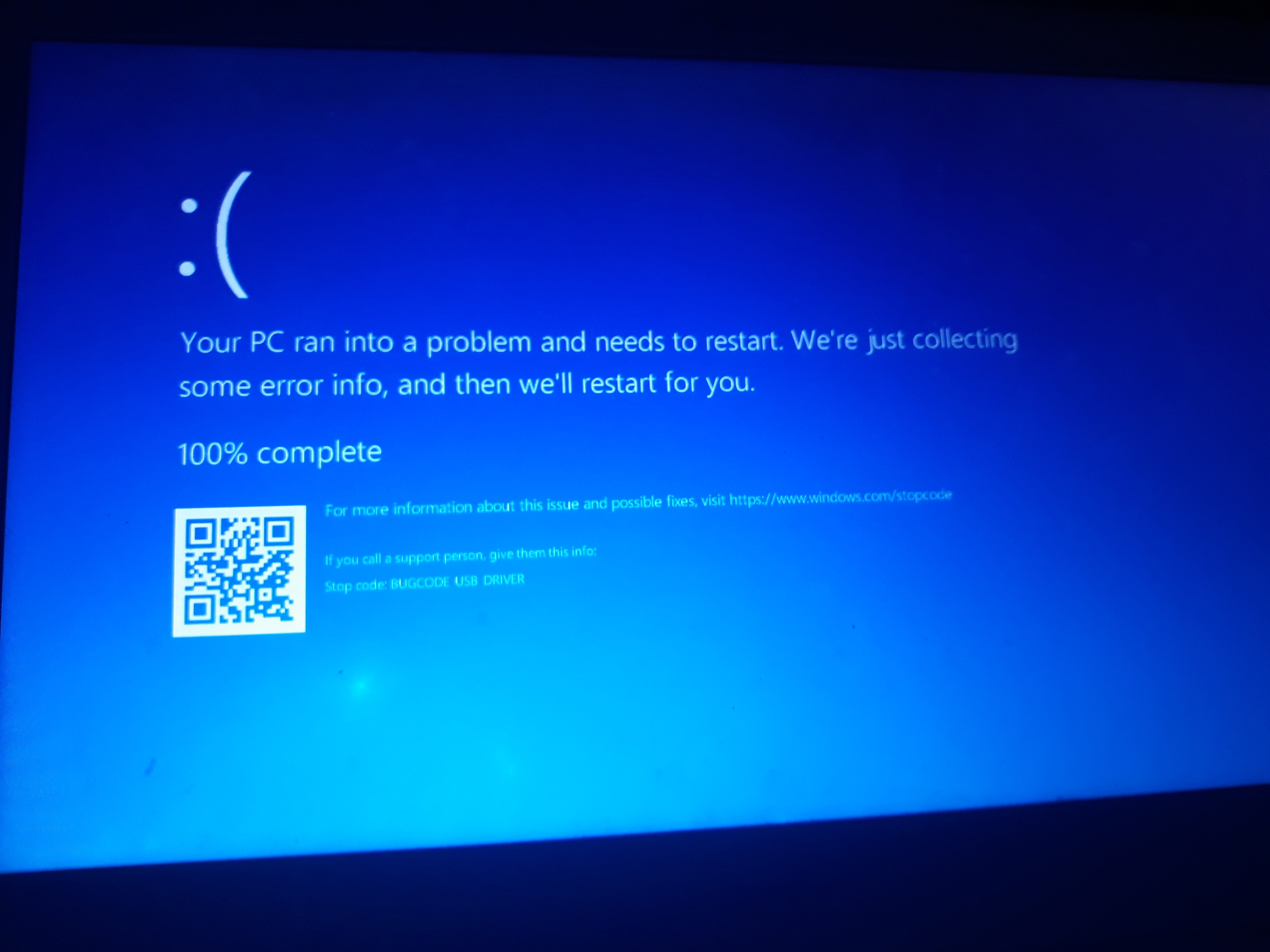
Reported content has been submitted
Reported content has been submitted
1 person found this reply helpful
·Was this reply helpful?
Sorry this didn't help.
Great! Thanks for your feedback.
How satisfied are you with this reply?
Thanks for your feedback, it helps us improve the site.
How satisfied are you with this reply?
Thanks for your feedback.
Reported content has been submitted
Was this reply helpful?
Sorry this didn't help.
Great! Thanks for your feedback.
How satisfied are you with this reply?
Thanks for your feedback, it helps us improve the site.
How satisfied are you with this reply?
Thanks for your feedback.
Boot the windows into safe mode with networking , then uninstall all the USB drivers , those you can find in device manager , and then restart the windows.
once again update USB driver through device manager through windows update
Reported content has been submitted
Was this reply helpful?
Sorry this didn't help.
Great! Thanks for your feedback.
How satisfied are you with this reply?
Thanks for your feedback, it helps us improve the site.
How satisfied are you with this reply?
Thanks for your feedback.