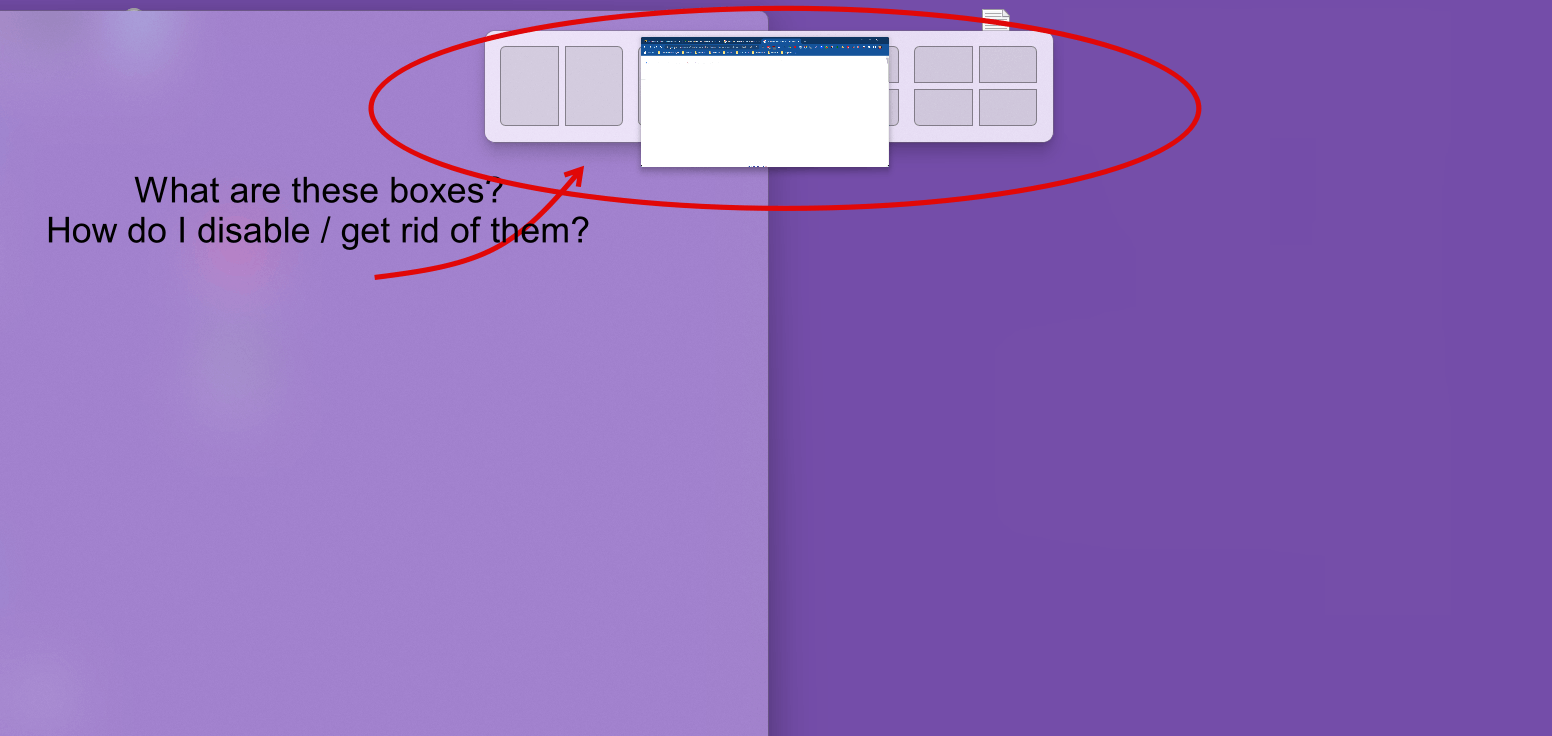
I'm including a screen shot to make it as clear as possible. (I'm unable to get a screen shot that doesn't also include my browser window, which can be disregarded.)
Thank you in advance for any help.
Bp
November 12, 2024
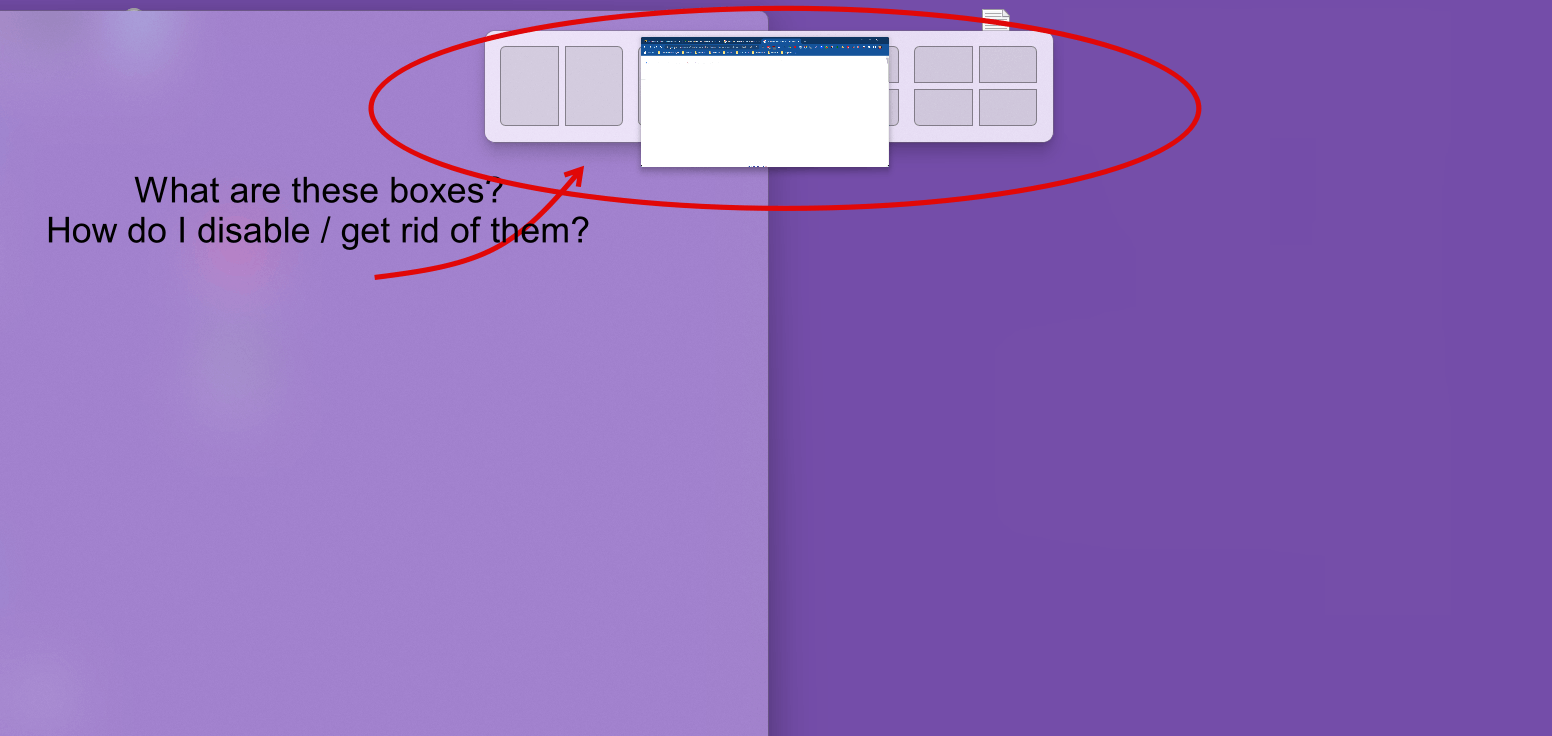
I'm including a screen shot to make it as clear as possible. (I'm unable to get a screen shot that doesn't also include my browser window, which can be disregarded.)
Thank you in advance for any help.
Bp
Reported content has been submitted

Reported content has been submitted
8 people found this reply helpful
·Was this reply helpful?
Sorry this didn't help.
Great! Thanks for your feedback.
How satisfied are you with this reply?
Thanks for your feedback, it helps us improve the site.
How satisfied are you with this reply?
Thanks for your feedback.
Thanks. The second suggestion, turning off another intrusive Microsoft feature worked this time!
Reported content has been submitted
1 person found this reply helpful
·Was this reply helpful?
Sorry this didn't help.
Great! Thanks for your feedback.
How satisfied are you with this reply?
Thanks for your feedback, it helps us improve the site.
How satisfied are you with this reply?
Thanks for your feedback.
Reported content has been submitted
1 person found this reply helpful
·Was this reply helpful?
Sorry this didn't help.
Great! Thanks for your feedback.
How satisfied are you with this reply?
Thanks for your feedback, it helps us improve the site.
How satisfied are you with this reply?
Thanks for your feedback.
That is funny because I use it every time I open two windows on a desktop, I make that selection. If two windows are open, you can change how much desktop each one uses.
Reported content has been submitted
Was this reply helpful?
Sorry this didn't help.
Great! Thanks for your feedback.
How satisfied are you with this reply?
Thanks for your feedback, it helps us improve the site.
How satisfied are you with this reply?
Thanks for your feedback.