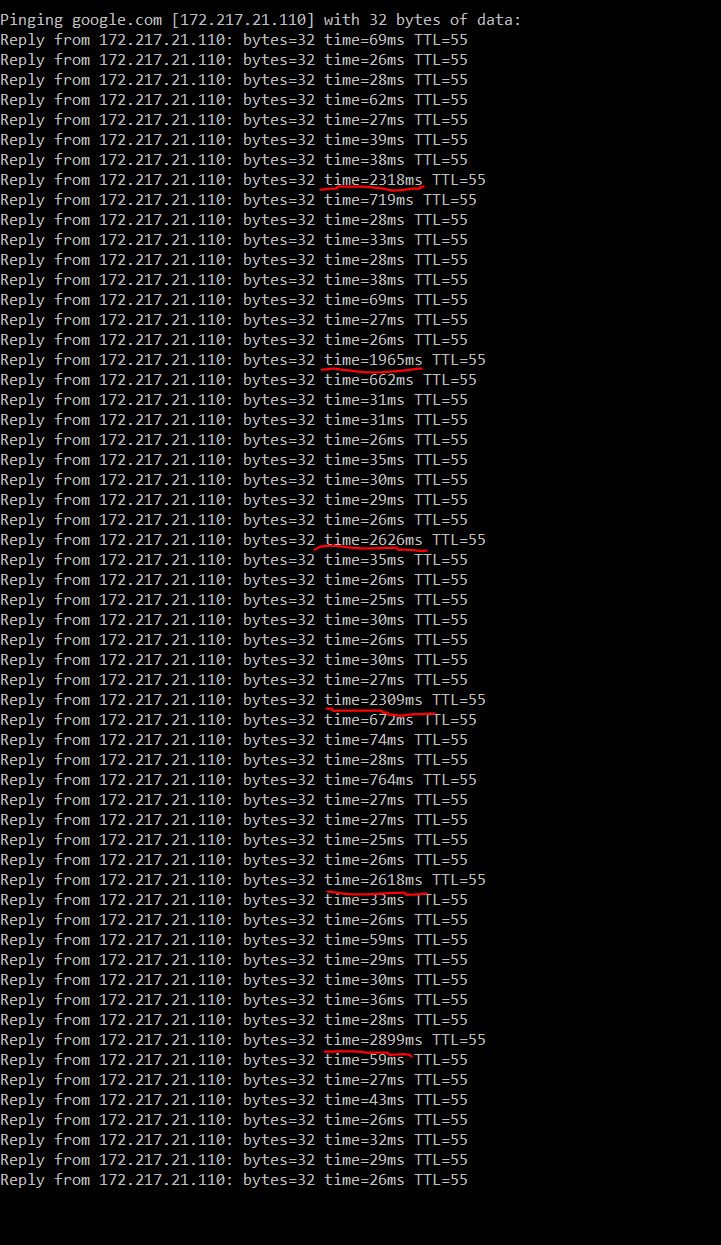I recently moved so I was forced to switch from LAN to WIFI. In my mind I thought, it would be only slightly worse but I was wrong. I couldn't play any multiplayer game because the lags and disconnects were so bad. First I thought it was my hardware, so I switched to a better WIFI dongle but that didn't help either. So I started google... That's when I found the problem. Every 5-6 secs I have a ping increase of about 2000-3000ms.
I found also an solution, many tries later. First I tried disabling Windows Updates uploading to other PC, or disabling One Drive, nothing worked.
Finally I came across a thread there someone suggested disabling Wlanautoconfig with this command:
netsh wlan set autoconfig enabled=no interface="name of your wireless network here"
To my surprise that worked, and solved all the ping spikes.
It runs smoothly around 30ms. (I have no real explanation to why this works, so if someone could explain it to me would be great.)
That's the point where my new problem starts. This is only a temporary fix, because I have to do it every restart and it screws over the Wifi settings so I have to reset the Network too, to find my Wifi again, connect to it and then apply the fix .
To get to the point, is there a way to fix this problem for good?
PS: Sorry for the lousy editing, first question here, so not quite familiar with the tools.