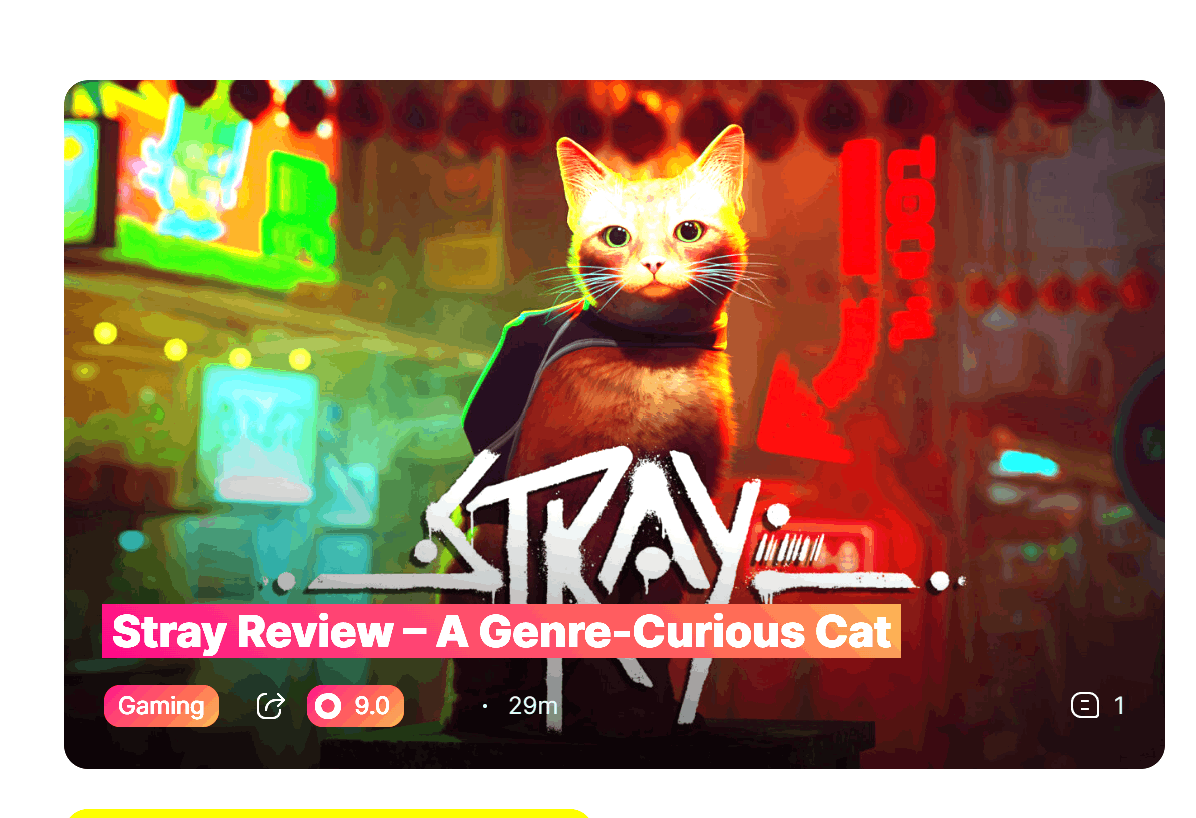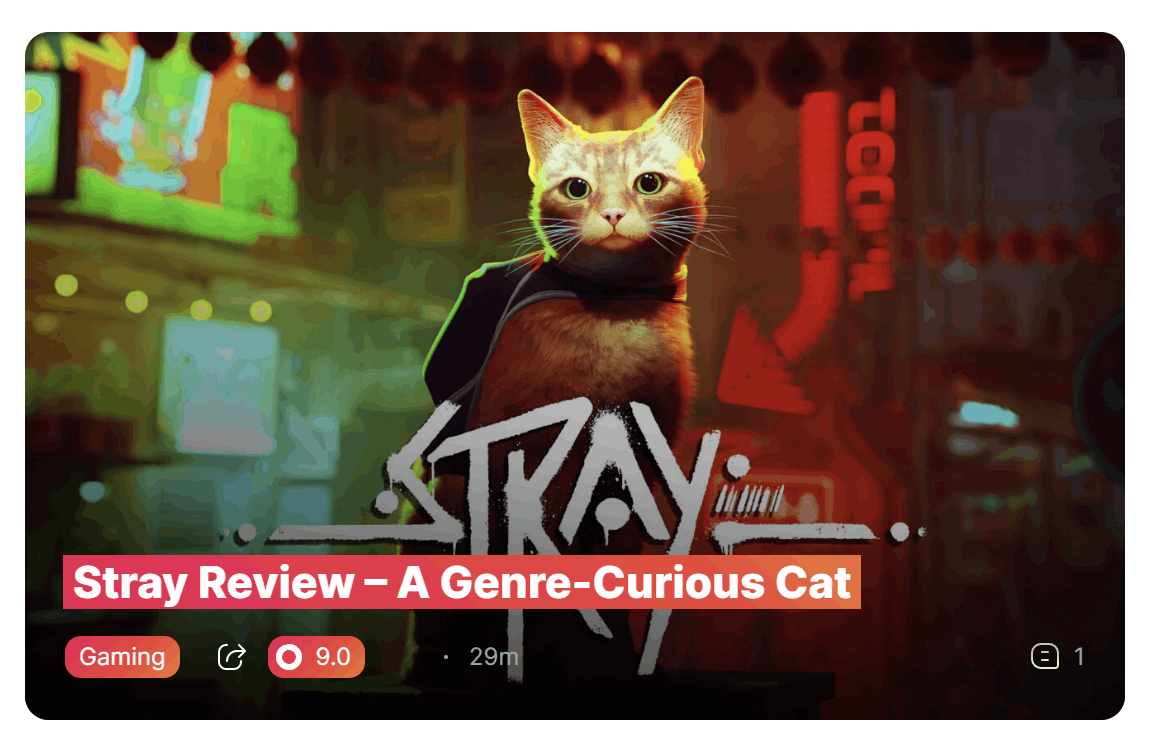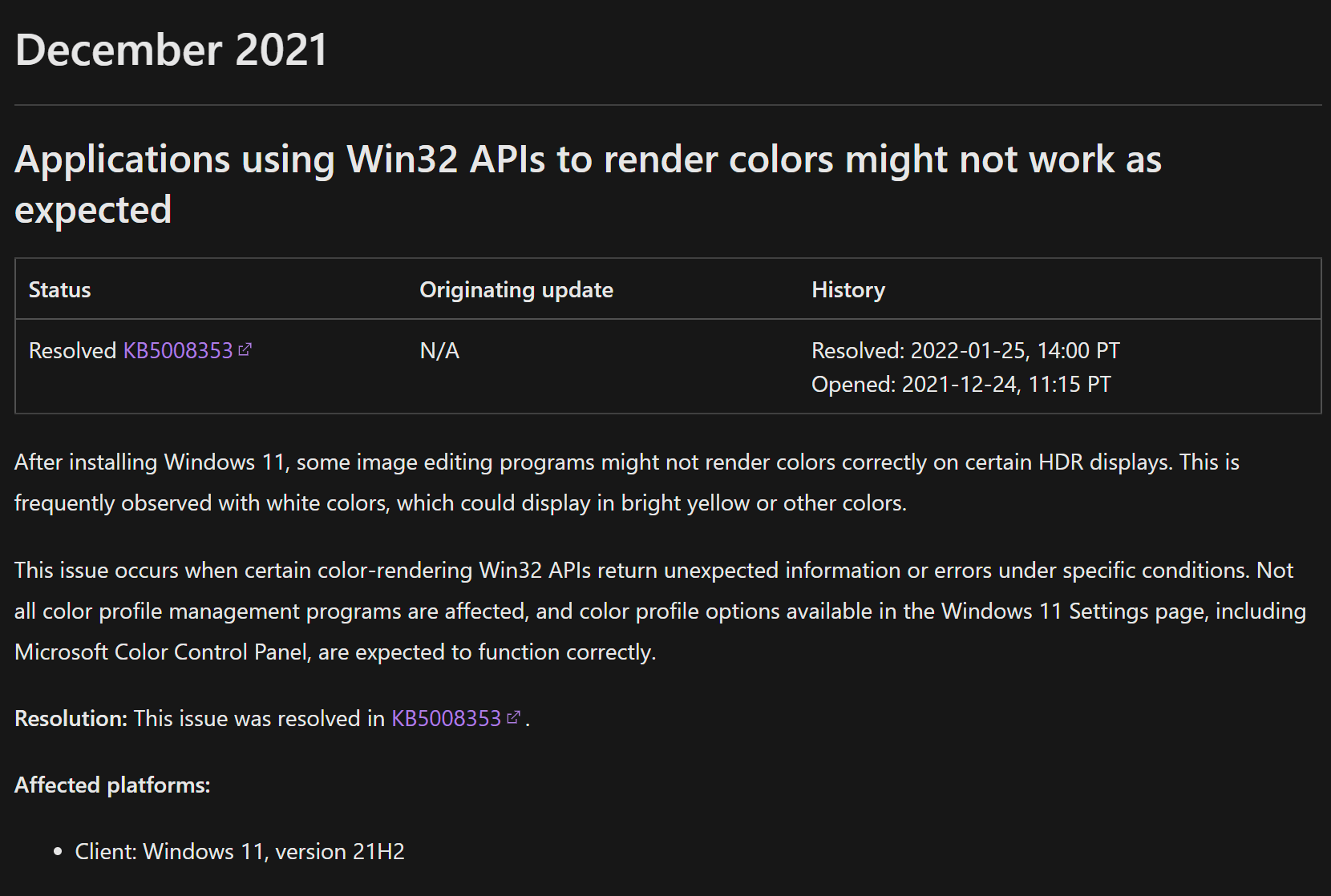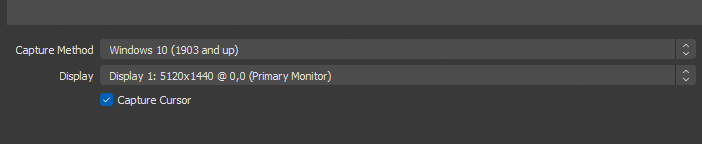Hello, I am inquiring about an issue I can't seem to solve (without turning HDR off all-together, which defeats the purpose of having it even be an option in Windows 11)
In recordings (primarily using OBS) and in screenshots (with snip and sketch) everything appears extremely over-exposed / bright with HDR enabled. This is a big problem for me as I actually, well, want to use the OS normally. I record lots of clips and take many screenshots and I've finally gotten fed up of it and am now looking for a solution. Any help appreciated, thanks
(snip and sketch has since stopped doing it, however it likes to do it randomly now. commonly happens in fullscreen programs and also my web browser for some reason)