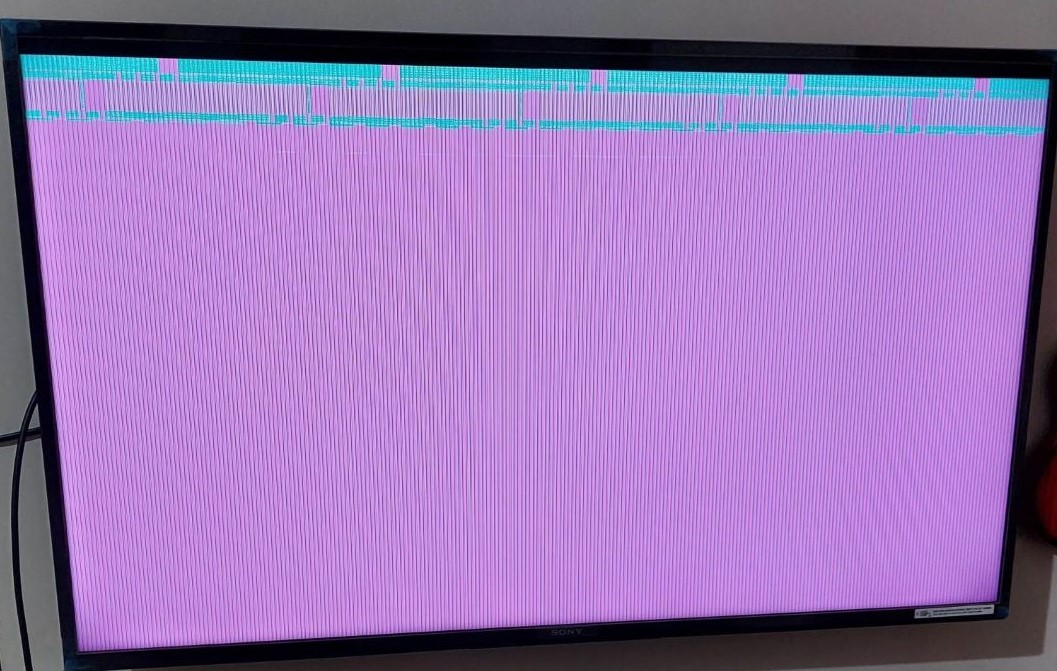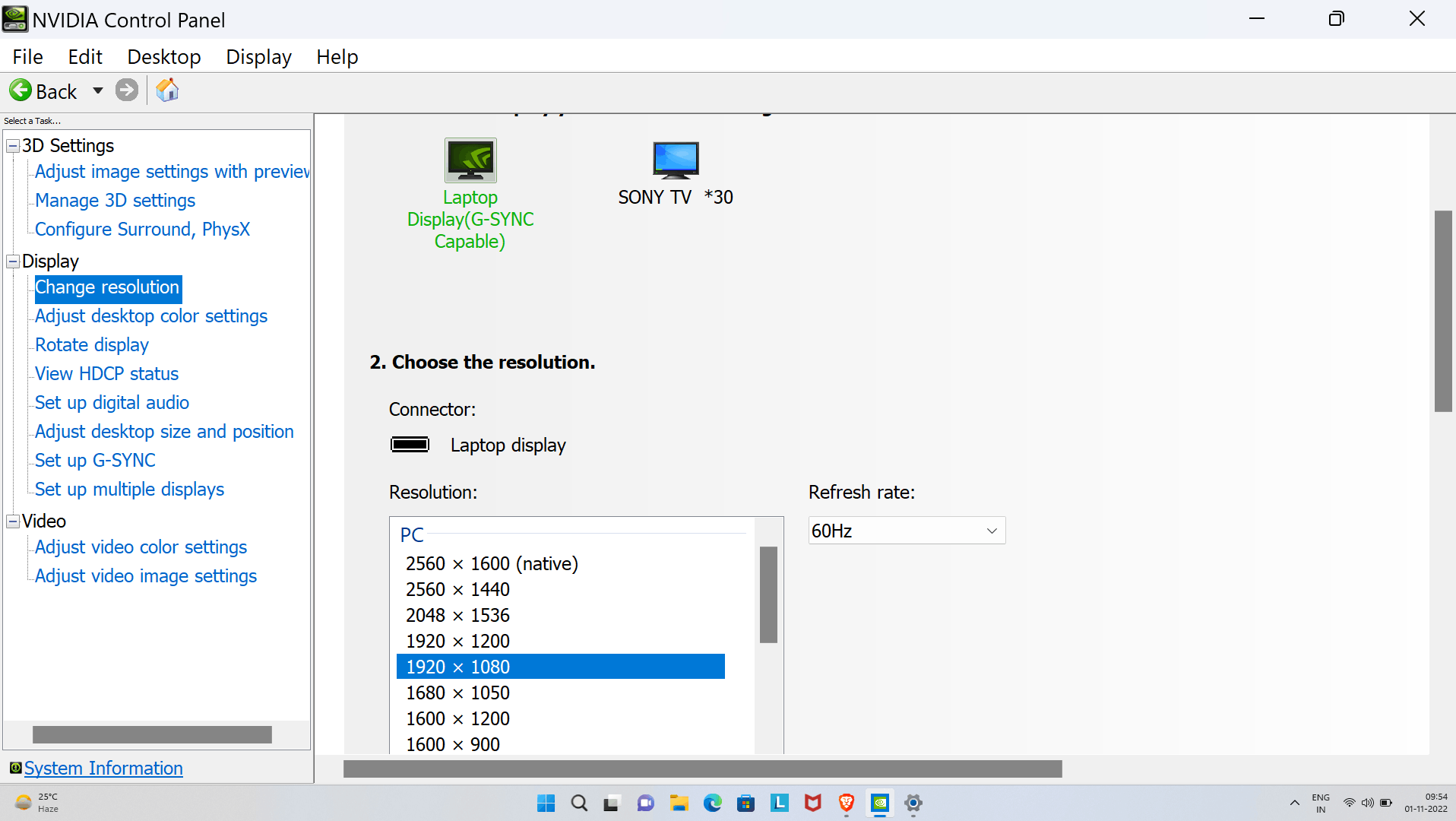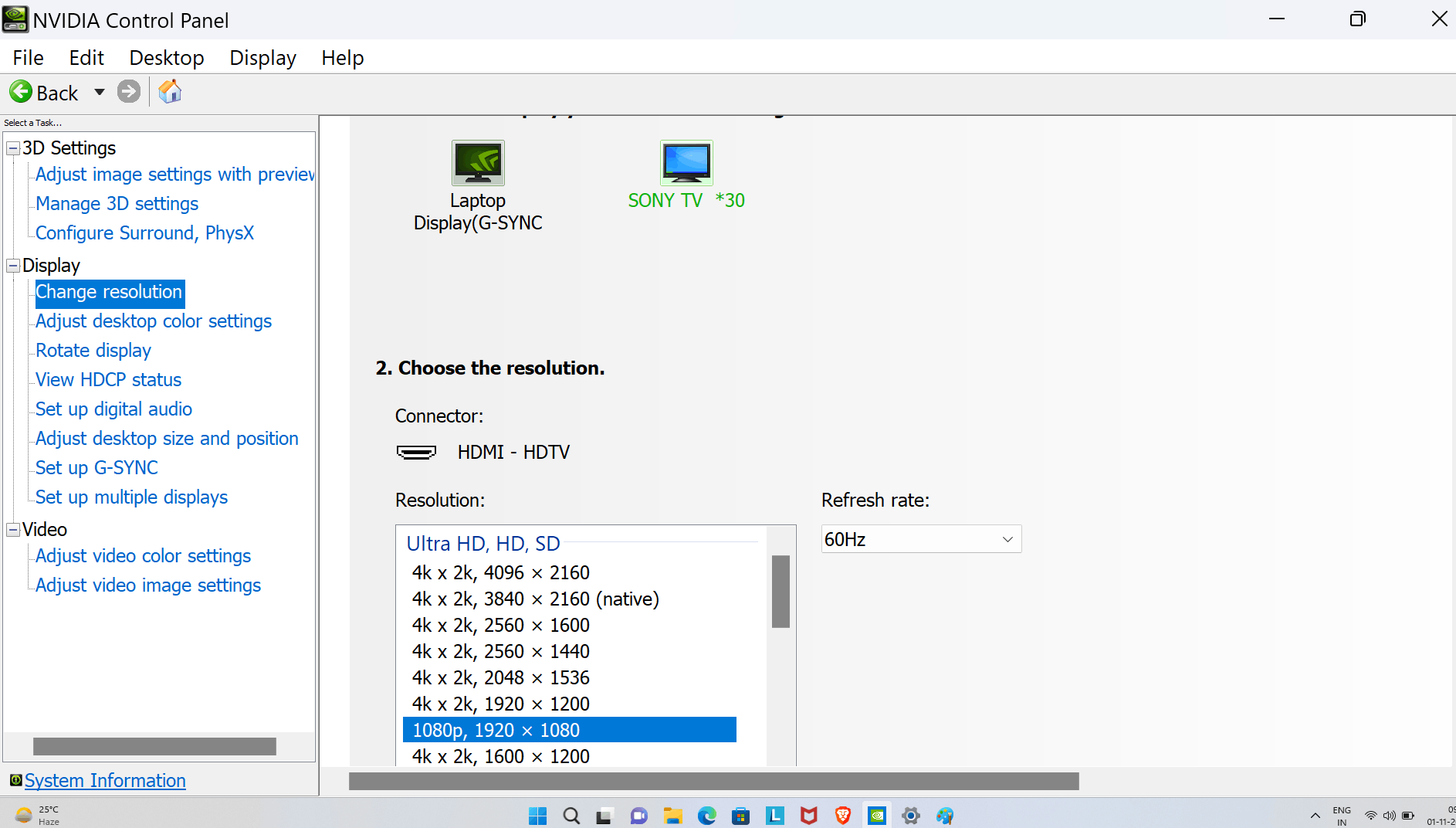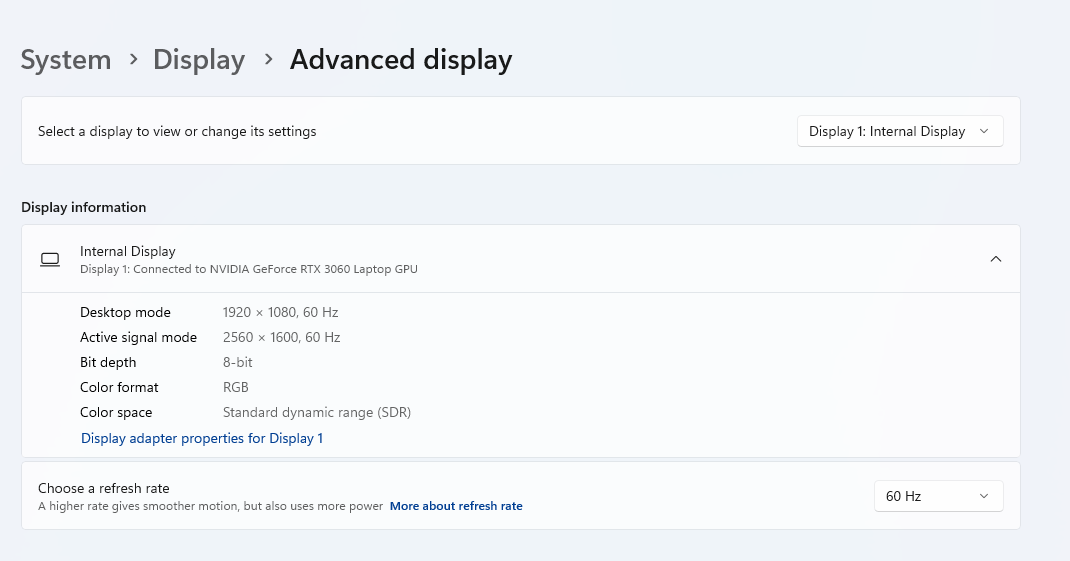Hi,
I have Lenovo Legion 5 Pro. (12th Gen Intel(R) Core(TM) i7-12700H 2.30 GHz, 16 GB RAM, Windows 11, Nvidia RTX 3060, 2K Scree Resolution)
And Sony Bravia 43inch X80J 4K Tv. https://www.sony.co.in/electronics/televisions/x80j-series/specifications
Firstly if we talk about the Laptop then all drivers (Intel & Nvidia) are updated, every windows update including optional updates are updated.
If I try to connect my laptop with following two devices using HDMI cable then it works.
Lenovo Q24i-1L - https://www.lenovo.com/in/en/accessories-and-monitors/monitors/home/Q24i-1LF19238FL023-8inch-Monitor-HDMI/p/66C0KAC3IN
Croma TB - 32inch TV
But if I try to connect the Lenovo Legion Laptop with Sony TV then it does not work. Instead I get the following pink screen.
Now I have other two laptops as well. One is Dell-Inspiron 7567.
And Other is ThinkPad P53.
Both system has Windows 10 and 1080P screen resolution. Both those laptops works perfectly fine when connected using HDMI cable to the Sony Bravia TV.
So this confirms that its not an hardware issue from both TV and Laptop. I tried with different HDMI cables as well. So seems like Windows 11 issue. As that is the only different factor between 2 laptops which are working and the one which is not working.
Both my TV and Laptop are new and in Warranty.
I tried reaching out to the support team of both Sony and Lenovo. But they both blamed it on each other.
Lenovo gave me the excuse that our laptop is working fine with other monitors. So its an issue with Sony Tv.
Sony gave the excuse that other laptops are working fine with the TV. That means issue is with Laptop.
Now no one is willing to help me here.
I strongly feel that the issue is a software issue and it has something to do with Windows 11. Or may be a compatibility issue.
Any help would be appreciated.
Thank you in Advance