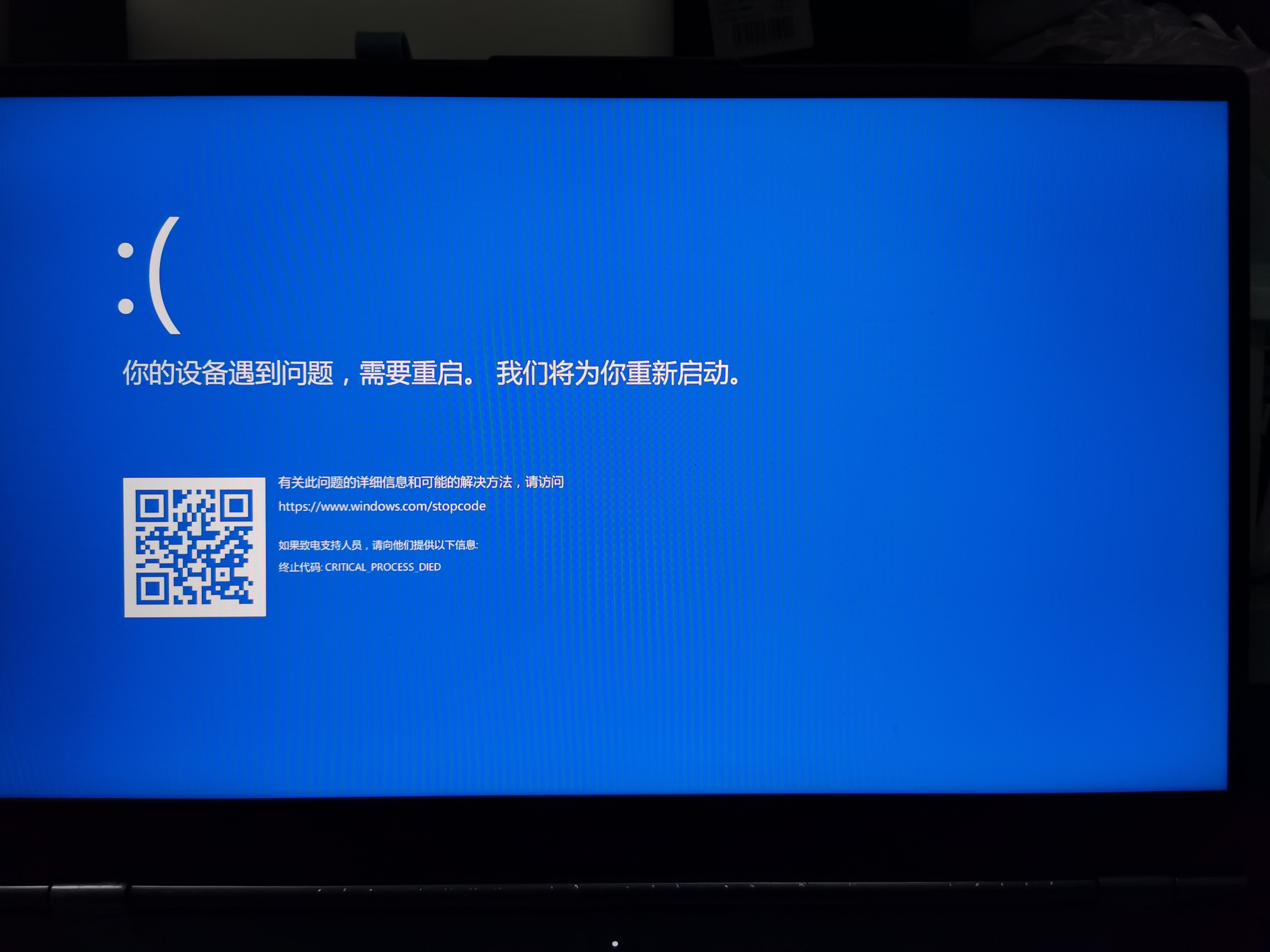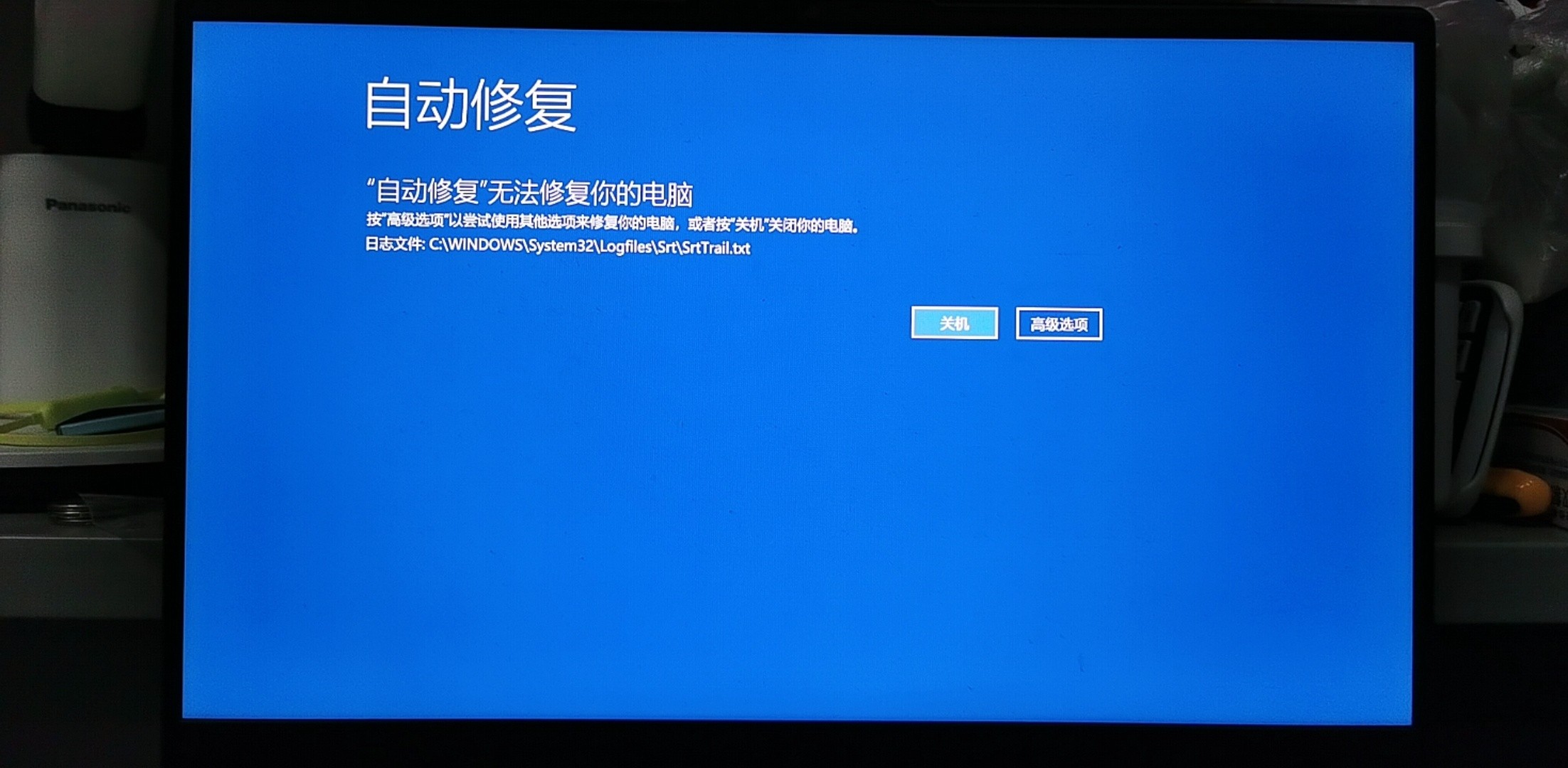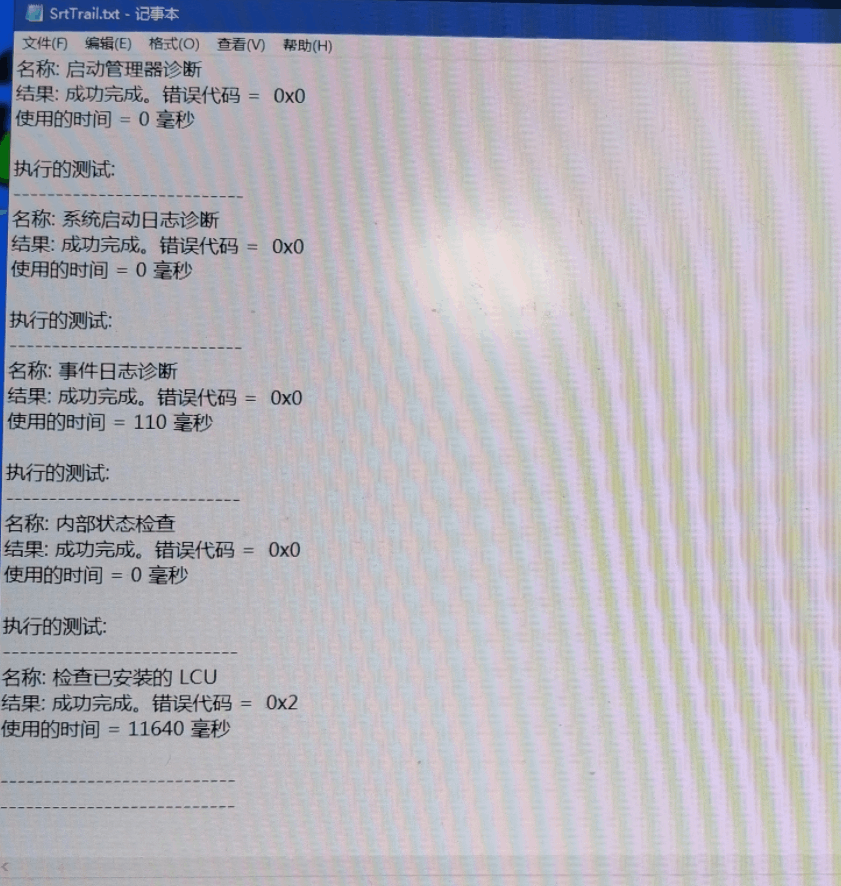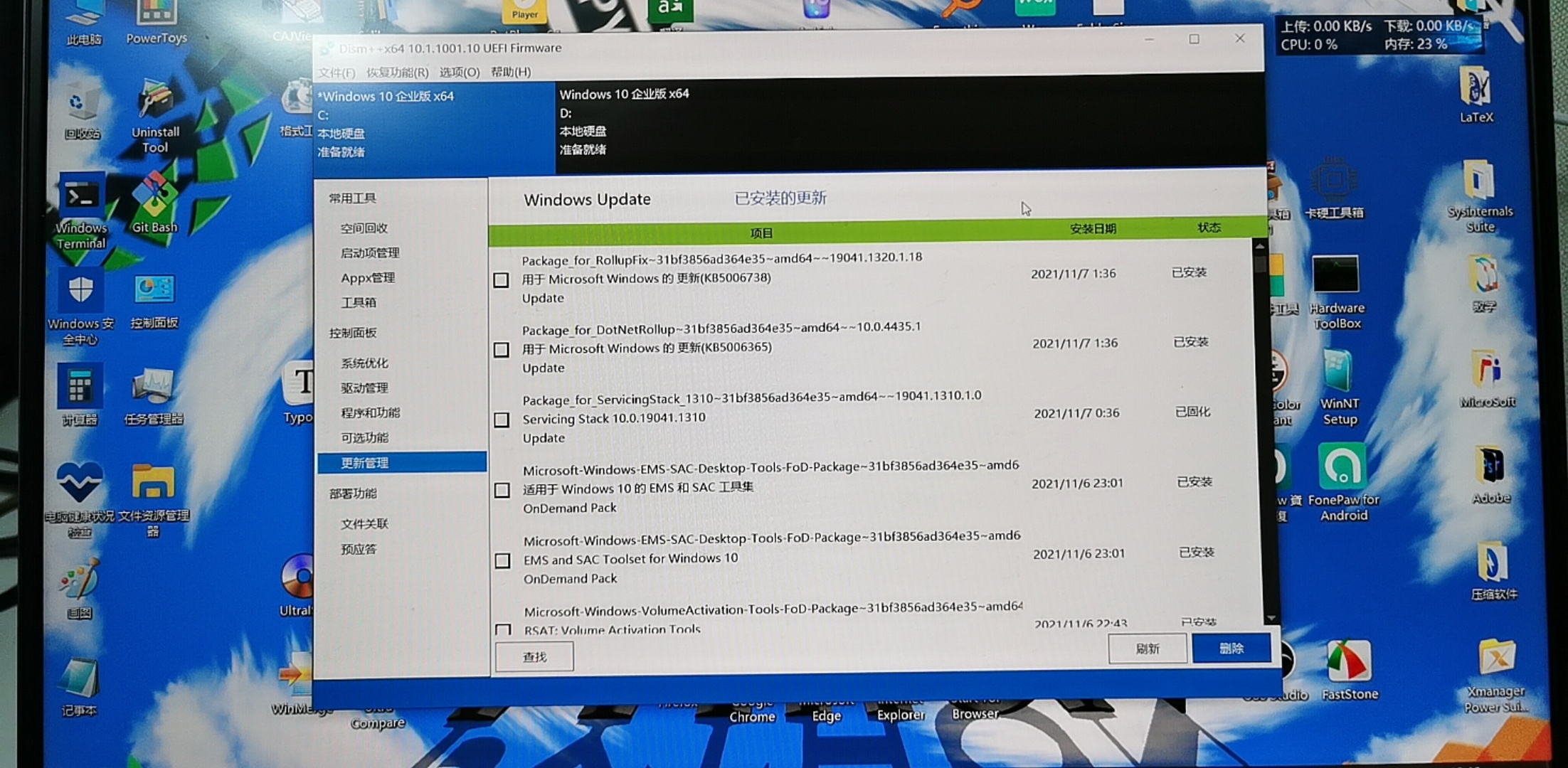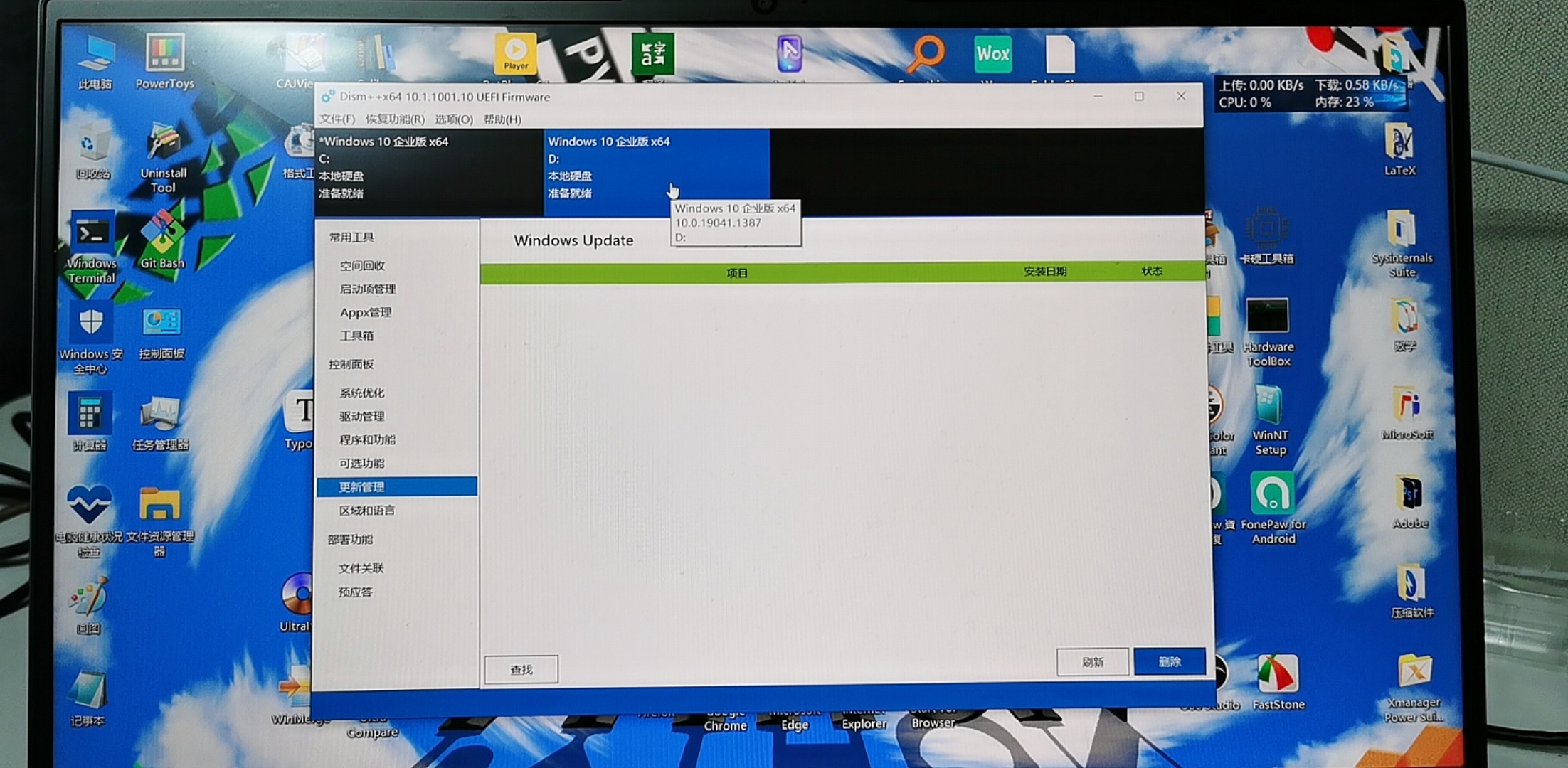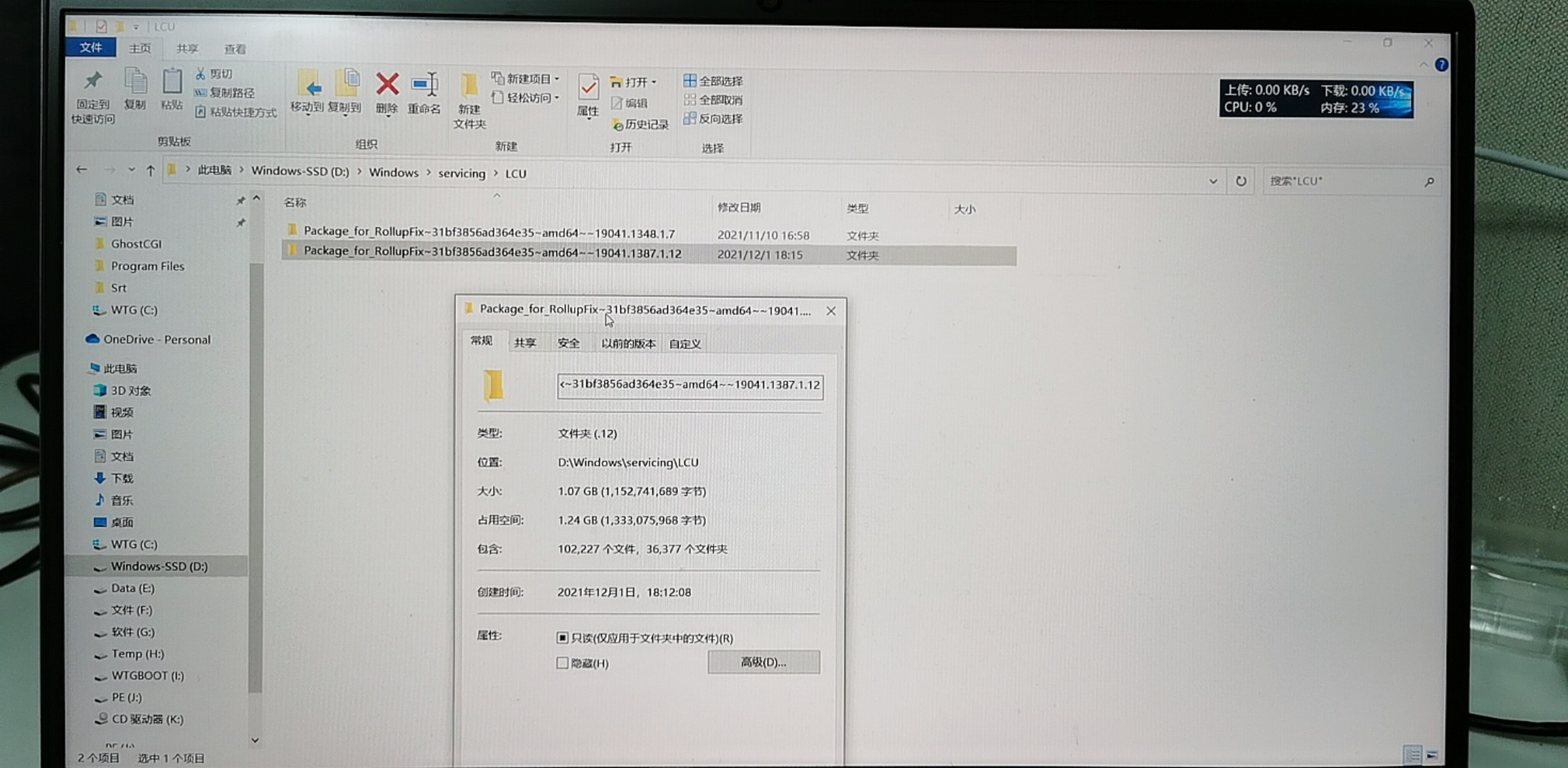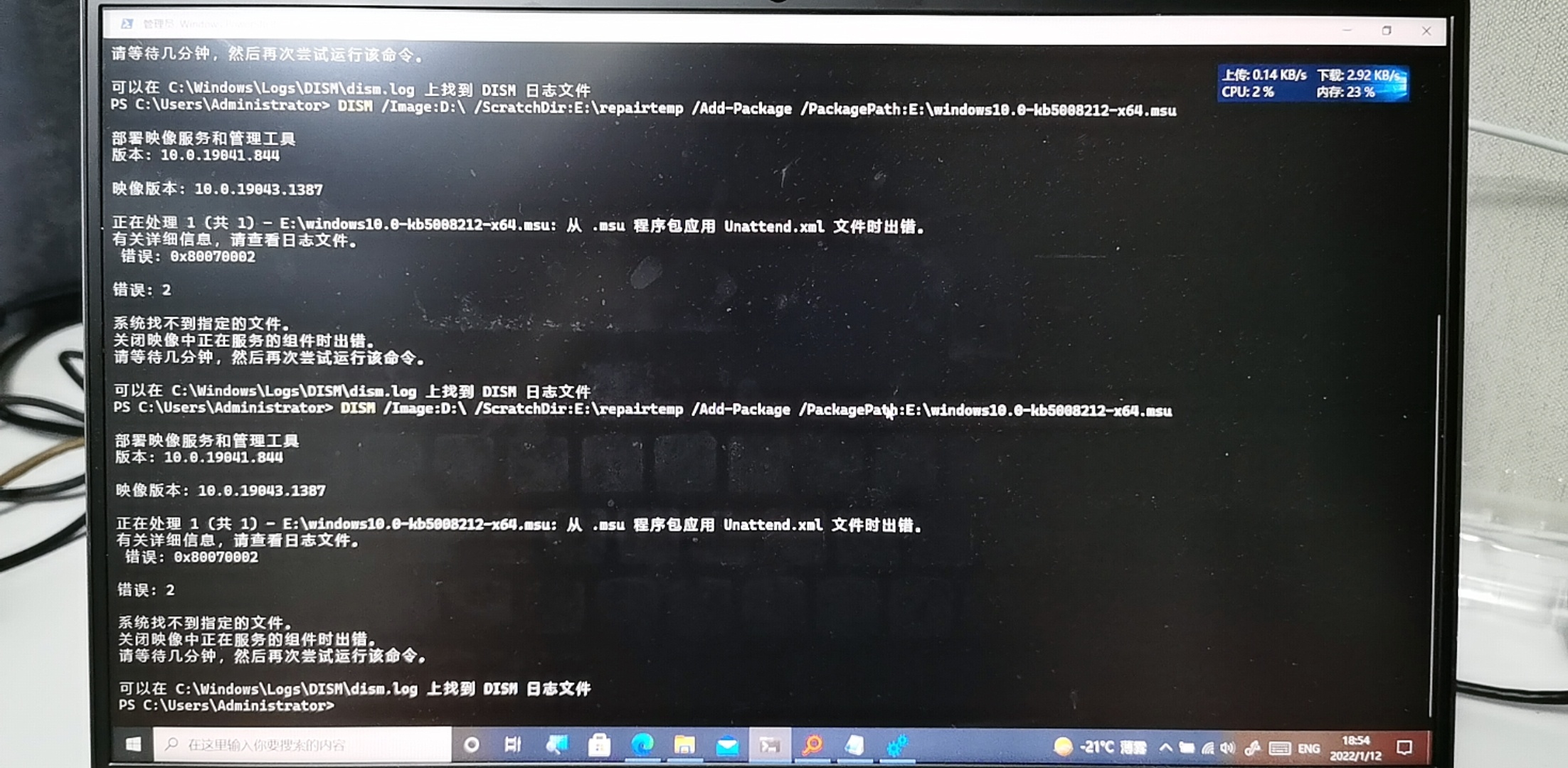After an update my Windows 10 didn't recognize the audio input and output devices on my computer, so I chose to use "system restore" to load a restore point to uninstall the update, after the restore my computer restarted for the first time and Entered the system; but when I restarted and entered the system again, the system could not be started and a blue screen occurred, prompting CRITICAL_PROCESS_DIED, and I could not use any safe mode, I could only enter WinRE, but this time I could not use "system restore" again , because it says "C drive is not a protected drive" (although it is), I think this is because the Windows system of the C drive is not loaded, because all operations related to this system are invalid (WinRE is located in the recovery partition , is loadable). After a certain reboot, it prompted me to check C:\Windows\System32\LogFiles\Srt, the log inside showed that the system made an error in the "Check for installed LCUs" step, the error code was 0x2 (file not found error), I Further inspection with DISM++ software shows that all LCUs on my Windows have been cleared for some reason, and the installed package cannot be found by using DISM's get-package option on the system, and the error code is still 2 (cannot find file error). I tried to use DISM to install a .mcu update package I found on Microsoft's official website update catalog website (https://www.catalog.update.microsoft.com/Home.aspx), but DISM could not install and said "Unable to apply unattend.xml", the error code is 0x80070002, it still seems to be a file not found error, I don't know how to solve this error, because there is no answer to related questions on the Internet. Also I noticed that Windows saves some restore points in C:\Windows\servicing\LCU for restoring the LCU, but I don't know if I can use them manually or if all updates are lost Whether the restore image can still be used.
I wish there was a way to repair my Windows other than reinstalling the system, since I have over 500 software installed on my computer and reinstalling is really annoying.
blue screen, CRITICAL_PROCESS_DIED
check C:\Windows\System32\LogFiles\Srt
Check for installed LCUs, error code was 0x2
Normal Windows' LCU(using DISM++)
My broken Windows' LCU(using DISM++)
The restore image of LCUs
Error when I tried to install .mcu file with DISM