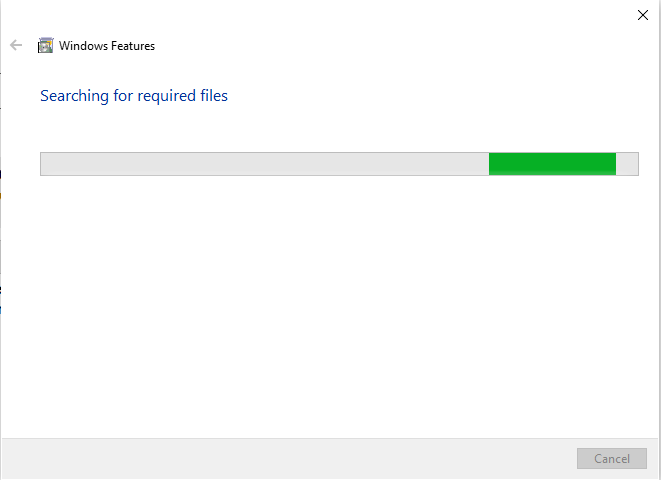I am unable to download .NET Framework 3.5 on my computer. The installer is taking forever on the downloading required files page. I have tried all the possible methods, from running it manually from control panel to downloading the installer file from Microsoft site, nothing worked out.
Also tried the Dism.exe /online /enable-feature /featurename:NetFX3 /source:C:\ /LimitAccess command, still nothing. I cant play Control which I just got due to .NET Framework 3.5. Would be glad if found a fix soon, Thanks in advance.