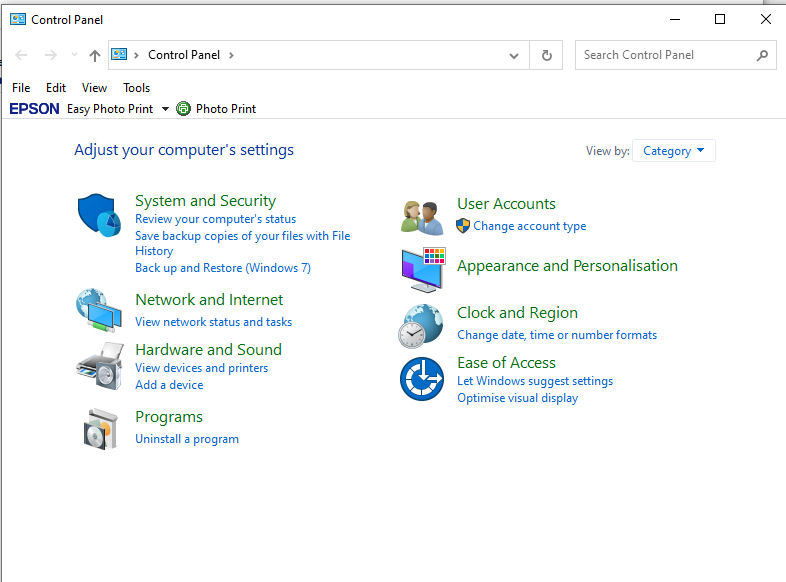I have a Synology DS212 as a NAS box.
Until recently it worked faultlessly. But, in the last couple of weeks, accessing the NAS box has been all but impossible. Each time I try to access any of the data on it, it brings up a 'box' (Network Credentials?) saying that my Password is 'wrong' and I can't have access to the drive
However, if I:-
Cmd>
Run as Administrator>
net stop workstation /y
net start workstation
..... the system WILL accept the password tried previously (which had just failed....) and the system then works..... until I boot down and re-boot up..... when I will be forced to use Net Stop etc. again to regain access to my data.
What am I doing wrong? The password and user name ARE correct (despite what the message says) because they work as expected after Net Stop etc..
There are some suggestions on the web that I should address this via NTLM...... but, apparently W10 Home does not give such access to NTLM. There are suggestions that I can 'add on' those controls (similar to W10 Professional)..... but it requires a complex CMD to download the 'program'.... but the correct 'command' seems to be dependent on which version of Windows I am running..... but there are no clues as to how I get the correct version of the software.
Any thoughts on solving this problem? It's driving me NUTS!
I have tried all the options that I can imagine... eg following these instructions:-
https://www.lifewire.com/how-to-reset-network-settings-in-windows-10-4684679
Performing the following
- Type netsh winsock reset and press Enter.
- Type netsh int ip reset and press Enter.
- Type ipconfig /release and press Enter.
- Type ipconfig /renew and press Enter.
- Type ipconfig /flushdns and press Enter.
3. Restart computer.
..... all to no avail, so far. The only thing that works is Net Stop, Net Start! But that's only temporary.
Ian